- In your PrestaShop admin panel go to Localization -> Currencies section:
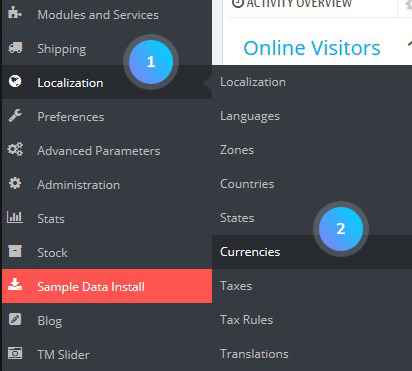
- To edit the existing currency, click the Edit button. You can change currency name, conversion rate and format. You can also enable/disable decimals as well as specify if there should be spacing after the currency sign:
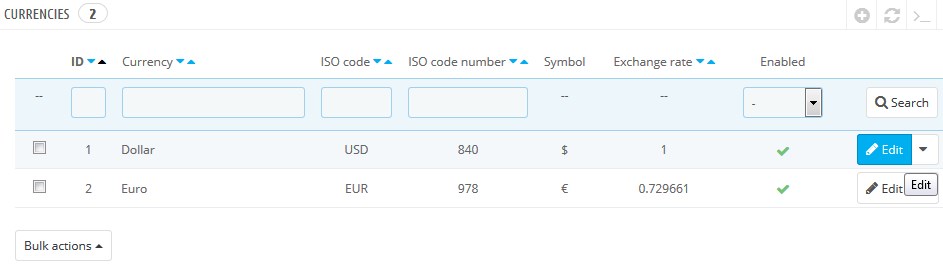
- To add a new currency, you need to click Add new currency button:
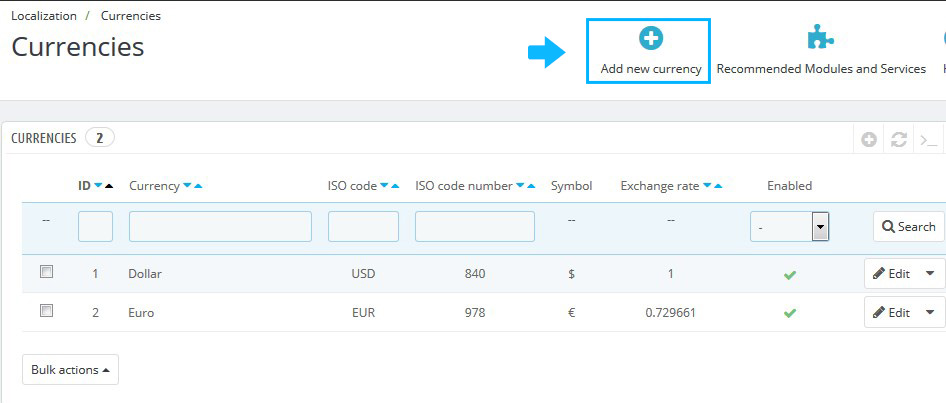
- Set the following options:
- Currency name – the public title of your currency;
- ISO code and Numeric ISO code – you can find them at Wikipedia;
- Symbol – a graphic symbol used as a shorthand for a currency’s name. You can find it at Wikipedia;
- Exchange rate – is defined according to your shop’s default currency;
- Currency format – the X corresponds to the currency’s symbol;
- Decimals – indicate whether your prices should be Decimals or Round Numbers, discounts and other price variations might warrant decimals;
- Spacing – choose whether to have spacing between the symbol and the price itself;
- Enable – any currency can be enabled/disabled at any time, both from its own edit page and the currencies table on the “Currencies” page.
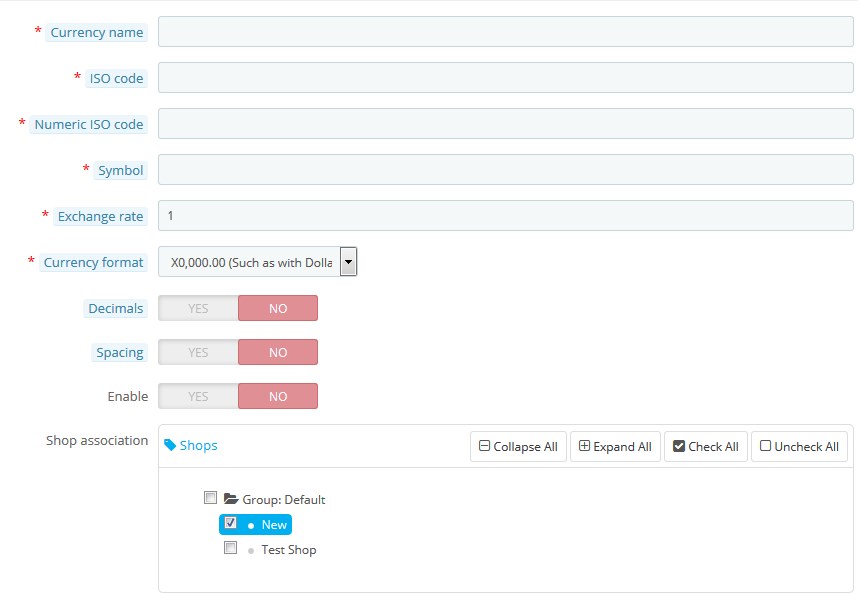
- Click Save button to confirm the action.
- To set the Default currency, go to Localization -> Localization. In Configuration section, select the Default currency and save the changes:
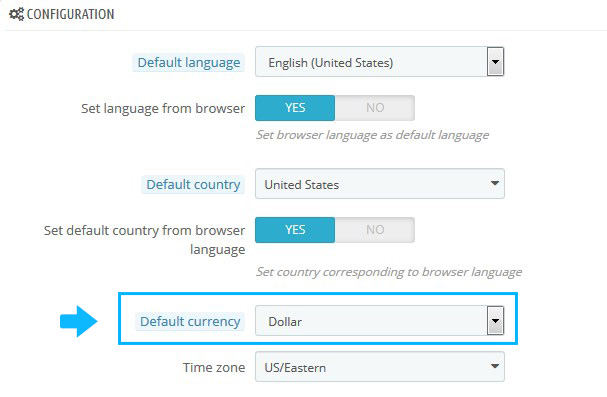
- Go back to Localization -> Currencies and click Update currency rates button:
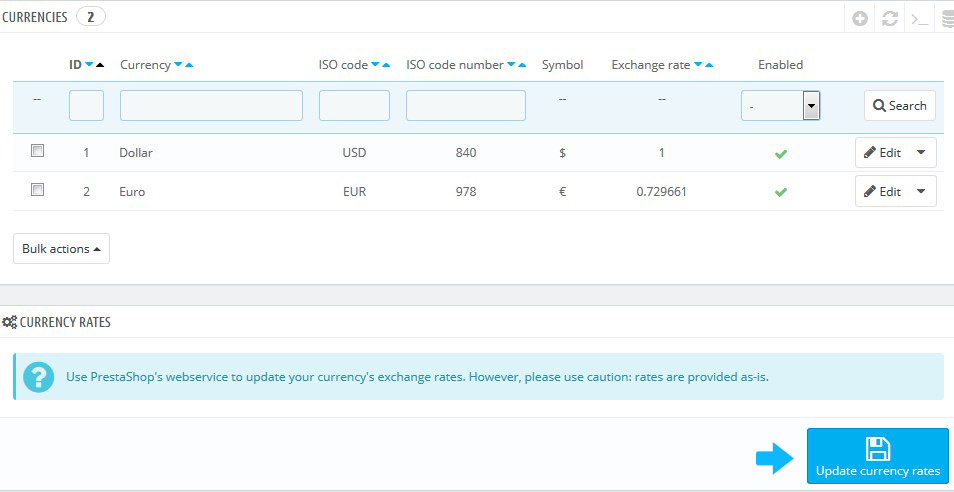
- Refresh your website to see the changes.
Hopefully, this tutorial was helpful for you.











