- In your PrestaShop admin panel go to the Modules and Services > Modules and Services section, find the TM Advanced Filter module and click the Configure button to manage it:
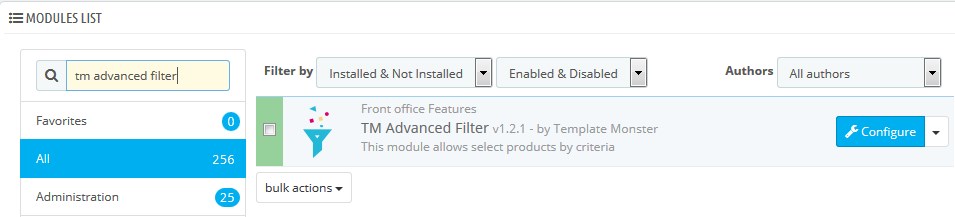
- There are 2 types of filters: Top filter and Column filter. Top filter you can find on the top of the page. It has grid layouts to choose from (several columns with different width). Column filter is located on the page sidebars (left or right):
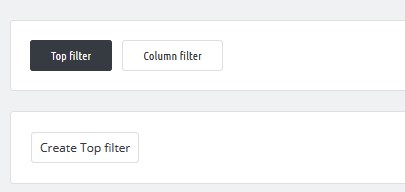
- To create a new Column filter, you need to click the Column filter tab above:
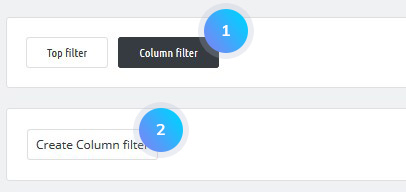
- Fill in all the fields in the popup that will appear Click the Save button:
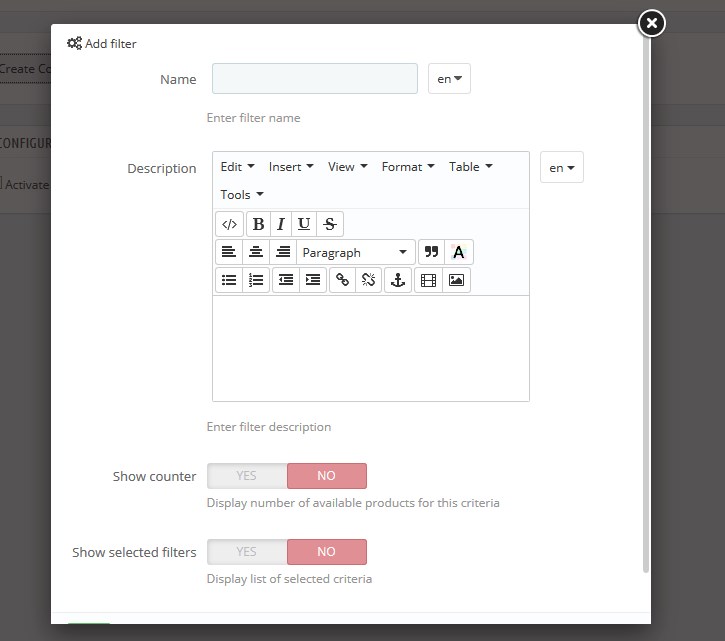
- When the filter is created, you can add some elements to it. In the column on the left, you see a list of available items. Drag and drop the needed element to the field on the right.
- Fill in the fields for your new element:
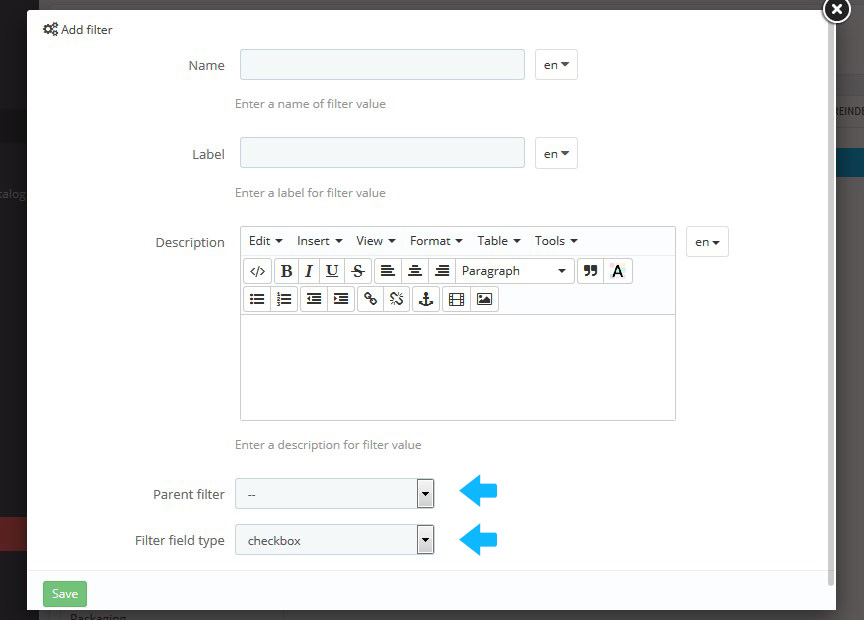
- You can choose a parent filter for your element. When the parent filter is chosen, its child filters appear. Choose the filter field type (checkbox, radio, select) and press Save button to confirm the action.
- To add a price filter, you need to fill in the fields, choose filter field type and save the changes.
- After that, it is necessary to reindex column filter clicking the Reindex Column Filter button above:
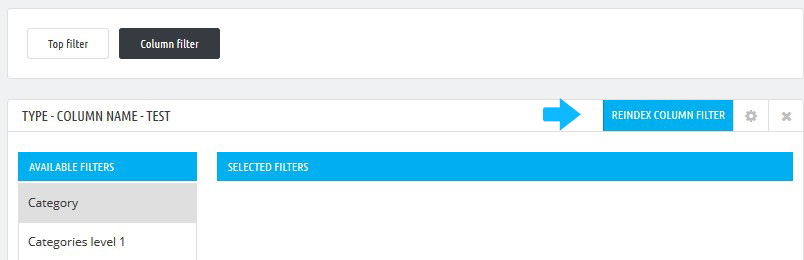
- Open any category and check your sidebar. You will see that the new filter has been successfully added.
Hopefully, this tutorial was helpful for you.











