- Go to Catalog -> Products section:
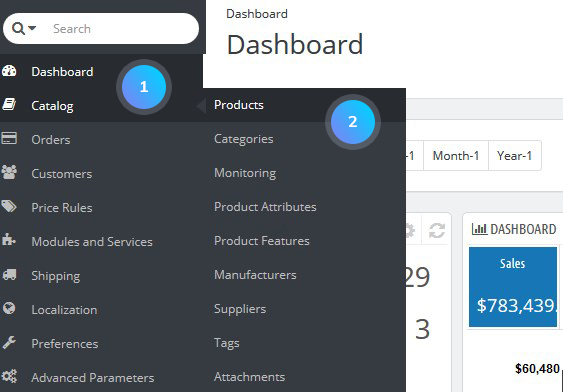
- Select Add new product button or you can edit the existing product by clicking the Edit button:
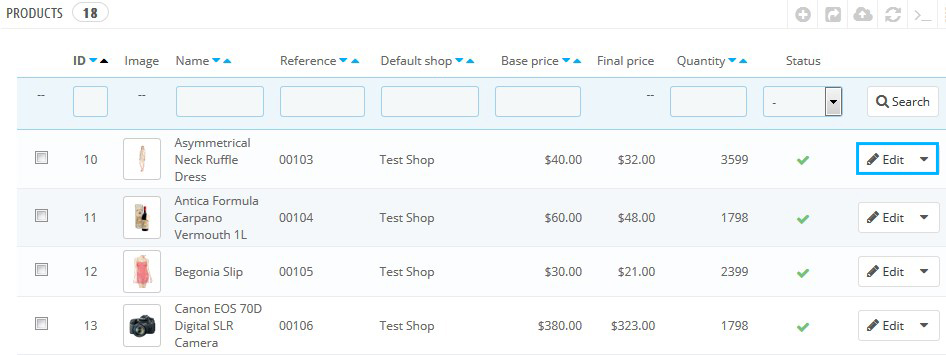 To create a product pack set the Type of the product to Pack of existing products and select the products you want to include in the pack:
To create a product pack set the Type of the product to Pack of existing products and select the products you want to include in the pack: 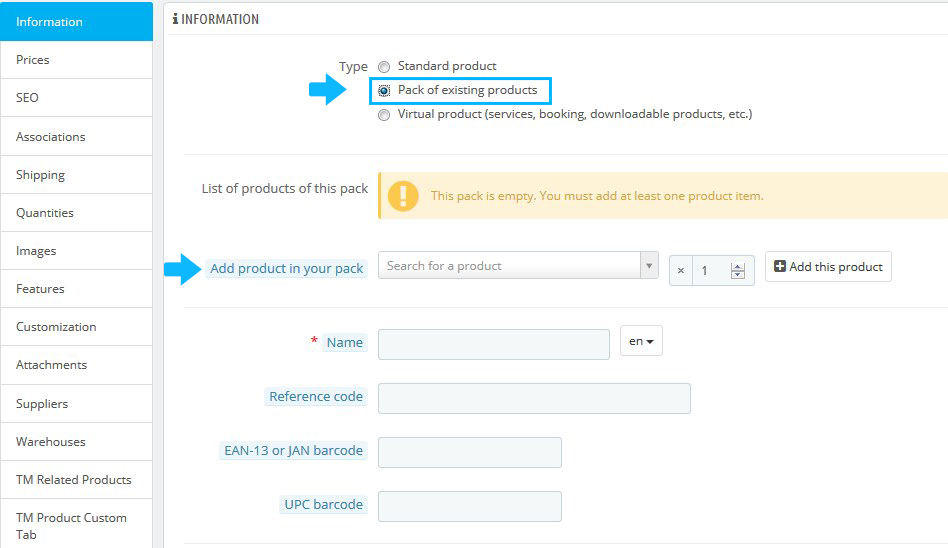
- You will see the available options to choose the products that you want to put in the pack. To add a product to the pack, in the Add product in your pack field start typing its name. In the Quantity field type the number of units that you want to be added to each pack (by default, it’s set to 1). Click the button Add this product to the pack. To remove a product from the pack, click on the ‘basket’ icon on the product you want to delete:
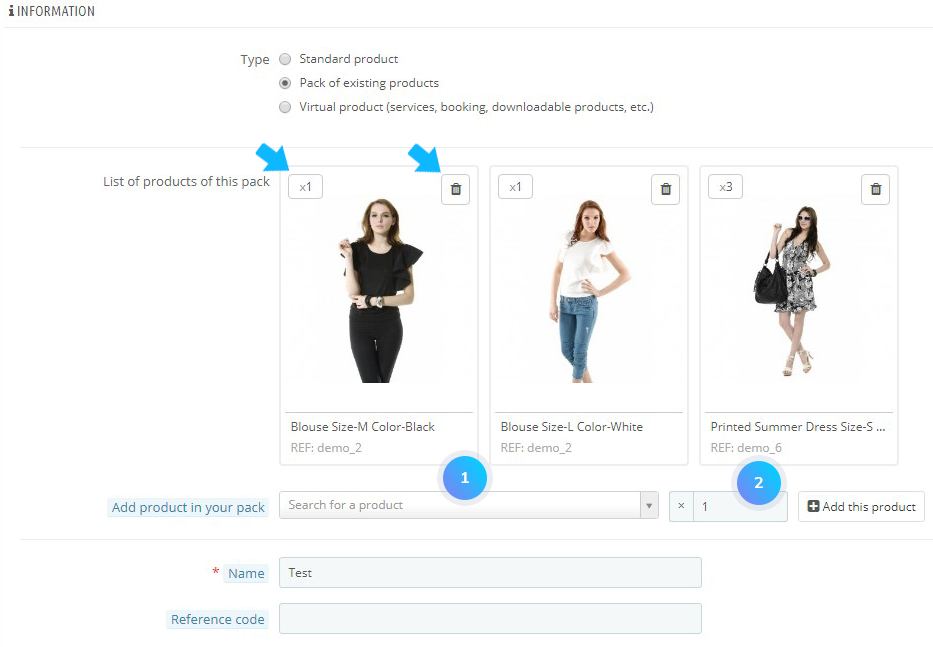
[notice type=”warning”]Note: you can’t add products with combinations to the pack; neither can you add virtual products to the pack. You can’t add an existing pack into another pack.
Click the Save button to save the changes.
A product pack consists of two or more individual products, but it exists as a separate entry in the catalog just like any individual product. It has its own page on the front end. There’s a section on the page that shows all the products that are in the pack.
Hopefully, this tutorial was helpful for you.











