Sometimes, when you install a new theme or change the store language, you may see any changes. In this case, this tutorial is for you.
- Clear Cache in Prestashop admin panel:
- in your Prestashop admin panel go to Advanced Parameters -> Performance;
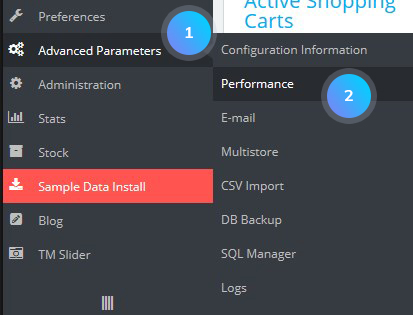
- set Force compilation to Yes;
- disable Cache and save changes;
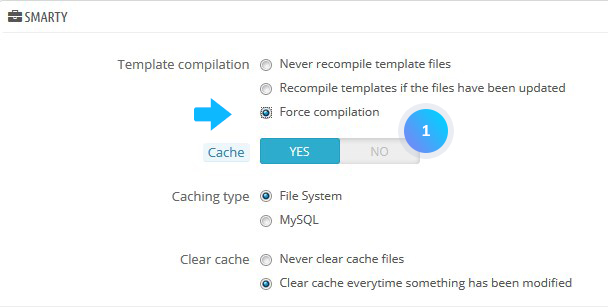
- refresh the store page.
- in your Prestashop admin panel go to Advanced Parameters -> Performance;
- Clear cache manually:
- go to your Prestashop installation directory and delete the content of the following folders: cache/smarty/compile, cache/smarty/cache, img/tmp;
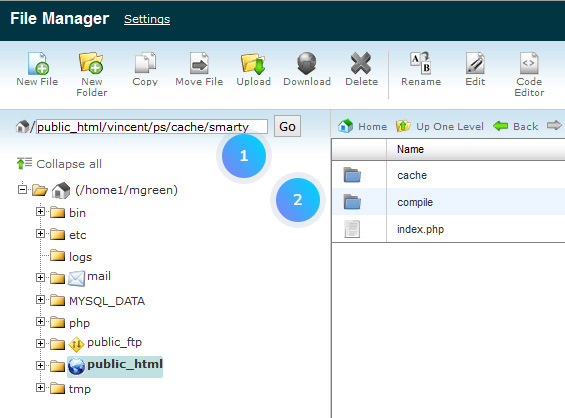
- delete all the files in the folders, except index.php;
- refresh your website to see the changes you have made.
- go to your Prestashop installation directory and delete the content of the following folders: cache/smarty/compile, cache/smarty/cache, img/tmp;
- Disable CCC for css files:
[notice type=”warning”]Note! Smart Cache for CSS takes all CSS files and combines them into one file. That is why you may not see changes on your website after editing your theme stylesheets.- in your Prestashop admin panel go to Advanced Parameters -> Performance;
- find CCC (Combine, Compress, and Cache) section;
- disable Smart cache for CSS and other CCC options if they are enabled;
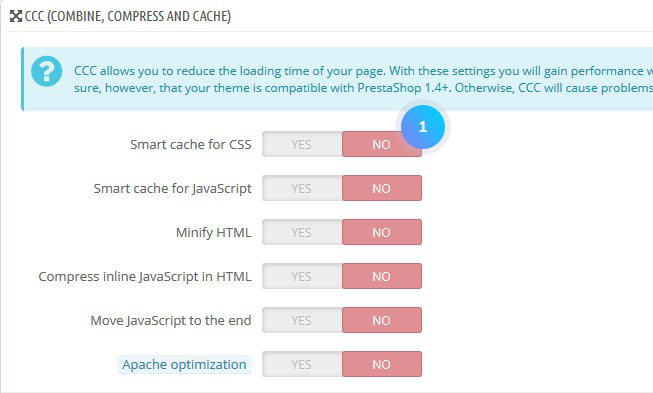
- save changes;
- go to themes/themeXXX/cache folder (xxx is the theme number) of your PrestaShop installation and delete all content, except index.php file;
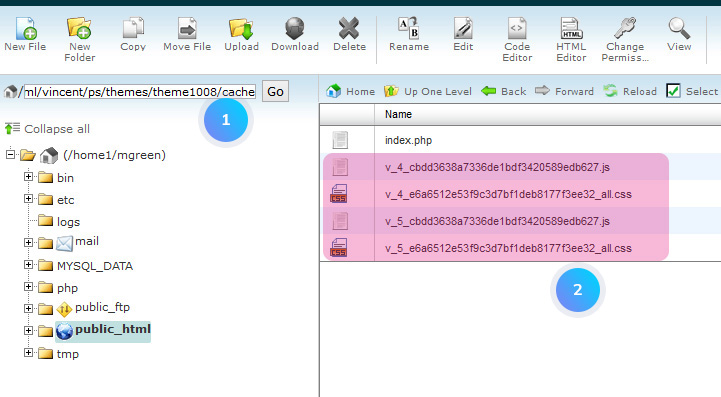
- refresh your website to see the changes you have made.
Hopefully, this tutorial was helpful for you.











