OpenСart 3 engine comes with a brand-new feature called Language editor which helps you edit language files directly from admin panel.
- To access this tool, navigate to Design tab on the left and open Language editor.
- By default, it does not contain any entries whatsoever. Let us add one, click + button on the right.
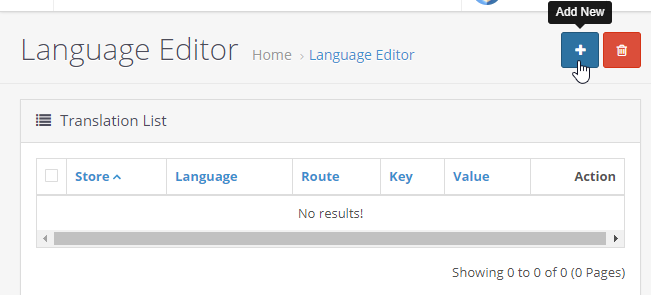
- On the opened page you will have several options to narrow down your translations. Thus, you can select a specific Store in the Store field and a corresponding language in Language field.
- Next step would be choosing a specific section on your page where your text is located. So if you need to change or translate the text in the footer, you need to choose common/footer route in the Route field. Specific words will help you find out which route you need to go for.
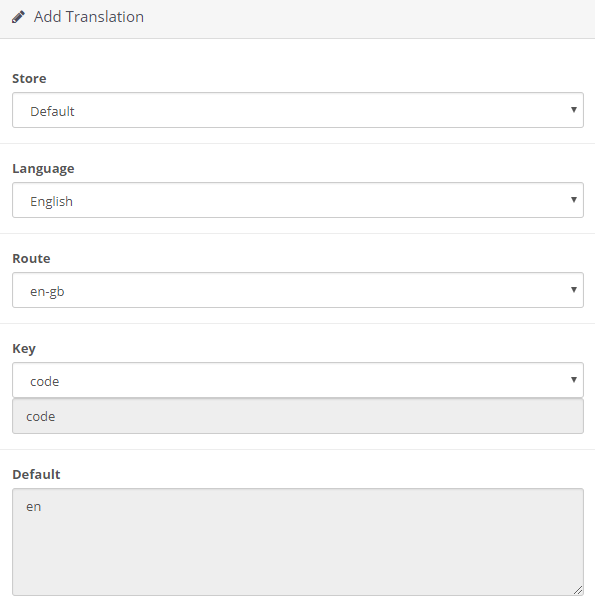
- Once you chose the needed route, open Key drop-down below and locate the key of the text you need to change. To ensure, this is the exact text you were looking for, take a look at Default field, it will display current entry.
- If you are positive about the key you chose, fill in the Value field with your new text and hit Save button.
- It is noteworthy, that all your translations are stored and can be accessed anytime under Design > Language editor for further editing.
This is the end of the tutorial, now you can adjust translations in the store to your liking.











