Identifying the name of your store is one of the most important things to do when you are setting up an OpenCart template. The following information will be specified in your Contact Us page and may be presented in your website footer/header, which allows your customers to get back to you with comments and questions. This tutorial will show you how to manage your store contact information in OpenCart 3.x.
Store settings can be accessed under System->Settings tab of your admin dashboard. 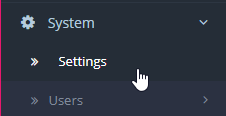 In most cases, there only will be one store named Your Store (Default). Click on a pencil icon to proceed to its editing.
In most cases, there only will be one store named Your Store (Default). Click on a pencil icon to proceed to its editing.
The store tab under Settings displays the following fields:
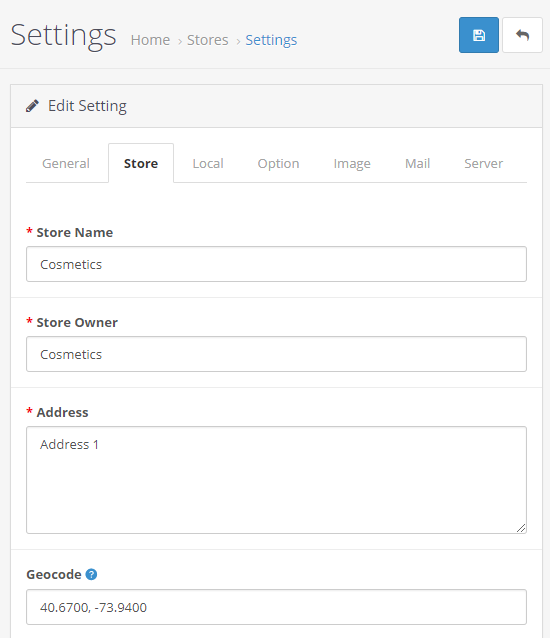
- Store name: the name of the store. This information will be displayed on the Contact Us page under the Customer Service section of the footer.
- Store Owner: the name used in the “From:” section of any email sent from the store.
- Address: the address of the store. This information will be displayed on the Contact Us page under the Customer Service section of the footer.
- Geocode: store location geocode.
- E-mail: the store owner’s email, or general email for the store used for email notifications sent by OpenCart.
- Telephone: a telephone number for the store. This information will be displayed on the Contact Us page under the Customer Service section of the footer.
- Fax: a fax number for the store. This information will be displayed on the Contact Us page under the Customer Service section of the footer.
- Image: your store image which will be displayed on Contact Us page.
- Opening Times: your store opening times.
- Comment: the following field is for any special notes you would like to tell your customers.
That is the end of the tutorial, now you know how to modify your store contact data in OpenCart 3.x. templates.











