Today we are going to learn how to add a new language and setting up default language for frontend/backend.
By default, our OpenCart templates come with a few pre-installed languages so if you happen to need your website displayed in a different language you most likely will not have it available out of the box.
Thus being, you should install the language pack separately.
Navigate to the OpenCart official Marketplace website: Opencart.com and type in the search box the language name you need installed. If you’re lucky enough, you will find the free language pack.
After making sure it is compatible with your OpenCart version, download the package to your local machine.
The next step would be uploading the “admin” and “catalog” folders from the downloaded and extracted language pack archive to the root OpenCart folder on your hosting server. You can use cPanel File manager tool or FTP client for that purpose.
- Having that done, in OpenCart admin panel navigate to the System ⇒ Localizations ⇒ Languages and click on the “Add New” button.
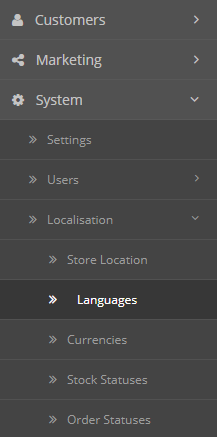
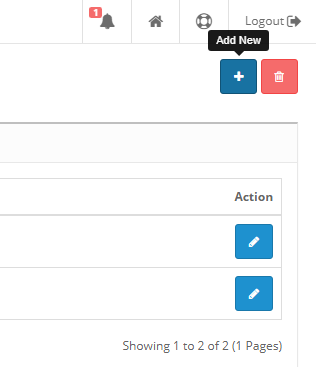
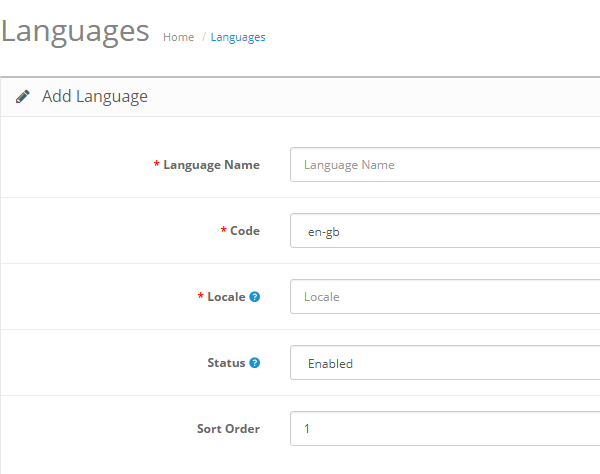
- Fill out the fields: the language pack usually comes with a readme.txt file containing this essential information. Do not forget to save the changes after all the fields are filled out.
- That’s almost it. The language is now installed, so navigate to System ⇒ Settings – Edit ⇒ Local tab of your Dashboard to choose it as your primary website language.
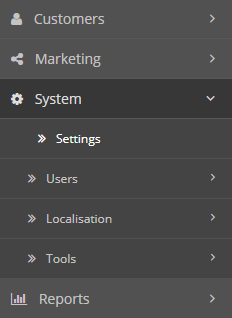 The Language field is for the frontend default language.
The Language field is for the frontend default language.
The Administration Language is the administrator panel language (the backend). - Choose your newly installed language for both instances and save the changes.
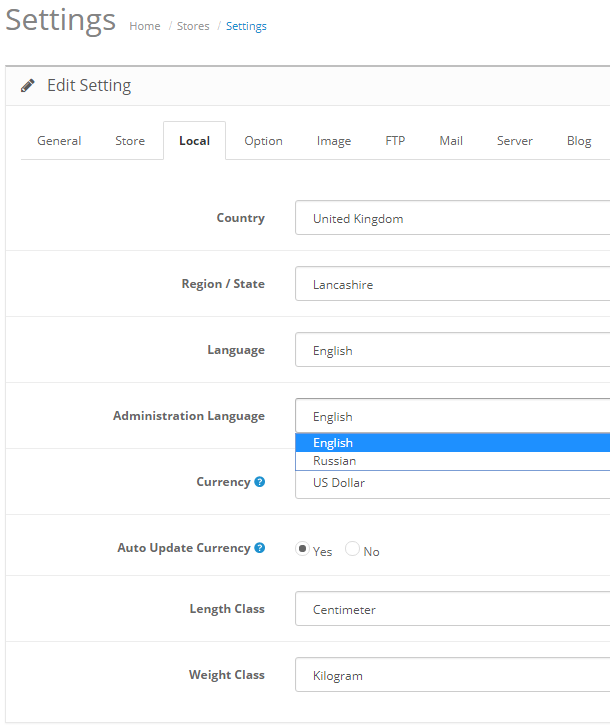
- Now it should be your website primary language.











