If you are running an e-commerce store, you will definitely need not to miss out on vital information about your store and visitors. So, Google Analytics is by far one of the most important tools to do business right.
We are more than happy to present you the easy and quick way to add your Google Analytics tracking code to OpenCart stores just following our tips step by step.
- First of all, you will need to login to the existing Google account (surely, if you have it already) or create a new one clicking this link.
Just a quick list of the thing you will need for your new analytics account setup:- Account Name
- Website Name
- Website URL
- Industry Category (optional)
- Reporting Time Zone
Note, please, once you’ve completed the form, you should click the Get Tracking ID button to get the tracking code. - At the moment we have the Google Analytics tracking code ready. So, you can go ahead and login to your OpenCart admin panel.
- Right in the OpenCart admin, please, go to Extensions->Extensions menu. You may see that the extension is not installed. Once it is considered as installed, edit option will be available, e.i. blue pencil icon. Click it to see the field for the tracking code – Google Analytics Code.
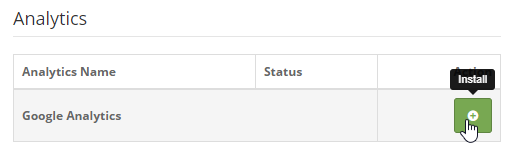
Please, make sure to copy and paste the generated Google Analytics tracking code into the field without any extra spaces. On this step, we can enable it. So, change Status to Enabled and let’s save our changes.
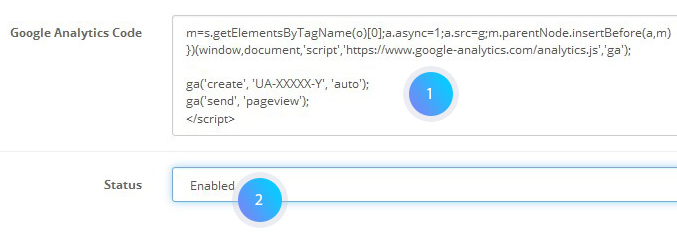
- Sure thing you will want to make sure all was set up perfectly correctly, open your website frontend, Control/Command+U hotkeys should be used to check the page source code. You should locate the snippet of the coding added right before the closing head tag of the page section.
- Finally, you can log into your Google Analytics Account and keep checking the statistics of your website.
We hope this article helped you learn how to get add Google Analytics tracking code to your store.
Your attention is highly appreciated! Stay tuned for our pieces of advice to best suit your preferences in the process of the theme customization.











