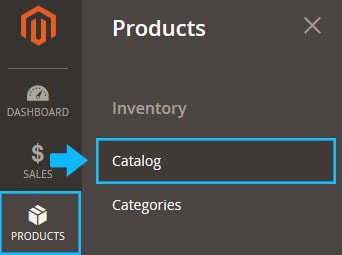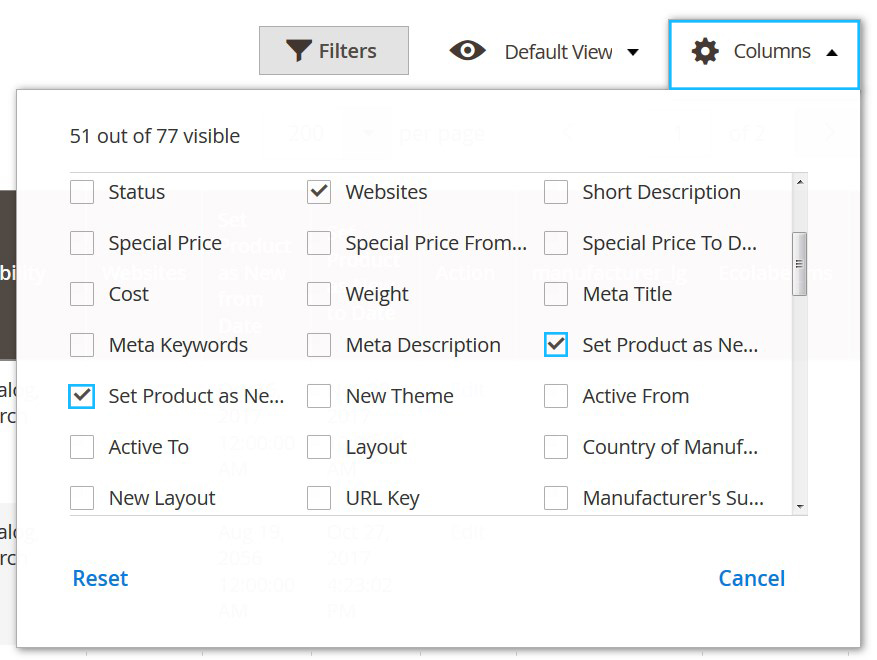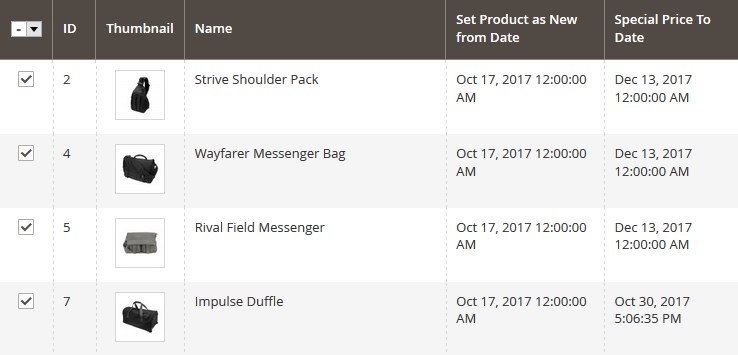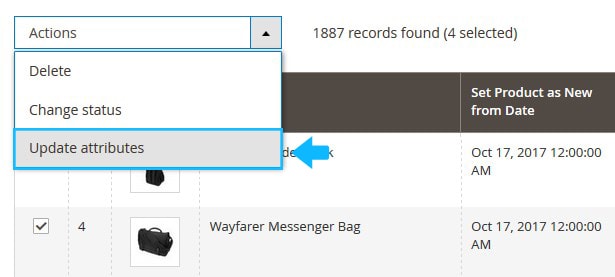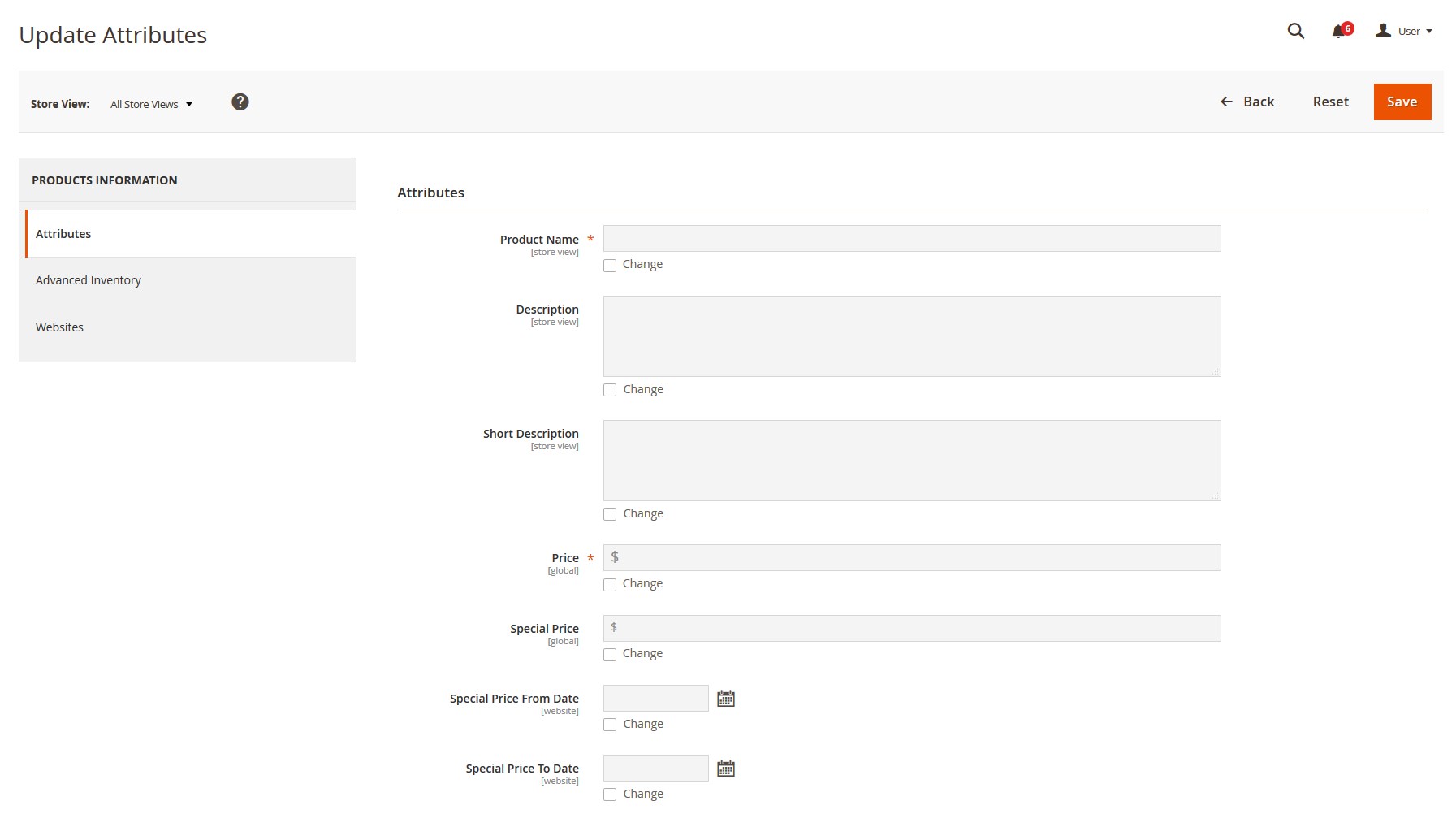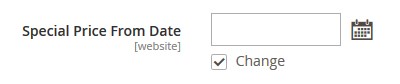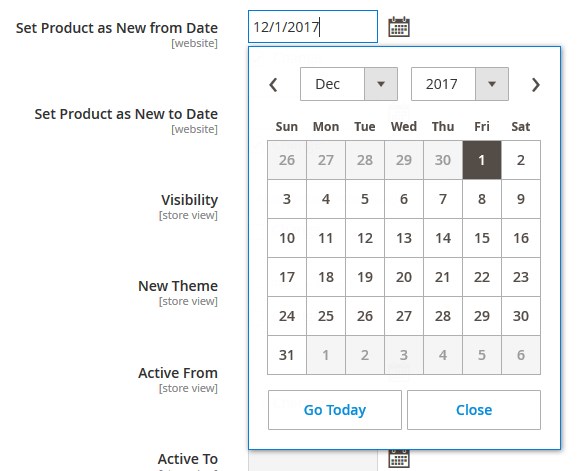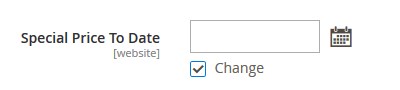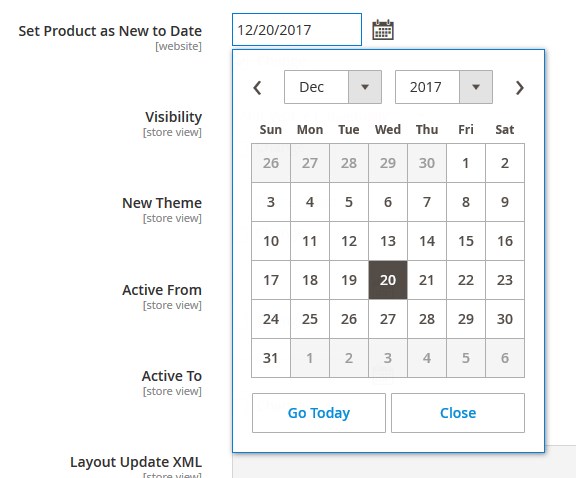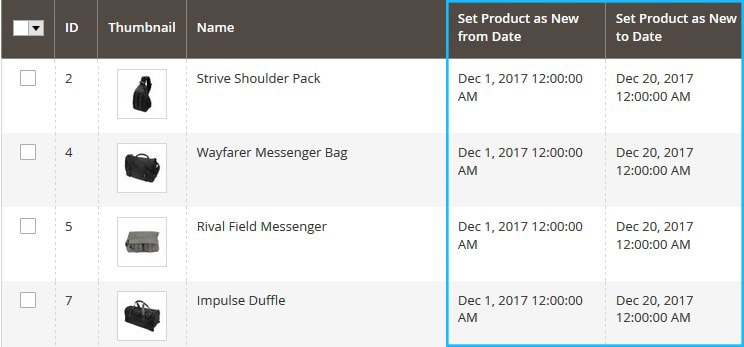➤ Here you can find the instructions on how to how to set multiple products as “New”.
1. Log into your Magento admin panel and go to the Products > Inventory > Catalog section.
2. Then click Columns and choose “set product as New from date” and “set product as New to date” attributes.
3. The Set Products as New from Date and Set Products as New from Date columns will appear in the Products’ Catalog table.
* you can move the columns; drag and drop the column to the new position
4. Check all products you want to set as “New”.
5. Select Update attributes from the Actions dropdown.
6. You’ll move to the Update Attributes settings window.
7. You need to set the time period the selected products will be displayed as “New”.
Go to the Special Price From Date option and tick the Change checkbox.
8. Tap the “calendar” and then, choose the first date.
9. Move to the Special Price To Date option and tick the Change checkbox.
10. Choose the last date that you want selected products to be set as “New”.
11. Save the changes.
You’ll move back to the Catalog table.
The Set Products as New from Date and Set Products as New from Date values were changed successfully.