➤ In this article you can find out in which cases you can use the Single-Store Mode & how it works.
When you need Single-Store Mode?
You can enable the Single-Store Mode, in case you have one Website with one Store and Store View and you do not plan to use multiple stores in your Magento installation.
This will remove the configuration scope choices, and prevent you from making different configurations at the Website or Store View levels.
When selected (and saved), the Configuration Scope menu at the top-left of your screen will be removed, as will the scope labels beside each configuration field.
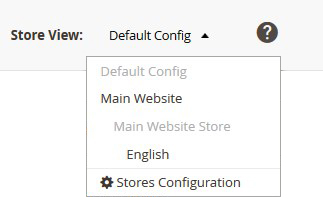
[notice type=”warning”]Once you add additional Website, Store or you simply add Store View to the existing store, the Configuration Scope menu at the top-left of your screen will be available again.
How to set single store mode?
1. On the Admin sidebar, tap Stores. Then under Settings, choose Configuration.
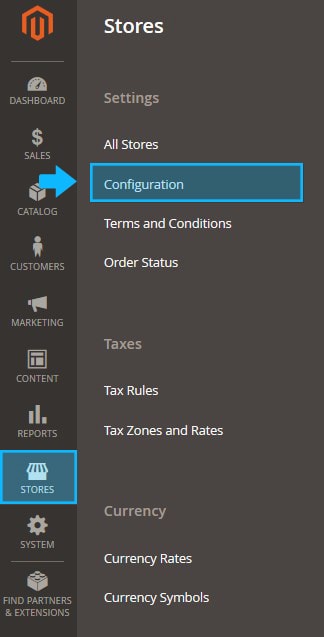
2. Expand GENERAL tab and click General.
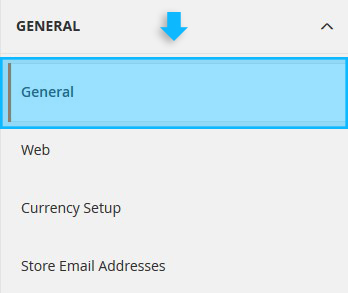
3. Scroll down to the bottom of the page, and open the Single-Store Mode section.
4. Set Enable Single-Store Mode option to Yes.
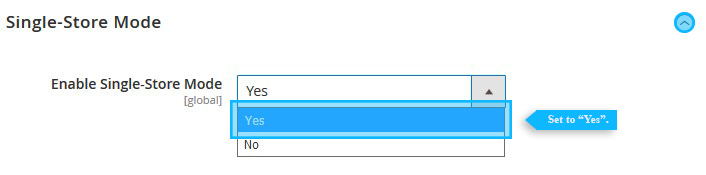
5. Press the Save Config button.
![]()
6. Refresh the cache, do the following:
- Tap the Cache Management link in the system message at the top of the page.
- Mark the Page Cache checkbox.
- With Actions set to “Refresh,” tap Submit .












