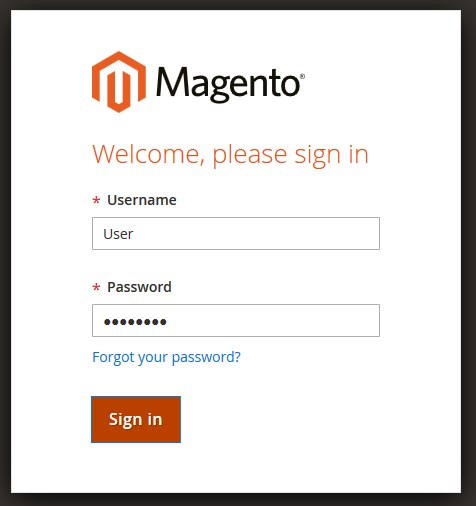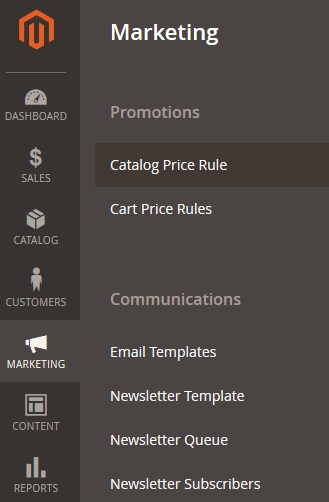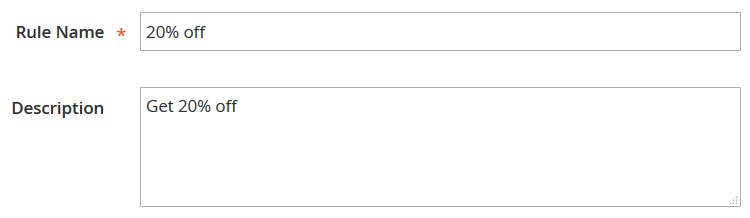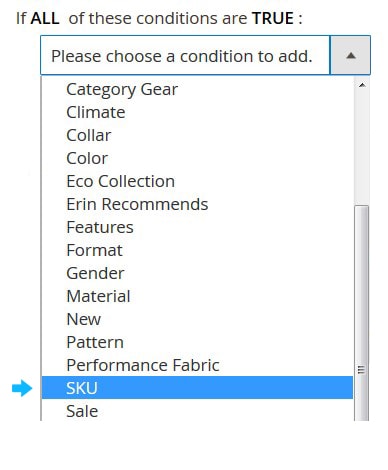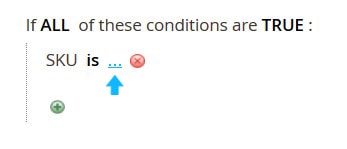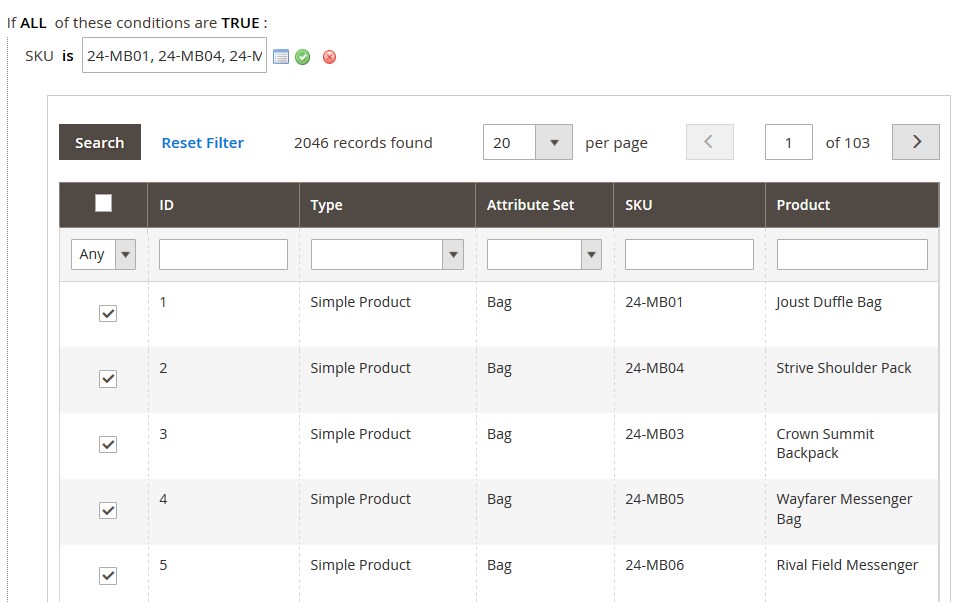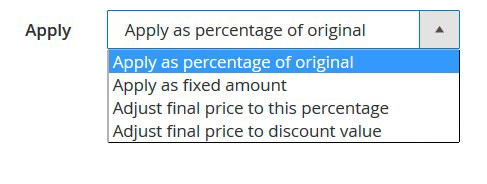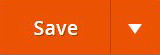➤ Here you can find the instructions on how to set 20% sale for the selected Products.
Add New Catalog Price Rule
1. Log into your Magento Admin Panel.
2. Go to Marketing, then tap Catalog Price Rule under the Promotions sections.
3. Click on the Add New Rule button in the top-right corner on the page.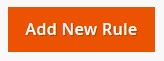
4. Under the Rule Information, give your rule a name and put some description if necessary.
5. Select a Website for which the promotion should be activated.
7. Specify the customer group the discount applies to.
8. If the status Active is set to YES, the rule will go into activity immediately.
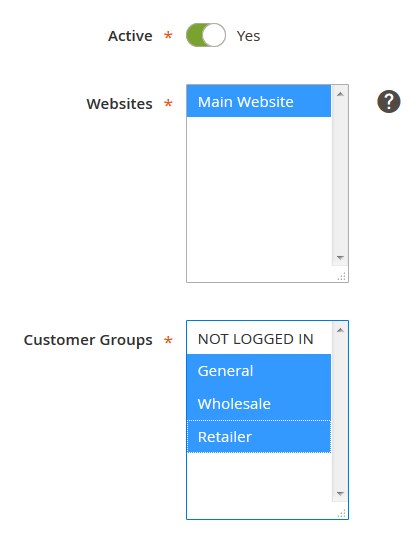
7. Magento allows Coupon Association with the promotion rule. To assign a coupon code to the rule, set Coupon option to “Specific Coupon”.
8. Use the calendar fields can be to set From and To date range for the discount.
9. Set the priority for the rule in relation to other Active cart rules. Number 1 is the highest priority.
10. Include the rule into the listings of Public RSS by setting option to YES.
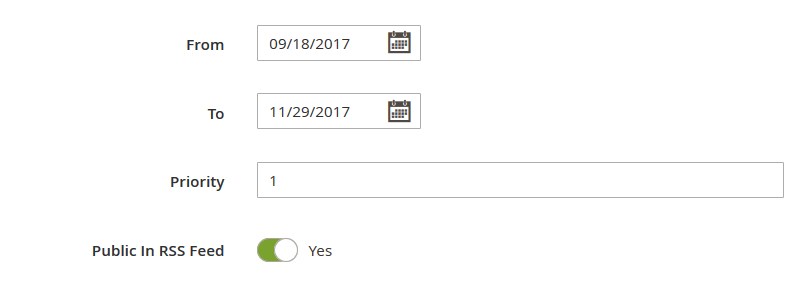
11. Click Save and Continue.
➤ In this example, we want the rule to apply selected products.
Expand to the Conditions tab.
1. Click Add, small “+” sign appearing on the left, the new field “Choose a condition to add” will show up prompting to complete a condition.
2. Select SKU as a condition.
3. Click on the “dots”.
4. Then press “Open Chooser“.![]()
4. Now you can choose particular products by clicking on the product’s check-box.
5. After click Apply.

6. Open the Actions tab.
2. Сhoose “Apply as percentage of original” from the Apply option dropdown:
3. Set the Discount Amount option to 20.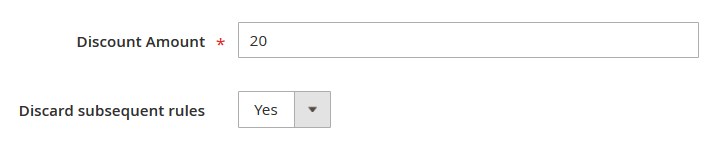
4. To stop processing other rules after this rule is applied, set Discard Subsequent Rules to Yes.
This safeguard prevents customers from receiving multiple discounts for the same product.
5. Click on the Save button.