➤ Here you can find the instructions on how to change the typography of your store.
1. Click the Stores > Settings > Configuration.
2. Then choose the TEMPLATEMONSTER > Theme Options in the left side menu and you’ll move to the module settings interface.
3. Click on the Store View: Default Config.
4. Select a Store View or Store you want to modify from the option dropdown.
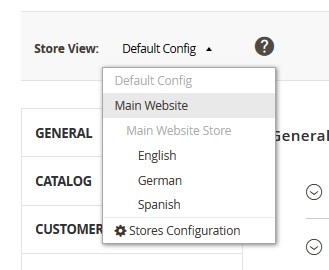
5. Confirm the scope switching in the pop-up window. Press “OK” to confirm.
5. Go to the General section.
6. Expand the Typography tab.
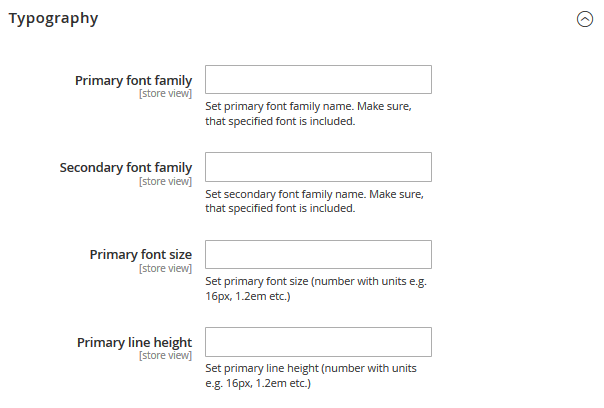
➥ Settings for the Typography tab are the following:
- Primary font family — set primary font family name (e.g ‘Serif’, ‘Sans-serif’ or ‘Monospace’ ).
- Secondary font family —enter secondary font family name.
- Primary font size — set primary font size (number with units e.g. 16px, 1.2em etc.)
- Primary line height — set primary line height (number with units e.g. 16px, 1.2em etc.)
7. Click on the Save Config button and refresh the Magento cache.











