Here you can find the instructions on how to change the website code.
✓ In case, you’ve changed the “website code” in Stores > All stores, you must change it in the color_schemes.xml file, too.
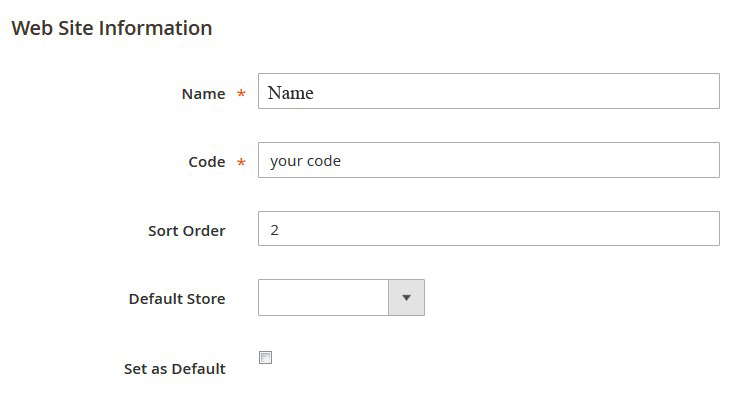
➤ In order to change “website code” in the color_schemes.xml file go to app\code\TemplateMonster\ThemeOptions\etc.

- Open the color_schemes.xml file using any code editor.
- Find the <website code=”clothes_store”> line (in our case) and replace “clothes_store” (the previous code) with the new one <website code=”your code”>.
- Save the file.
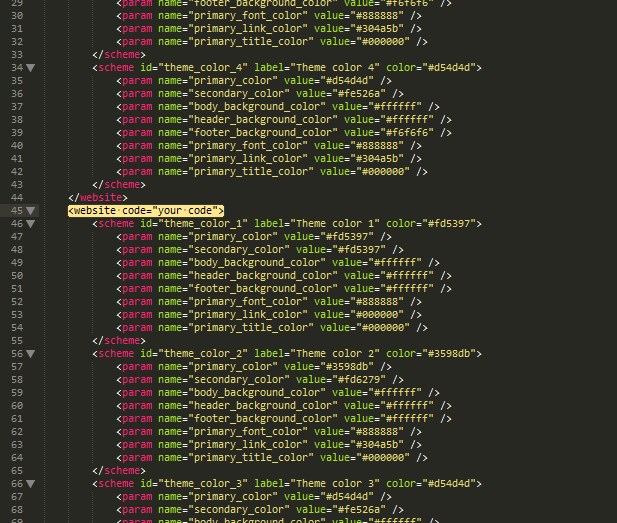
➦ If you change the “website code” for another Web Site, you need to change its code in color_schemes.xml file. Find the <website code=”previous code”> line and replace it with <website code=”new code”>.
Before modifying the website code please make sure it is not used in index.php.











