Here you can find the instructions on how to change the Logo.
1. Navigate to the Stores > Settings > Configuration section.
2. Then choose the TEMPLATEMONSTER > Theme Options in the left side menu and you’ll move to the module settings interface.
Click on the Store View: Default Config.
Select a Store View you want to modify from the option dropdown.
3. After that you need to confirm the scope switching in the pop-up window. Press “OK” to confirm.
4. Then go to the General tab.
5. Expand the Logo Settings.
For Text Logo Type:
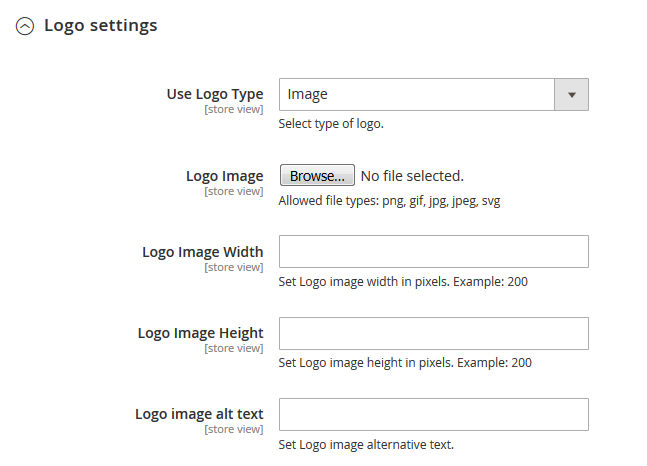
- Use Logo Type — choose type of the logo (image logo).
- Logo Image — you can upload your logo image [Allowed file types: png, gif, jpg, jpeg, svg].
- Logo Image Width — set a Logo image width in pixels.
- Logo Image Height — set a Logo image height in pixels.
- Logo image alt text — set a Logo image alternative text.
For Text Logo Type:
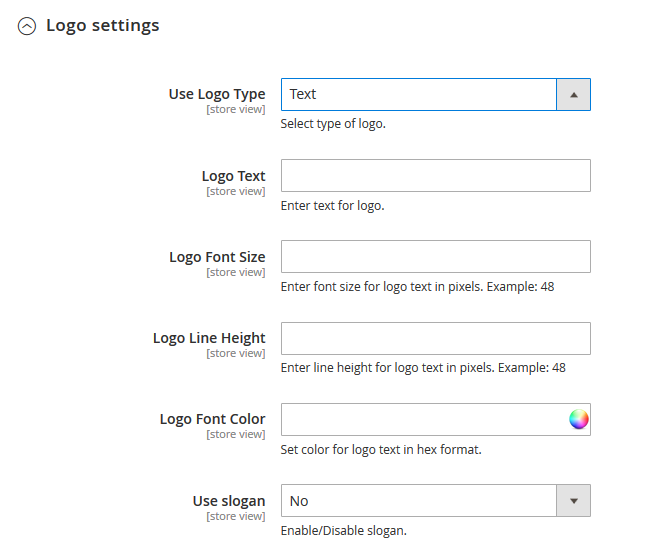
- Use Logo Type — select type of logo (text logo).
- Logo Text — enter text for logo.
- Logo Font Size — enter font size for logo text in pixels. Example: 48.
- Logo Line Height — enter line height for logo text in pixels. Example: 48.
- Logo Font Color — set color for logo text in the hex format. You can select a color from the Color Picker.
- Use slogan — Enable/Disable slogan. (If you enable this option, additional options become available.)
- Slogan Text — enter text for slogan.
- Slogan Font Size — enter font size for slogan text in pixels. Example: 28.
- Slogan Line Height — enter line height for slogan text in pixels. Example: 28.
- Slogan Font Color — set color for slogan text in hex format.
- Slogan Position — select slogan position relative to the logo.
6. Click on the Save Config button and refresh the Magento cache.













