Here you can find the instructions on how to change product image size on the Category Page.
Navigate to the Stores > Settings > Configuration section.
Then choose the TEMPLATEMONSTER > Theme Options in the left side menu and you’ll move to the module settings interface.
Click on the Store View: Default Config.
Select a Storе View you want to modify from the option dropdown.
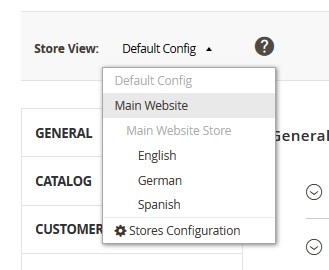
Confirm the scope switching in the pop-up window. Press “OK” to confirm.
Go to the Category Page tab.
Grid View
- Image width — set a product image width in pixels.
- Image height — set a product image height in pixels.
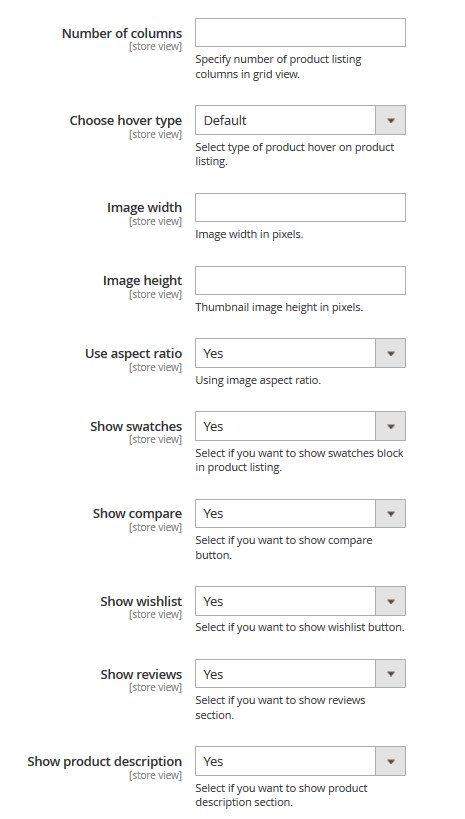
List View
- Image width — set a product image width in pixels.
- Image height — set a product image height in pixels.
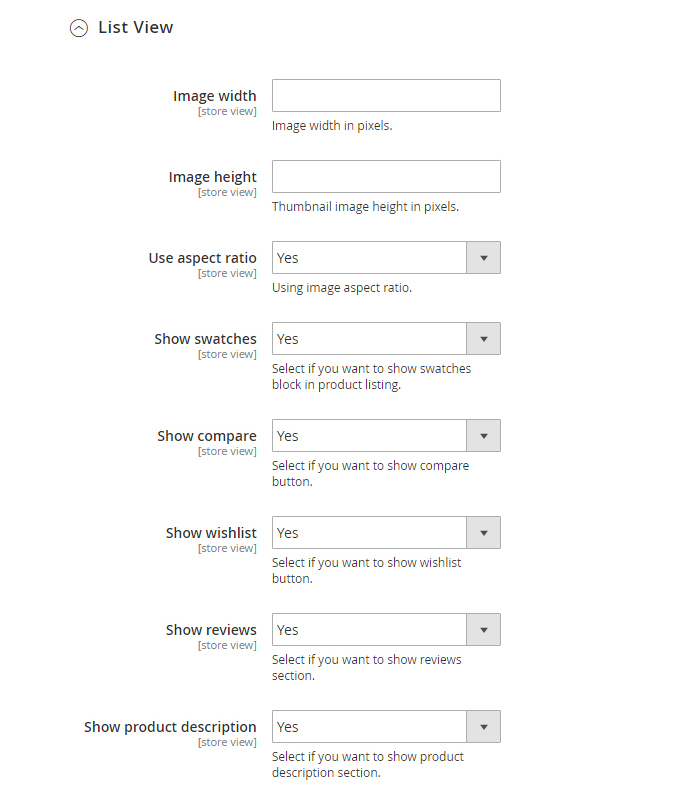
Click on the Save Config button and refresh the Magento cache.













