Here you can find the instructions on how to edit the Contact us page.
Change the footer “Contact Us” link label in the footer menu
To change the footer “Contact Us” link label, go to the CMS > Static Blocks > footer_links .
Now you can change the footer “Contact Us” link label in Content field.
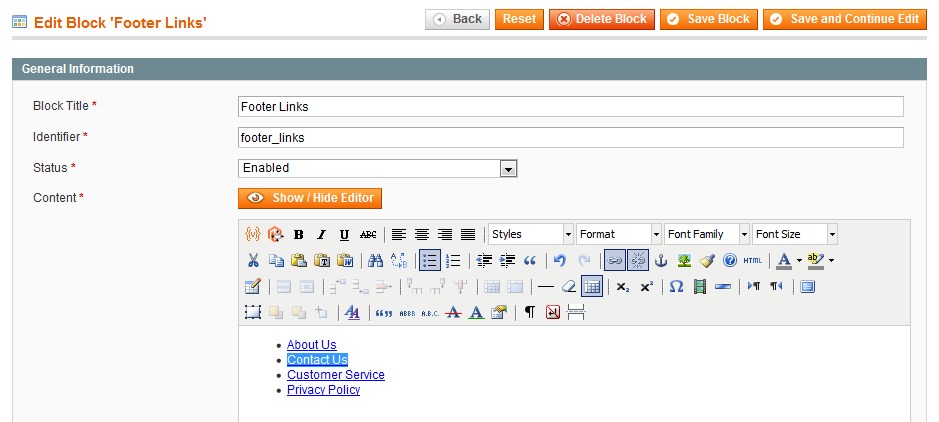
Then, click on the Save Block button.
Change the “Contacts” browser tab title
Navigate to your Magento root folder and go to \app\design\frontend\default\theme_number\layout folder. Open a contacts.xml file to edit.
Change the name of the page where it is mentioned. (You need to change Contact Us to your title.)
After that save the changes.
Change the form field text on the “Contacts” page
Go to \magento\app\design\frontend\base\default\template\contacts and open form.phtml file, using your FTP server.
Press Ctrl (MAC: Command) + F and search for the text you want to change.
Once you are done, save the changes.
Change (set) your Magento store contact info
Log in your Magento store admin panel and go to System > Configuration > Contacts.
Expand the Contact Us tab. Make sure Enable Contact Us set to “Yes”.
Go to the Email options tab. Specify the e-mail address that you want to use for receiving feedbacks in the Send Email To field.
Change (set) your Magento site e-mail addresses
Go to System > Configuration > Store Email Addresses.
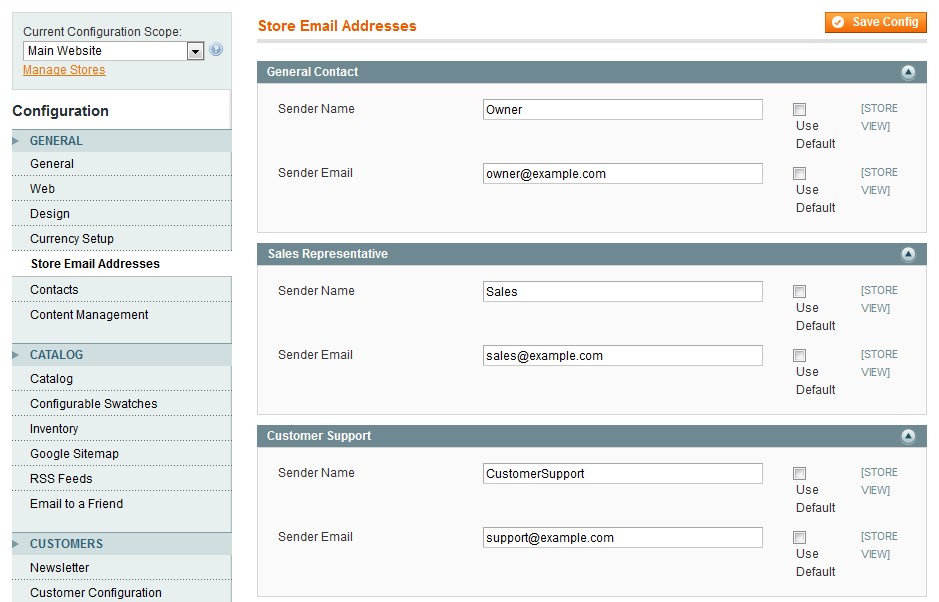
In this section you can specify the Sender Name and the Sender Email.
In order to set email addresses for certain store, do the following:
- Select the desired store in the Current Configuration Scope dropdown.
- Go to the Store Email Addresses section.
- Clear the Use website checkbox next to the field you want to change and replace the value with the new one.
Click on the Save Config button.
How to add a new field (non-required) to the form?
On your FTP server go to \magento\app\design\frontend\base\default\template\contacts and open a form.phtml file. You need to to add the next code:
Where Fax is the name of your new field.
Add a new detail field to your email
In your Magento admin go to System > Transactional E-mails > Add New Template.
You need to choose Contact Form from the Template option dropdown. Then click on the Load Template button.
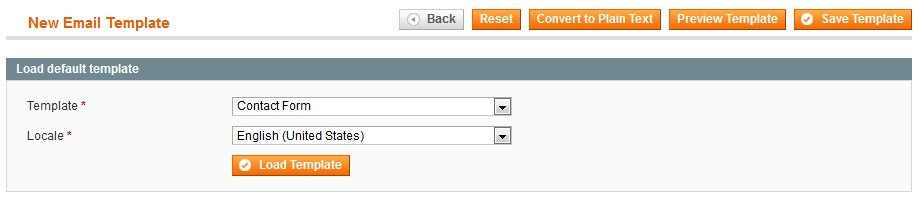
Go to the Template Information tab. Specify the new template name.
Now you can add a new field to the current email content.
You need to add Fax: {{var data.fax}} to the Template Content field.
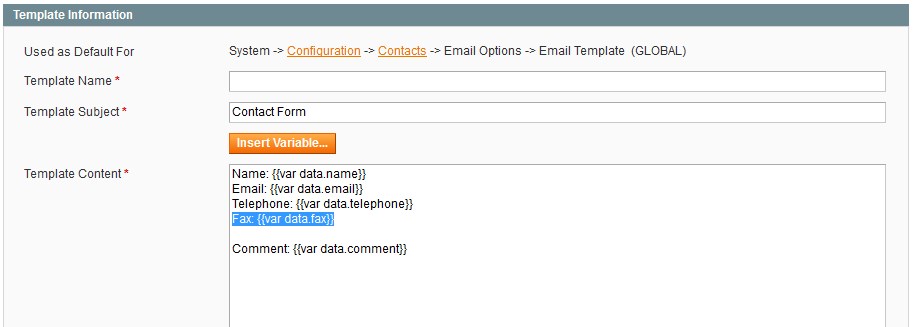
Click on the Save template button.
Then go to System > Configuration > Contacts. Expand the Email Options tab.
You need to select your new template from the Email Template option dropdown.
Click on the Save Config button.











