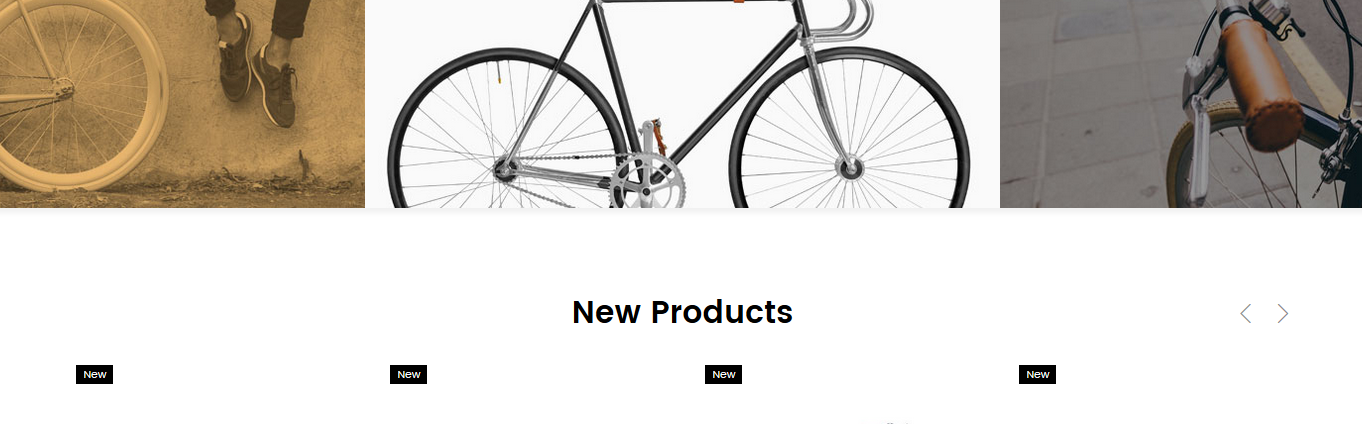➤ Here you can find the instructions on how to “disable” the Category Image Grid widget (based on the Bike Theme).
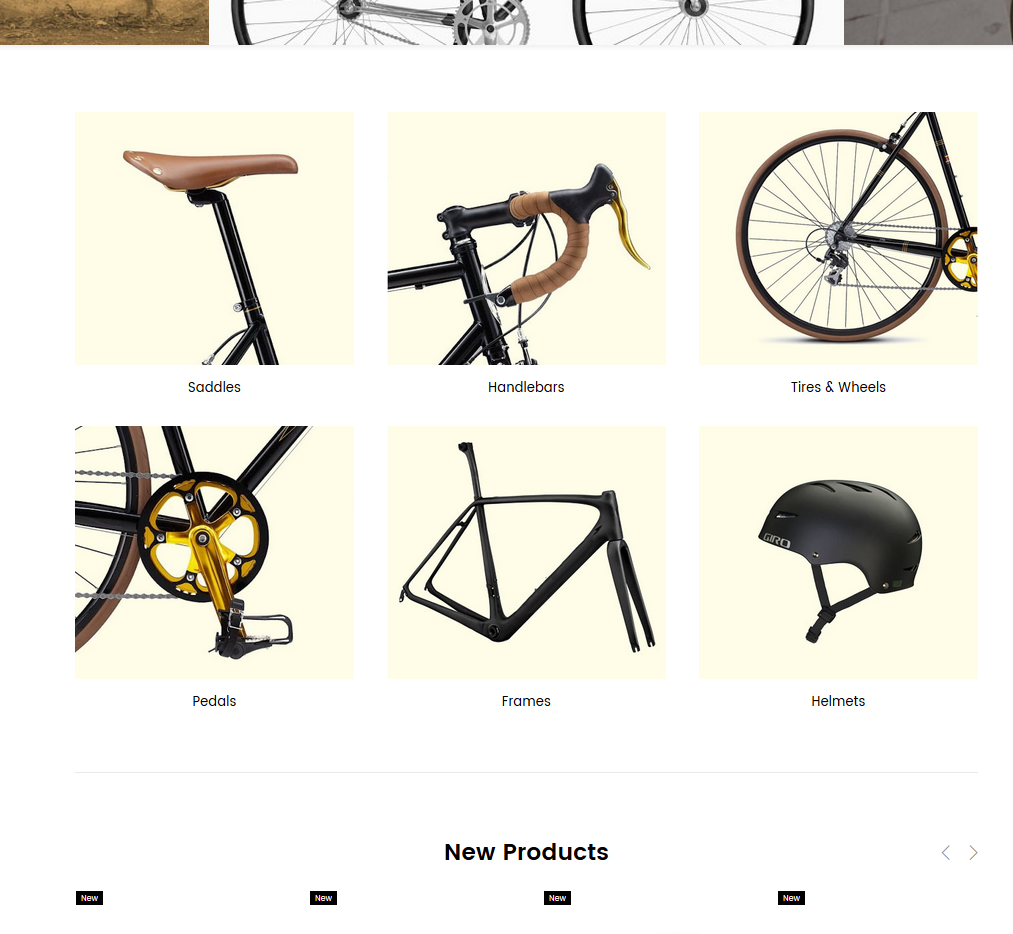
❒ When we say “disable”, we mean reassigning the existing module to the new non-anchor category.
Add a new subcategory
1. First, you need to create a new subcategory.
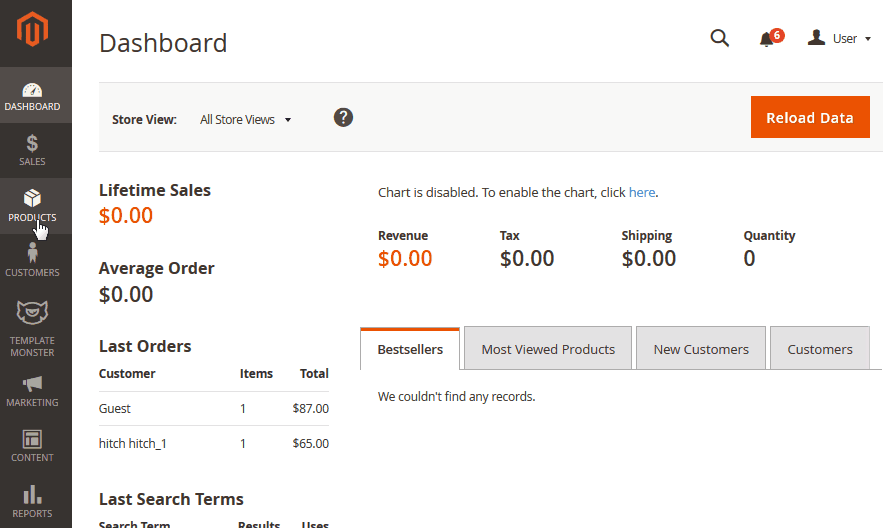
2. In order to do this, log into your Magento admin and go to the Products > Categories section. Press the Add Subcategory button. Specify the subcategory name in the option field. REMEMBER the subcategory name, you’ll need it later.
3. Switch the Enable Category and Include in Menu options off.
4. Click on the Save button.
Reassign the existing module to the new subcategory
1. Go to the Content > Widget section.
2. Find the Catalog Image Grid widget you want to temporarily “disable” and open it to edit (click on the widget title).
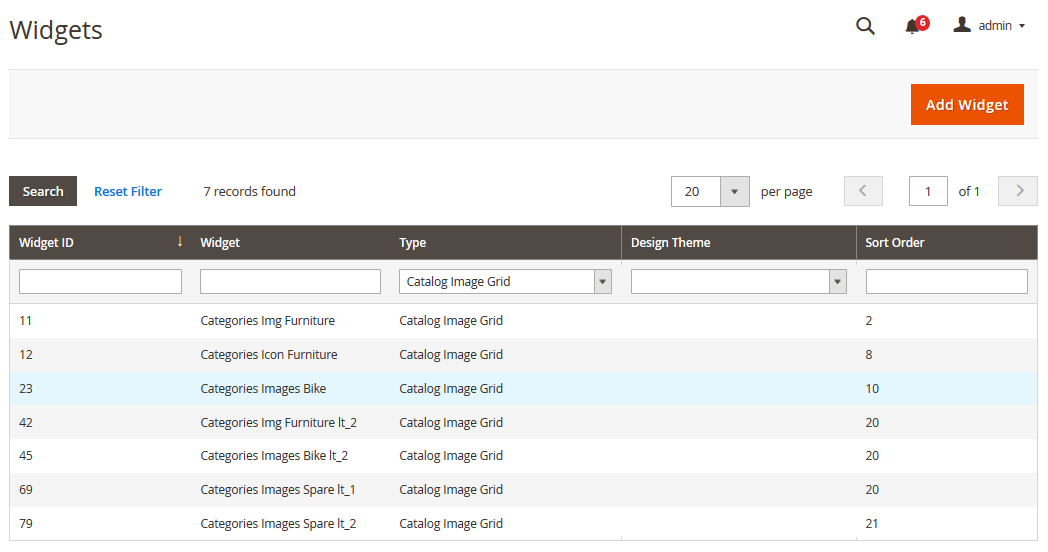
Select the Category Image Grid from the Type column dropdown to see all Category Image Grid type widgets which are used for your Magento store(s).
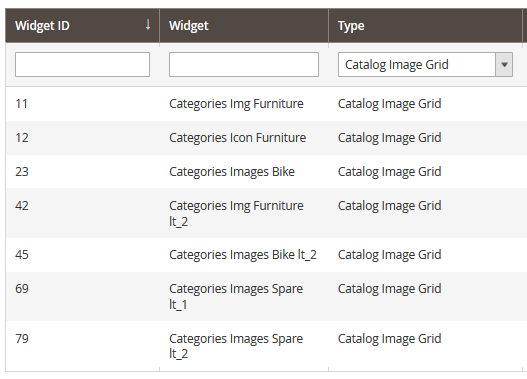
3. You will see the widget settings interface. Move to the Layout Updates section.
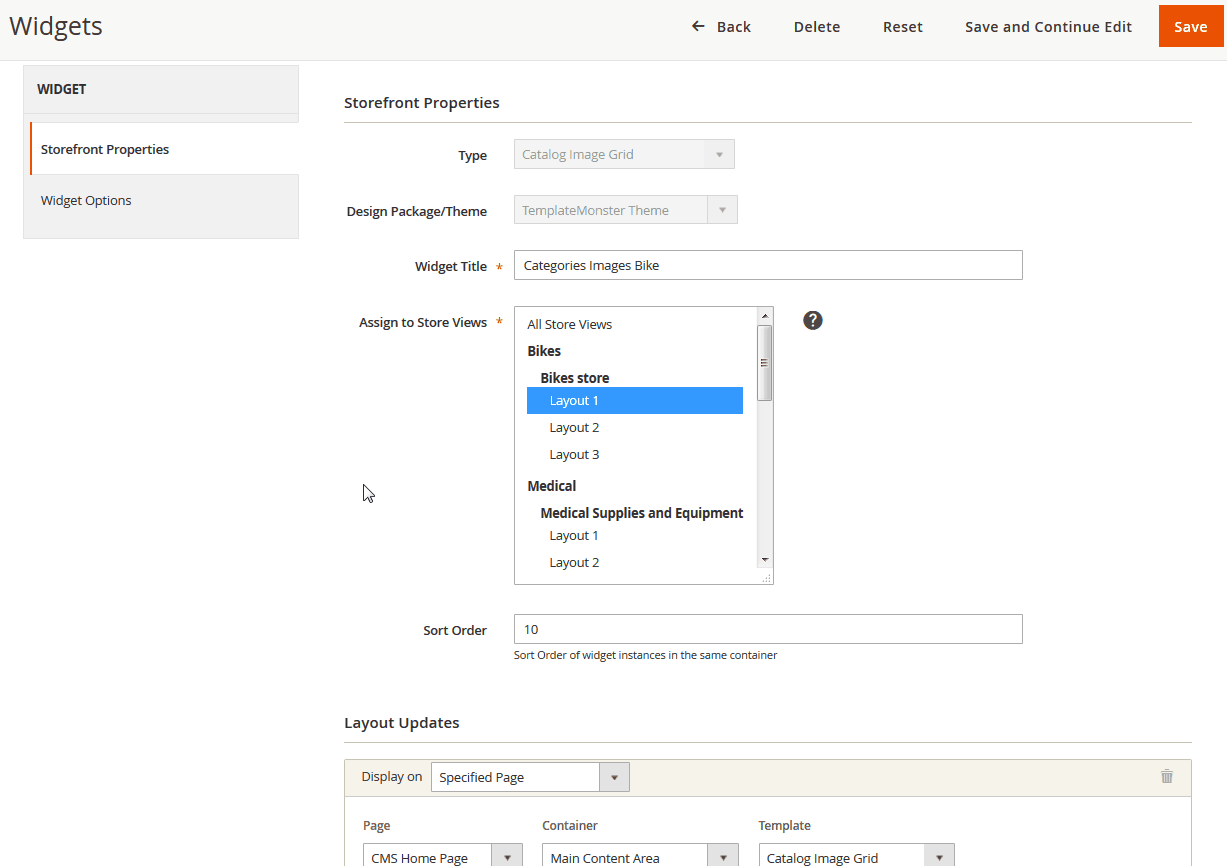
4. Choose from the Display on option dropdown.
5. Click the Specific Categories.
6. Click “Open Chooser” and Tick the new subcategory you’ve created and Apply it.
7. Select Main Content Area from the Container option dropdown.
8. Press the Save button.
9. Clear the Magento cache.
10. Refresh you Magento store page. The “disabled” Category Image Grid widget wont be displayed on your Magento store frontend.