This tutorial will show you how to generate and add API key to resolve Google map missing API key issue.
In order to get rid of the error and make your Google map work, please, do following steps:
- Please navigate to https://developers.google.com/maps/documentation/javascript/get-api-key and click on a Get a Key button in the top right corner. Done!
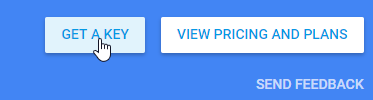
- You will be redirected to the second step, choose there the Create a project option and proceed with Continue button. Fill in your personal website details as Name and Website URL and finish it by pressing Create button.
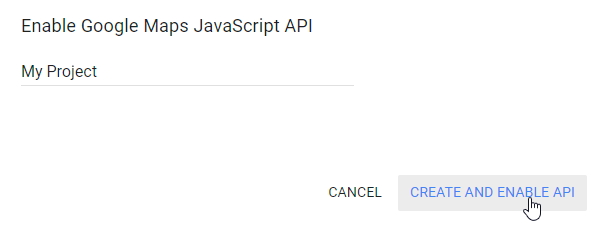
- Once finished, you’ll get your API Key, copy it to any text file on your desktop.
- Next, open your website and log into your Joomla admin panel. Find the Google Maps plugin in Extensions > Plugins section and open it.

- The last step is to navigate to the General Settings tab. Your just created API key should be added into the required field named Googlemaps API Key (it’s currently empty).
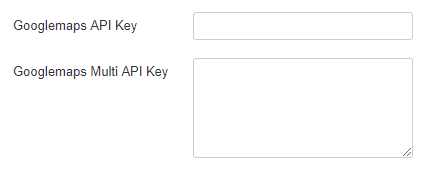
- Save your changes, now you can go to your website and see it in action. Refresh your website page with the map. Google Map works properly now!











