This tutorial is going to instruct you how to duplicate a slider (as well as any other module) to make it show up on a new version of your translated website.
Let’s follow these simple steps:
Duplicate the Slider Content.
- Open the Content -> Categories section and click the New button at the top left corner.
- Set the title of your new category, for example, Slider DE,
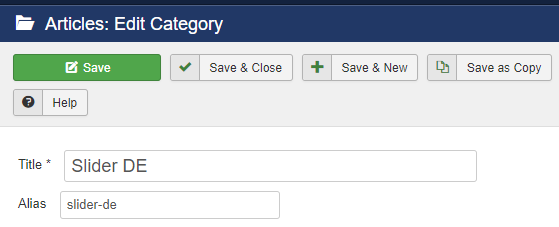 select the proper language on the right side and click the Save&Close icon at the top.
select the proper language on the right side and click the Save&Close icon at the top.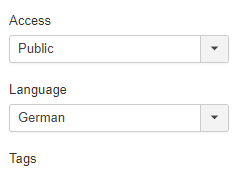
- Navigate to the Content -> Articles section and use the -Select Category- filter under the Search Tools to display just the Slider category articles.
- Check them all and click the Batch icon at the top, this will let you duplicate all the articles easily.
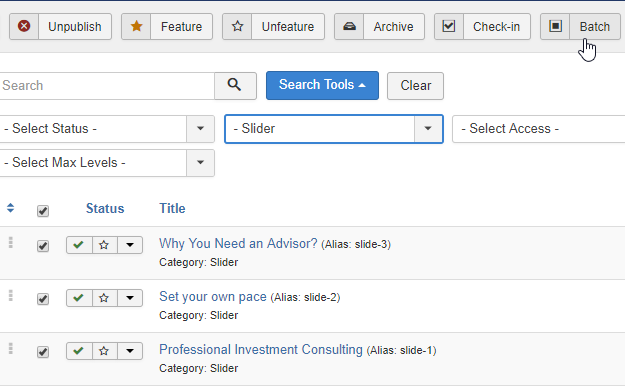
- Select your new language and the new category in the respective drop-downs, choose ‘copy’ below and click the Process button below.
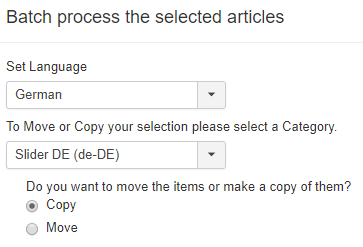
- If you see the ‘Batch process completed successfully’ message, it means that you have created the new category and assigned some slides to it, well done!
Duplicate the Slider Module
- When you have the content prepared, you can duplicate the slider module. To do so, proceed to the Extensions -> Modules section and find the existing slider module. It might be either a Swiper, Image Swoop or CarouFredSel module depending on the peculiarities of your theme design.
- Check the slider module and click the Duplicate button at the top.
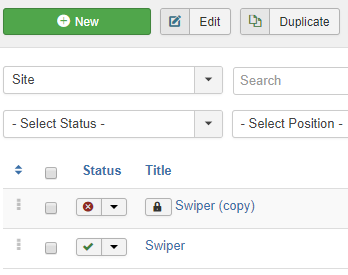 Then, open the newly appeared copy for editing.
Then, open the newly appeared copy for editing. - Enter the title of your newly created module, for example, Swiper DE and choose the category of the Slides you have created previously (in our case, Slider DE).

- Set the status of the module to ‘Published’ and select the appropriate language in the Language drop-down on the right side.
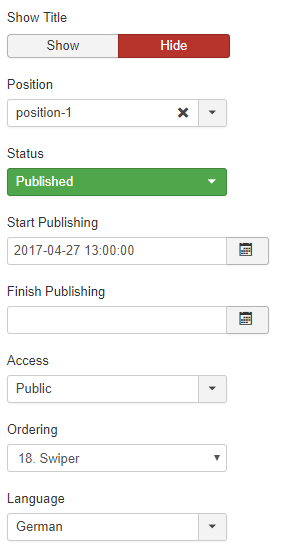
- Finally, switch to the Menu Assignment tab and check the pages of the corresponding language.

That’s all, you have created a new slider successfully!











