From the beginning of template customization, you have to face to the familiar task: changing the template logo and its link. In this article, we will speak about the second one. It’s a common thing to link the logo to a Home or other pages of the website. Actually, by default, it is linked to start page, but you might want to select another page. Let’s learn how fairly simple it is to assign a custom link to your logo.
There are two primary methods how you can reach the index.php file: via FTP or admin panel.
- Log into FTP/File Manager and navigate to the “templates/themeXXXX” folder or use admin panel, and navigate to Extensions > Templates > Templates,
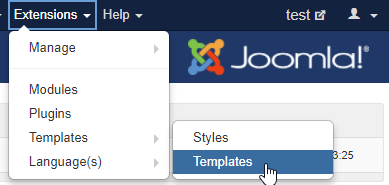 click on ThemeXXXX Details and Files, and open index.php file for editing.
click on ThemeXXXX Details and Files, and open index.php file for editing. - In index.php file you need to locate this code:
- Change <?php echo JURI::base(); ?> to the URL you need, so that the edited line of code looks like:
- Insert your own link instead of http://www.yourlink.com/ into the code mentioned above and save the changes.
- Nice, we’re done! Now you’ve got the hang of how to assign a custom link to the logo!











