This tutorial shows how to translate the standard Read More button text on your Joomla website or change its label to something more appealing to your customers’. Let’s review the ways to edit the Read more button title.
Via the Language Overrides
The most common way to edit different text labels (including the ‘Read More’ one) on Joomla website is to use the Language Overrides.
- Open the Extensions -> Languages -> Overrides section and click on the ‘+New’ button at the top left corner.
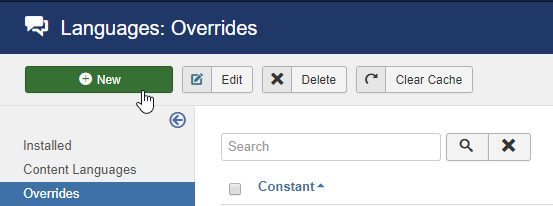
- Search for the text you want to change on the right side of the screen (by value).
- Click on a needed language constant in a list of the Search Results.
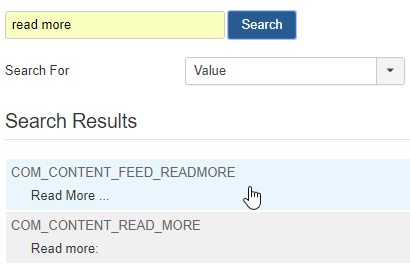
- Next, change the value in a Text box at the left side of your screen and save the new override by pressing the Save or Save&Close button at the top.
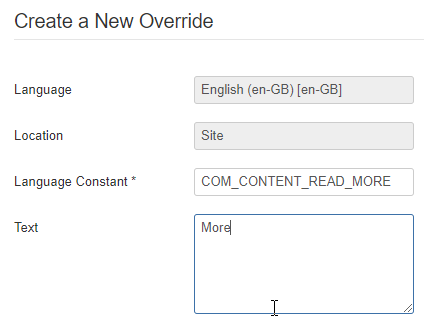
In the module settings
Sometimes the button is displayed below the certain section on one of your website pages – for example, below the grid of gallery items, under some carousel, etc. Its purpose is to encourage visitors to browse your website and see more projects or services you offer. So, you might want to change the words Read More to something more interesting. Here are a few steps to do that:
- Open the Extensions -> Modules section in your Joomla admin panel.
- Locate the needed module by title. You can also use the Search tools and filter the modules by position or page they are assigned to.
- Look for the ‘Custom link title’ option – in case the custom link is enabled you can set your own text for this button here.
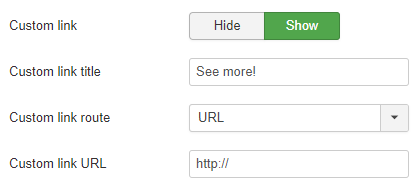
- Don’t forget to click Save or Save&Close button at the top and refresh the website to see the changes.
Directly in the article
You may also change the ‘Read More’ button text for each article separately. To do this, perform the following:
- Open the Content -> Articles section at the Joomla admin panel.
- Locate the needed article. You can use the Search tools for this and filter the articles by category.
- Open the article for editing and navigate to the Options tab.
- Scroll to the very bottom of a page to see the Read More Text field and enter the custom text there. It will show up instead of a default button label.
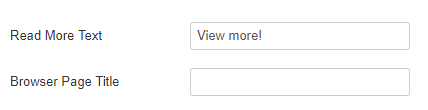
- Save the article and visit the website frontend to see the changes.
Enjoy your website editing!











