This article will show how to change the language of your Joomla admin panel.
- Login to your Joomla admin panel.
- Go to Extensions -> Languages to open the list of installed languages for your site.
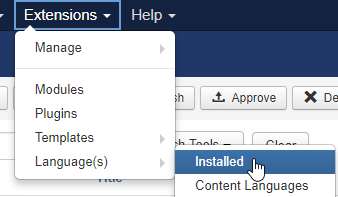
- In the default installation, you can only see English. To add more languages, press the Install Language button on the top of the page.
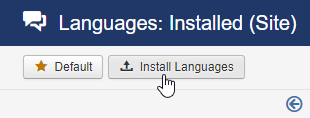
- To proceed, select a specific language and press the Install button. In few seconds, the new language pack will be installed.
In case of any issues with language(s) installation via Install Languages section, you can download needed language at https://community.joomla.org/translations/joomla-3-translations.html and install it under Extensions->Manage->Install menu. - Go back to Extensions > Languages, select the primary language for the site by clicking the “Default” star.
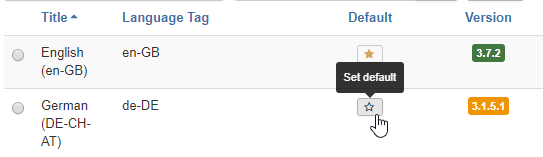
Note, this will not affect the admin panel language. This only handles the appearance of the website itself which visitors will see. - To change the admin panel for your user(s), go to “Users > Manage” in the toolbar. Click on a needed user, switch to “Basic Settings” tab and look for “Backend Language” option and select needed one.
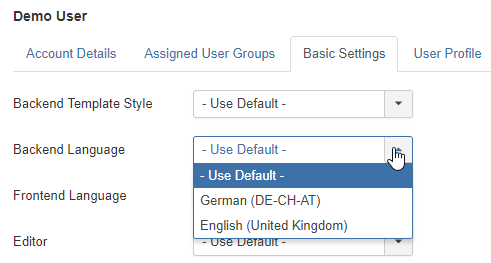
- Logout from the admin panel. Now you will notice admin panel language select menu on the admin login form. You can also choose the language here or leave it as “Language – Default”, in this case, user’s selected backend language will be used.










