Flickr Gallery is a lightweight Image Gallery Module for Joomla. This module allows you to quickly and easily incorporate your Flickr photos into your Joomla website. It shows the thumbnail view of all the images from a selected Flickr.com album. You can use your own Flickr ID and Flickr Album ID to publish photo albums on your website. When user clicks on thumbs he will be redirected to the full-size photo page.
To configure the TM Flickr Gallery module navigate to the Extensions > Modules.
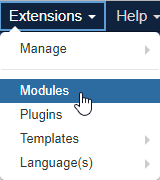
Press the “Search Tool” button and select the TM Flickr Gallery in a “- Select Type -” filter dropdown list. You will see the See It In Action ( the title of the module may vary) Module.
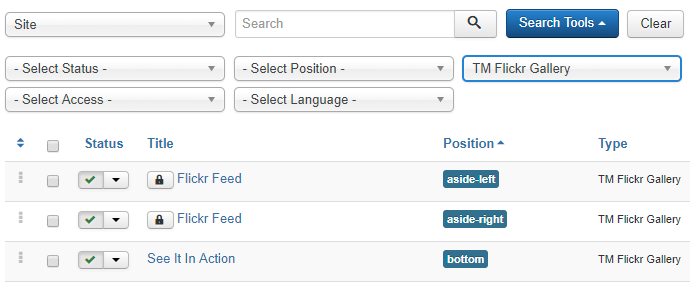
Click on the module title link to be brought to the settings window of the module.
You may set up the following options at the Module tab:
- Pretext — allows displaying custom text before the module content;
- Use user id — whether to use user id;
- User id — create Flickr account. Get the user id and insert here. You can get the user ID at the following link: http://idgettr.com/.
- Use item tag — whether to use tag to sort images;
- Tag — set the tag the items will be displayed by.
Items settings
- Number of items — the number of items to display within this module;
- Columns — set the number of columns;
- Year format — set a year format (display full year format/display 2 last digits of the year);
- Month format — set a month format (displays full month name/displays month number);
- Number of post comments — set the number of post comments to display in each item;
- Item image size — set the gallery image size.
Display settings
- Display item link — whether to show the photo link;
- Link format — choose the link format [Link title like url/ Link title like custom text];
- Custom link title — specify the custom link title;
- Display item date — whether to show the picture’s publishing date;
- Display profile — whether to show the profile;
- Post item title — whether to show the pictures’ title;
- Display description — whether to show the picture description;
- Display author name — whether to show the author name;
- Post link text — whether to show the link text;
- Display author name with email — whether to show the author’s name and email;
- Display tags — whether to show the tags.
How to get Flickr User id
- First, you need to login to your Flickr Account. Follow this link, it will redirect you to the Flickr Account Login Page.
After the login, you’ll see the Home Photostream Page. Click the first ‘YOU’ menu link.
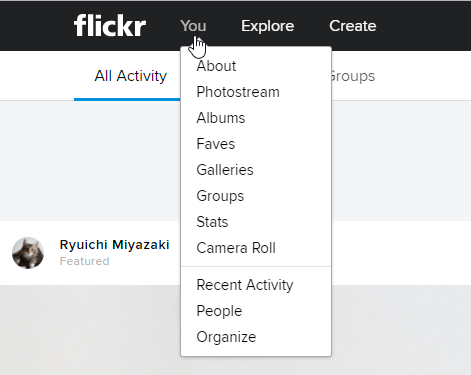
- Check the Browser URL to get your User ID as instructed below:
We found the User ID in opened You page URL like: https://www.flickr.com/photos/148951092@N07/
Here “148951092@N07” is your User ID.
You may also set up the following options for the module at the Module tab:
- Show Title. You can show or hide module title on display. The effect will depend on the chrome style in the template.
- Position. You may select a module position from the list of predefined positions or enter your own module position by typing the name in the field and pressing enter.
- Status. If published, this module will display on your site Frontend or Backend depending on the module.
- Date for publishing [Start Publishing/Finish Publishing] An optional date to Start/Finish Publishing the module.
- Access. The access level group that is allowed to view this item.
- Ordering. Select the ordering.
- Language. Assign a language to this module.
We hope our detailed instructions don’t cause any hesitations or questions, but if there are any we’ll be more than happy to reply to them.











