Today we are going to introduce great Joomla T3 Framework to you.
You would ask what’s so great in this Framework? Well, let us answer this question: it really makes your life easier while customizing the appearance of your Joomla website. Let’s check how it works on the example of changing header and footer logos.
Your website logo is the first thing that catches the visitor’s eye, therefore you should make sure it is really nice and attractive. And, of course, you would want to have an ability to swap either header or footer logo for another one quickly, easily and at any time you want without digging into code.
- Make sure you are logged into your Joomla administration area. Once you are there, navigate to the Extensions ->Templates ->Styles tab. Next, click your active theme title to open its settings – nice T3 Framework dashboard is now opened in front of you.
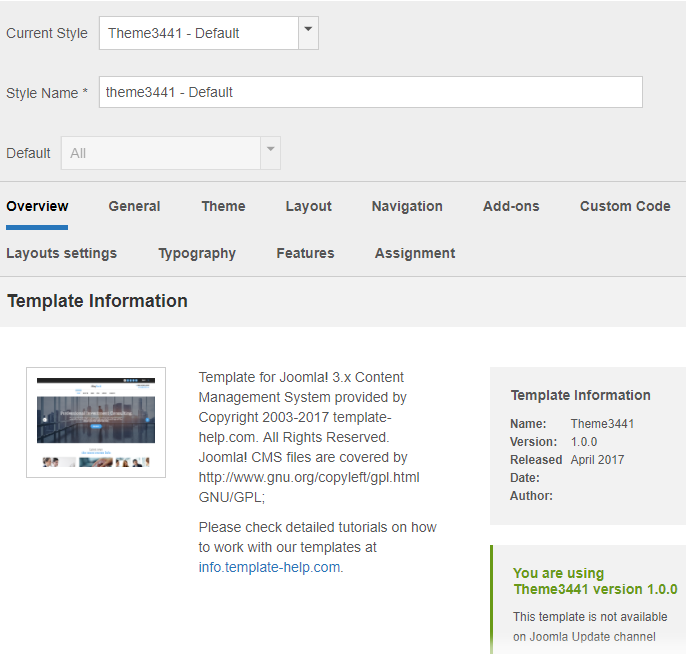
- Click the “Theme” tab to switch to the main theme settings. This is where you are able not to only switch your logo image, but also choose whether you want to display an image logo or just a site title (pay attention to the “Logo Type” option), in case you do not have your logo image ready yet, or prefer not to use it at all.

- We need just two options from the list: “Logo Image” and “Footer logo image” – both options have “Browse…” button allowing to upload your logos images, simple as that. Once you finish working with settings, click the green “Save” button at the upper left corner to apply the performed changes.
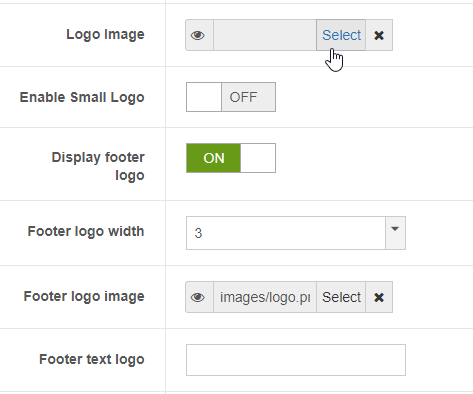
That’s it! You may now open your site front page to check for changes applied. We wish you happy editing with the great Joomla T3 Framework!











