From this tutorial, you’ll learn how to redirect a page or URL in WordPress.
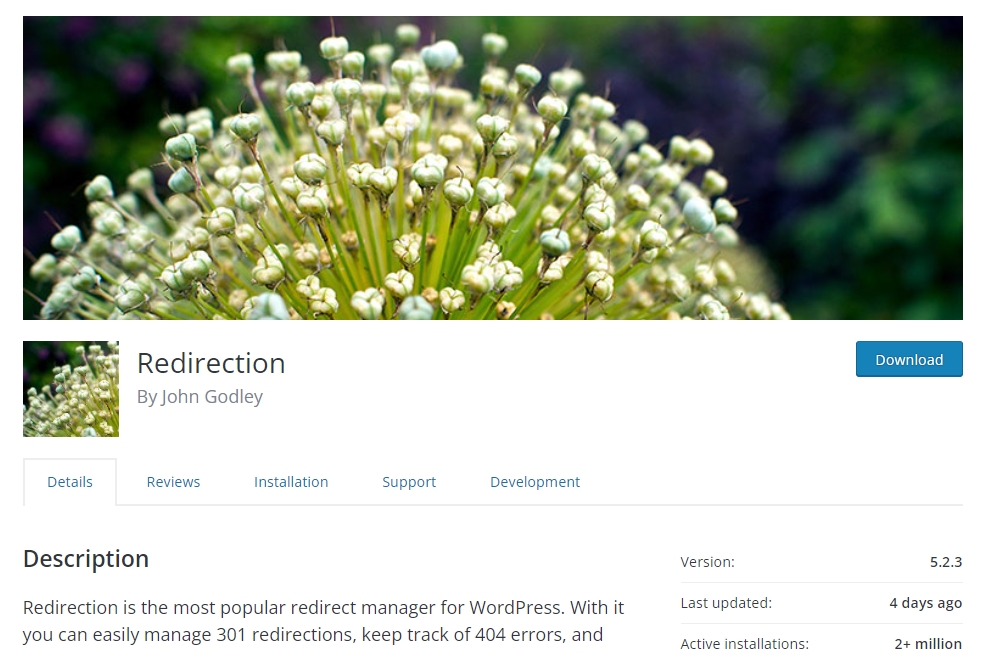
Installation
In your WordPress admin panel go to Plugins -> Add New and type “Redirection” in the search field. Click “Install Now” and “Activate” when installation is complete.
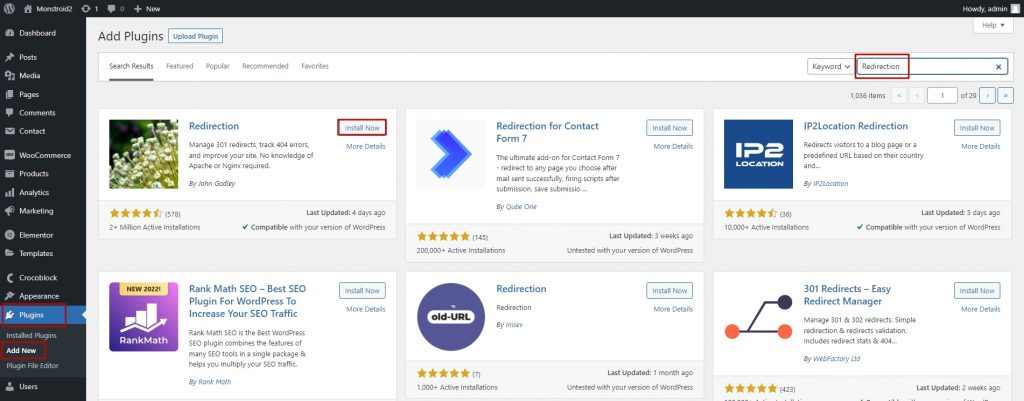
Click Redirection setup to activate the plugin.
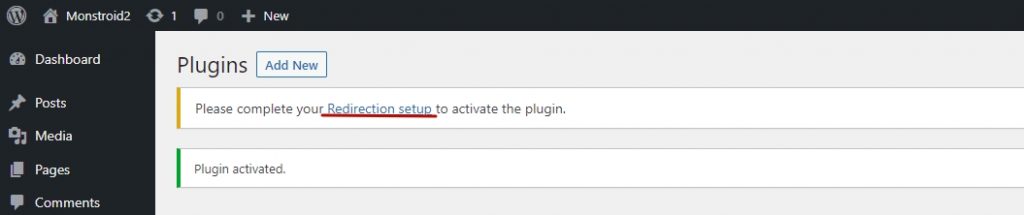
On the following page click Start Setup.
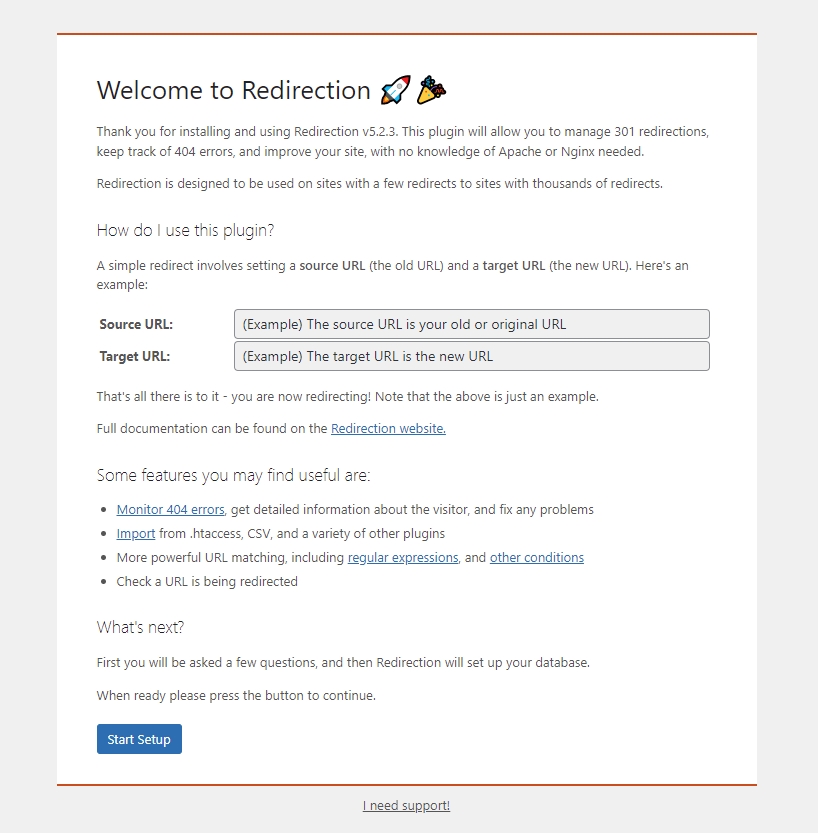
Here you need to check the “Monitor permalink changes in WordPress posts and pages” option and click Continue Setup.
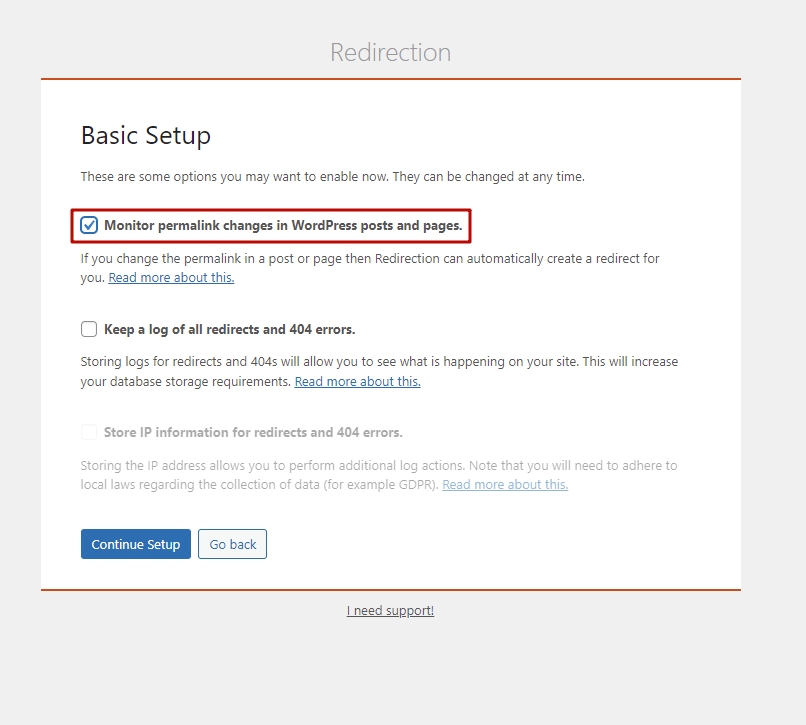
How to Redirect a Page or URL in WordPress Automatically
When the installation is done, it gives you the option to automatically track changes to URLs and to set up redirects. To enable this function go to Tools -> Redirect -> Options check the “Monitor changes to posts” and “Monitor changes to pages” options and click Update.
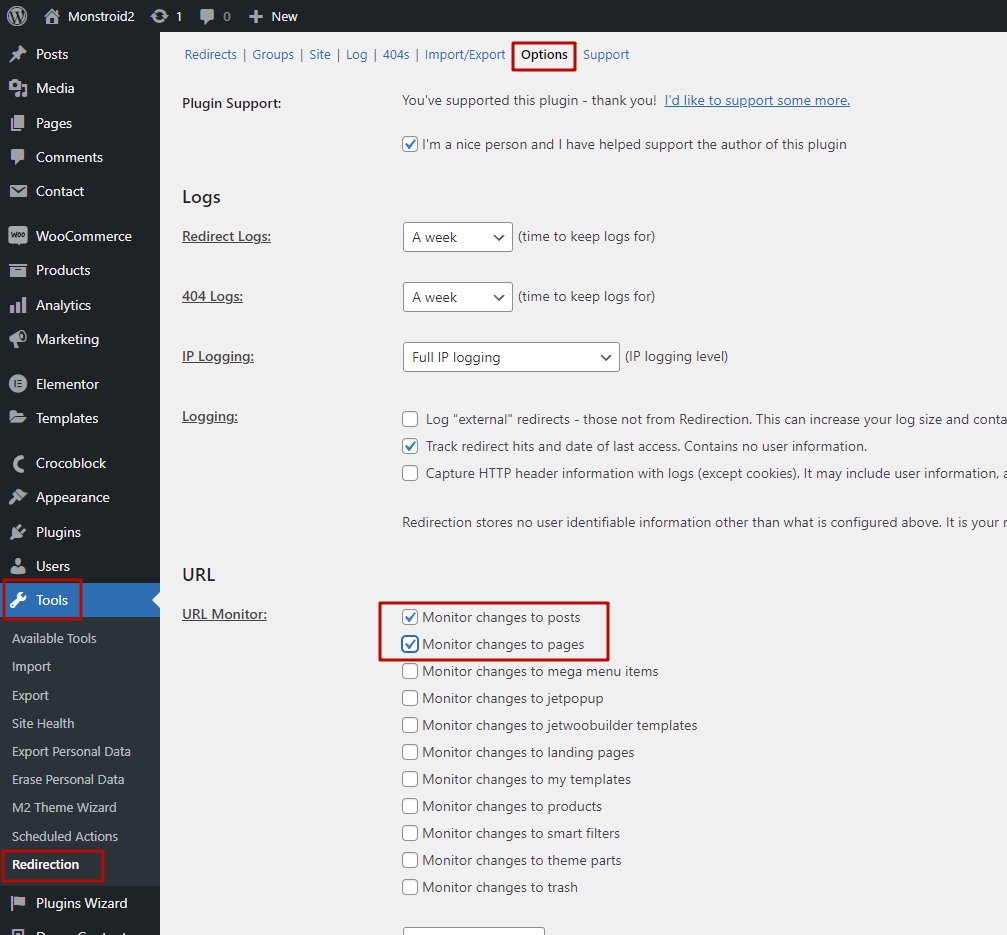
The link redirect maker plugin will also check the revisions to your existing posts and pages and set up redirects from old slugs you might have used for them.
In the screenshot below, it’s picked up on a change to an existing post’s slug and added a redirect from the old slug to the new one.

If you make the changes after the plugin activation, the link redirect maker plugin will track those and automatically set up the redirect. Below, you can see the WordPress redirect plugin screen after making more slug changes.
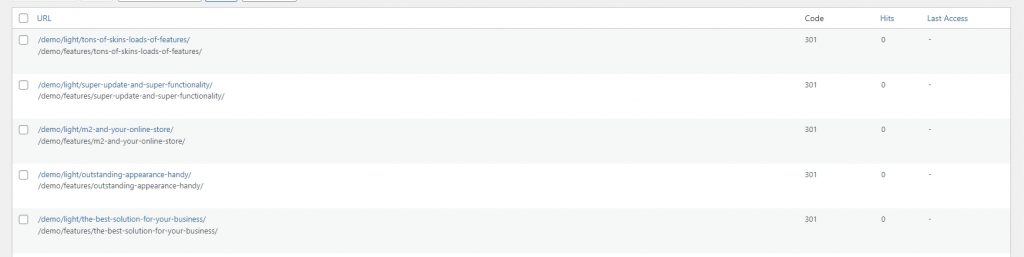
How to Redirect a Page or URL in WordPress Manually
In order to set up manual redirect go to Tools -> Redirection and scroll down to the Add new redirection section.

In the Source URL field, type or paste in the URL you want to redirect from. Then, in the Target URL field, type or paste in the URL you want to redirect to. In the Group field, either leave it as Redirections (the default) or select Modified posts if you’re directing from an old post to a newer version. This will give browsers information telling them what kind of redirect it is.

Finally, click the Add Redirect button and your manual redirect will be added to the list of redirects.
Wildcard Redirects
Use a wildcard redirect when you want to redirect a set of URLs that share certain elements. For example, if you change your permalink structure, a wildcard redirect will send anyone using a link from your old structure to the same link using your new structure.
If you’ve changed your permalink structure for posts from /blog/post-name to /category/post-name, for instance, you’ll need to use a wildcard redirect to ensure anyone using the old links is redirected to the new URL.
Wildcard redirects use something called Regex, which lets you create advanced redirects. You’ll need to enable Regex functions first to set up a wildcard WordPress redirect.
Go to Tools -> Redirection and scroll to the Add new redirection section of the screen.

In the Source URL field, type the old path to categories, with a wildcard. It needs to take the form /oldslug/(.*)$. The entry for Target URL needs to take the source /newslug/$1. Then click the Add Redirect button.
Hopefully, this tutorial on how to redirect a page or URL in WordPress was helpful. This tutorial may be useful as well “How to Redirect Visitors From 404 Page to Home Page“.
Getting Stuck? Feel free to contact our Dedicated Support Team for further assistance.











