From this tutorial, you’ll learn how to clear cache using the WP Super Cache plugin.
Intro
Are you trying to make changes to your WordPress website but it’s all in vain? For example, you just added an image, edited a topic, or fixed a mistake in the text of a blog post. Still, you can’t see the changes on your site. This is most likely because of the caching of pages. From this tutorial, you’ll learn how to clear cache using the WP Super Cache plugin.
By the way, what is the cache? The cache is an intermediate buffer that allows you to store the most frequently used data in memory or on your hard drive, which can significantly speed up the process of issuing them. Good examples where caching brings positive results are:
- a request of the latest Twitter post;
- a request and output of weather from a third-party service;
- a request of the latest entries from a database;
- a request of a site name from a database.
However, as you see, very often the cache is harmful to a site performance if you don’t clear it timely. That’s why, today, we’ll show you an easy way to clear cache using the WP Super Cache plugin. It reduces site load time by generating a cache on a server-side of a WordPress blog.
WordPress Page Caching
There are three main types of caching in WordPress:
- Page caching – it allows you to save the whole page in the cache, and issue them from the cache on subsequent requests.
- Object caching – it allows you to cache arbitrary data type.
- Transit caching – it’s very similar to object caching, allows saving data for a certain period.
All three types of caching depend on each other under certain circumstances.
It takes a lot of work to produce one page of the WordPress archive. These are several queries to the database to get the latest entries, widget settings, theme settings, active plugins, site name and description, background image, title, and more.
Page caching (page cache) allows you to save the result of the entire page. A subsequent request to the same address gives the same page but from the cache really faster and with less load on a server.
While changing the contents of pages or entries, the page cache is reset, and on a subsequent request, a new page with updated data is cached.
In the core of WordPress, page caching is not implemented. Yet, there are all the necessary functions to implement this in modern plugins. The two best page caching plugins are WP Super Cache and W3 Total Cache.
WordPress Super Cache is the most popular caching plugin used by over 1 million WordPress users. It allows you to create and issue static HTML files for your pages. Plus, you can configure the output of these pages directly by your web server (Apache or Nginx), bypassing the processing of PHP files.
There are also some additional functions, such as setting up CDN, mobile integration, etc. WP Super Cache is suitable for both beginners and more experienced WordPress users.
Removing Cache with WP Cache Plugin
- First, let’s log in to WordPress Dashboard (Administration panel). Locate Plugin > Installed Plugins tab on the left and navigate to WP Super Cache plugin. Click Settings link to open its settings.
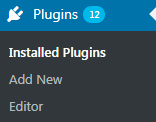
- The plugin has to be enabled for you to make changes in its settings. Please, activate WP Super Cache before applying changes to plugin settings.

- Now locate Easy tab and click Delete Cache to remove all the stored cache.
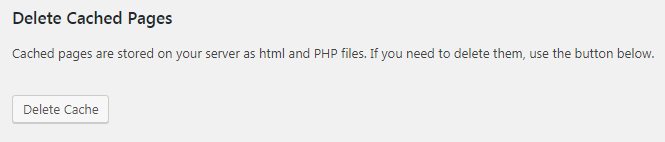
- Navigate to the Content tab, where you need to click Delete Expired button.
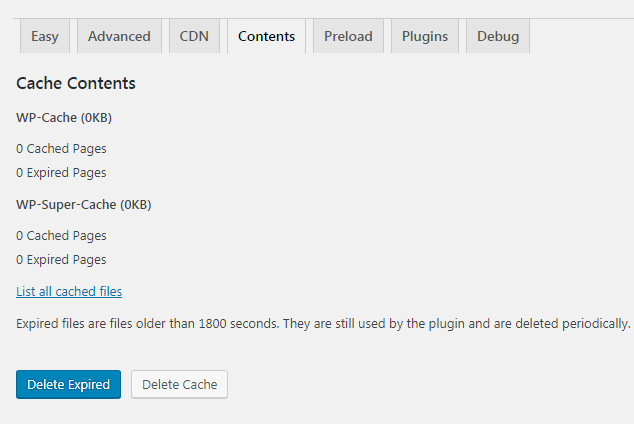
- Now you can deactivate and delete WP Super Cache plugin from Plugins tab.

Caching data in WordPress helps you speed up your site and significantly reduce the load on your server. Today, you’ve found out how to clear cache using the WP Super Cache plugin.












