Do you want to add social media icons to your WordPress site? There is no section for social media profiles in the WP admin panel. However, you can easily use the WordPress navigation menus to add and display social network icons. In this tutorial, we’ll tell you how to add a new social network icon using the WordPress Dashboard.
The main advantage of adding icons to the menu is the ability to change the order in which they are displayed using a simple drag-and-drop interface. You can also paste them anywhere, in the sidebar, or on another menu.
What Are the Reasons to Add Social Network Icon in Menu?
Social media platforms are powerful tools for growing your business. The best way to connect your social media profiles to your WordPress website is to add social network icons to the WordPress menu.
But why on the menu? As we’ve already mentioned the handy drag-and-drop WordPress admin panel is completely adjusted for different tasks. Plus, you can use third-party plugins to display social network icons in the sidebar.
As well, when you add social media icons to the WordPress menu, you can place them in any widget area on your site, including the sidebar, footer area, etc.
Adding Social Network Icon in WP Dashboard
- Log in to WordPress Dashboard (Administration panel). Proceed to Appearance tab in the left column. Click on Menus sub menu.
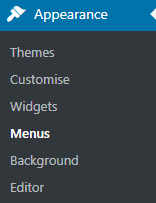
- Select the social menu to edit from the menus drop-down list.

- In the left column click on Custom Links tab. Define your new link URL address and link text in the empty fields.
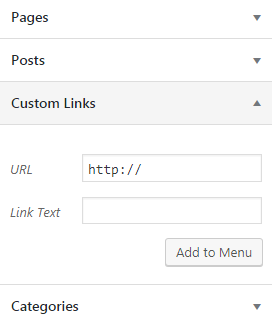
- Click on Add to Menu button to add the link to the social icons menu.
- Now you know how to add social network icons.
Please, pay your attention, this tutorial is based on BeClinic Multipurpose Medical WordPress Theme.
Super WP Plugins to Add Social Network Icons
WP Ultimate Social
WP Ultimate Social is a powerful WordPress social media plugin. It’s perfect for adding social network icons.
Main features:
- PNG social network icon sets, Font Awesome badges, and SVG badges;
- Social counter with 18 different social profiles;
- Multiple placements of shares in social networks and projects;
- Easy to use drag-and-drop interface;
- and more.
You can also embed Twitter feeds, add Pinterest Pin-it buttons to images, and even enable social media login for WordPress.
AccessPress Social Pro
This WordPress social media plugin is really well-balanced in its focus and approach to social sharing. AccessPress Social Pro is filled with additional styles and themes.
Main features:
- Animation variations;
- Easy widget and shortcode customization;
- Social protection and membership;
- and more.
Easy Social Share Buttons for WordPress
Easy Social Share Buttons for WordPress is extremely worthy of your time. It includes a number of useful functions, like detailed analytics.
Main features:
- 40+ popular social networks;
- 10+ different premium modules;
- Multiple Automatic Triggers;
- Email subscription forms;
- and more.
WordPress Social Sidebar
WordPress Social Sidebar is specially designed for adding a sidebar of social sections on the edge of your browser window.
Main features:
- color schemes;
- Custom color and image settings;
- Social network icon fonts Support;
- forms of communication;
- and more.
Using this WordPress plugin, you can place a sidebar automatically or manually, define options for mobile devices, and even add several types of links.
Exit Through Social Share provides only the right configuration options. All they can increase social sharing by new visitors.
Nowadays, a social network icon is an indispensable element for any website. Yet, adding it to the WordPress navigation menu may be a problem but not for you. We are glad to have shared some useful tips with you!











