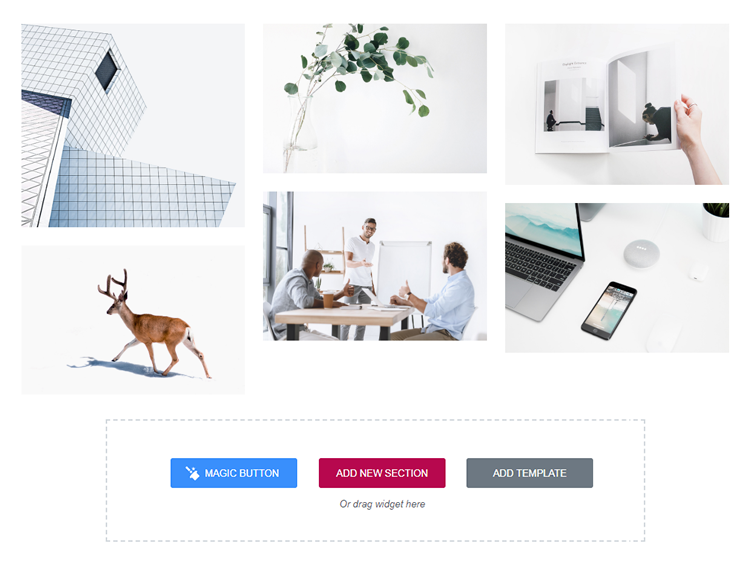From this tutorial you’ll learn more about advantages of Magic Button.
- First, navigate to Elementor editing page and click on Magic Button.
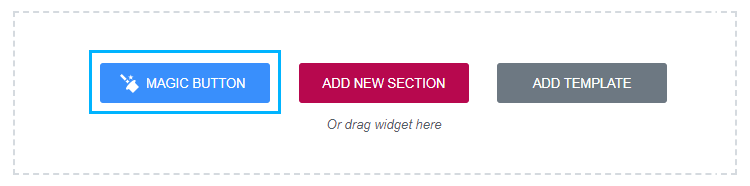
- Here, in the opened window click Home at the left side and then select the most suitable homepage. Hover on it and find two options: Insert and Clone to Library.
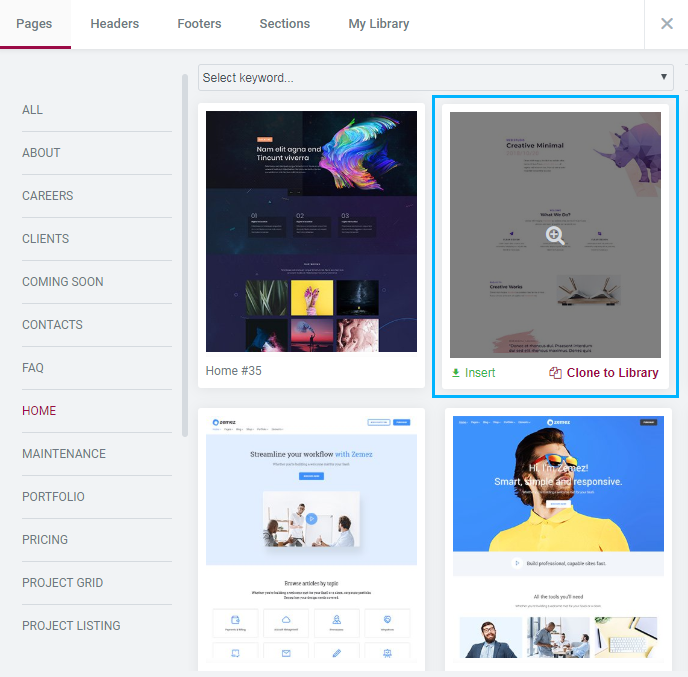
- Clone to Library option allows to save the page or section you selected. You’ll be free to quickly find them and insert to a page right from the library.
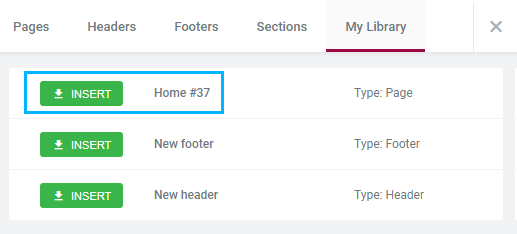
- Let’s try to insert a section. Click on Magic Button > Sections Tab > Images Masonry. Select the section suiting you the best, and click Insert option.
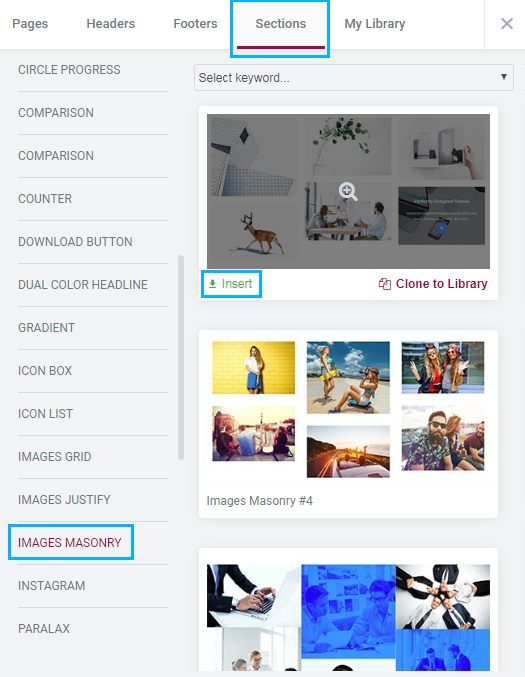
Insert option adds pre-made page or section to your page bypassing Library. After you inserted the module you are free to customize it.
Congrats! You successfully inserted Images Masonry pre-designed section.