- In your PrestaShop admin panel go to Preferences -> General section:
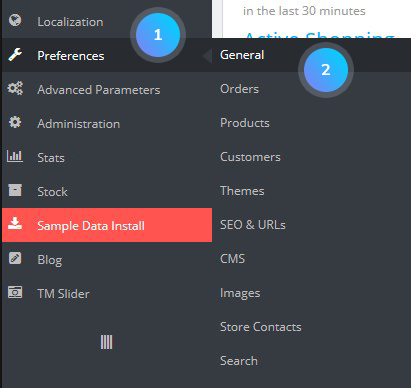
- Set Allow iframes on HTML fields to Yes and Use HTMLPurifier Library to No:

- Click the Save button to confirm the action.
- Go to Preferences -> CMS and click the Edit button on the page where you want to insert the iframe into a video:
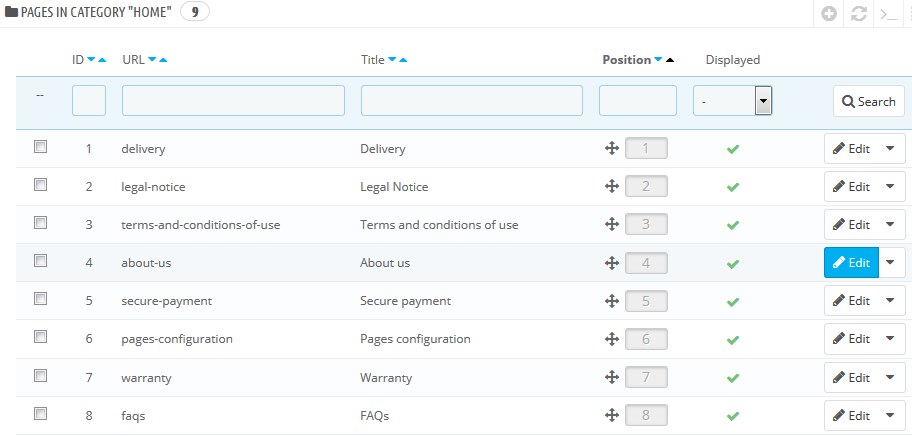
- Click the Insert button and choose there Insert video tab:
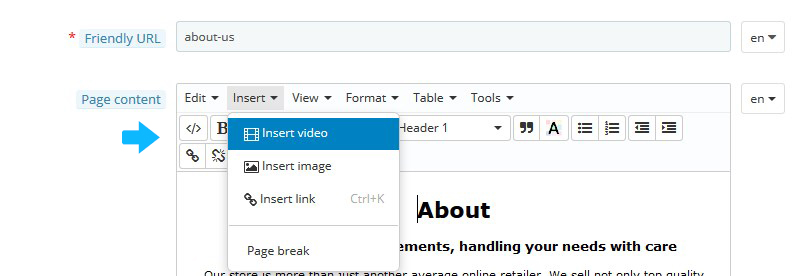
- You can choose either to use General tab and upload the image or add the iframe code with video to Embed tab:
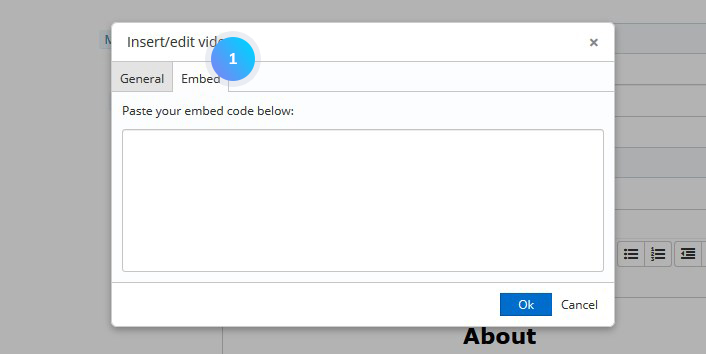
- To add the embed code from YouTube go to YouTube website and find the video you want.
- Click Share button and choose the Embed tab. Copy the code and add to the Insert video popup into your CMS page:
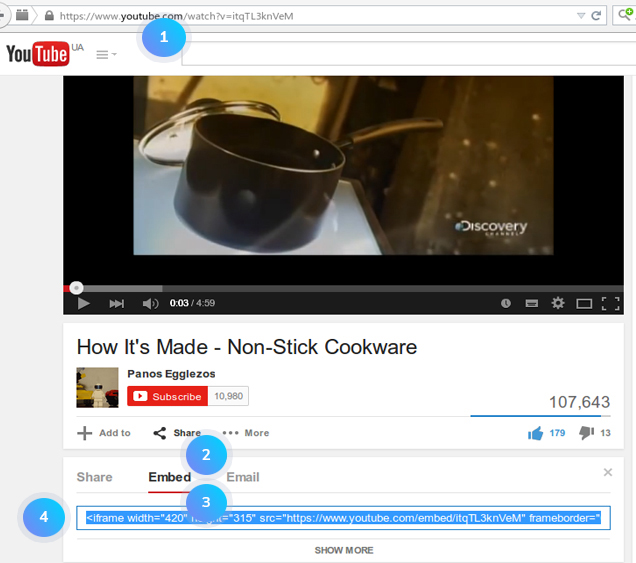
- Click the Save button. Refresh your website to see the changes.
Hopefully, this tutorial was helpful for you.











