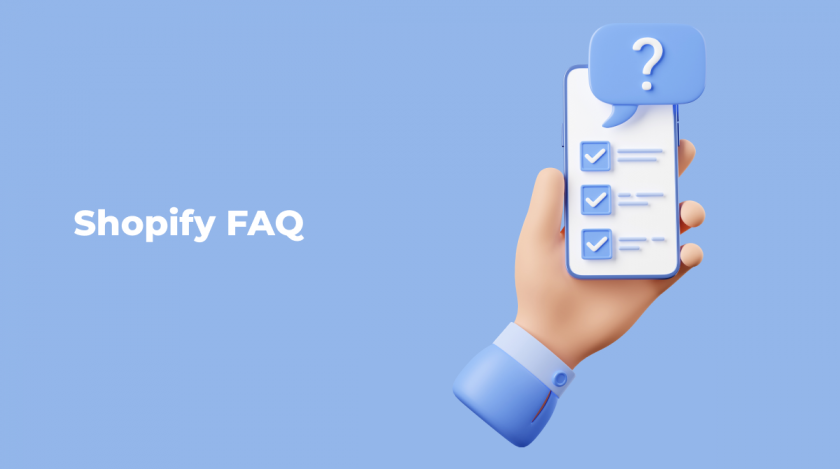So, you have chosen Shopify to create your online store. Now your Shopify is working, you have passed the first serious step on the path of expansion. A significant achievement is that your store is now online. However, you understand that this is only part of the journey. There are many more subtleties that you have to deal with. To make your task easier, use the FAQ in Shopify. It is here that you will find everything that so often worries beginners.
Those who are just starting in eCommerce have similar questions. You don’t have to worry, they are easy enough to solve. To do this, just look at the forums or read the article we have prepared today. It will also come in handy for those who want to learn a little more about the eCommerce platform and its capabilities. Big Shopify opportunities start with small victories. We are glad you are with us and ready to go this way.
eCommerce with Shopify. What do you need to know?
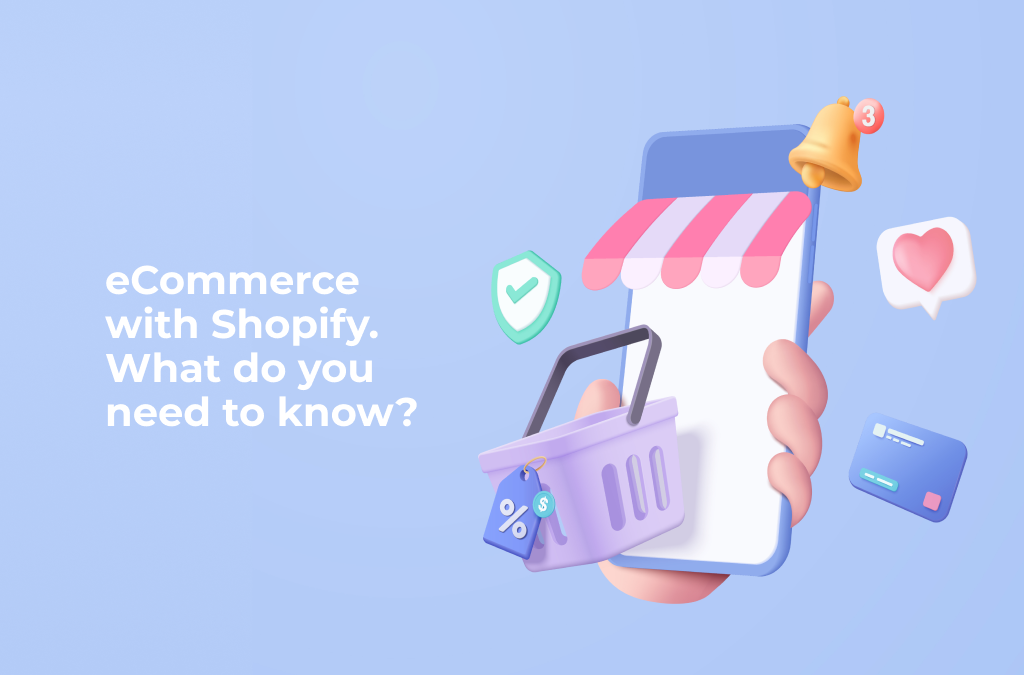
Shopify is a popular fully hosted cloud-based online eCommerce platform for online merchants around the world. It sells what it calls an “eCommerce platform” that allows companies to create their online stores with little or no programming experience. Today it is one of the best SaaS-based products for modern business.
If you’re interested in using Shopify to build an online store but are still worried about whether you’ll be successful, we’ve got you covered. Here you will find everything you need to know to make a confident decision. So read on to see if Shopify has the right solution for you! FAQ in Shopify we have collected here and will share with you.
Shopify has many benefits. We often write about this when we introduce you to new topics or tell you about the features of the platform. Here you can find a selection of the best Shopify stores for fashion and accessories.
Let’s take a look at the most frequently asked questions. The FAQ in Shopify will facilitate your interaction with this platform and help you decide to launch your online store.
How do to set up Google Analytics on the Shopify store?
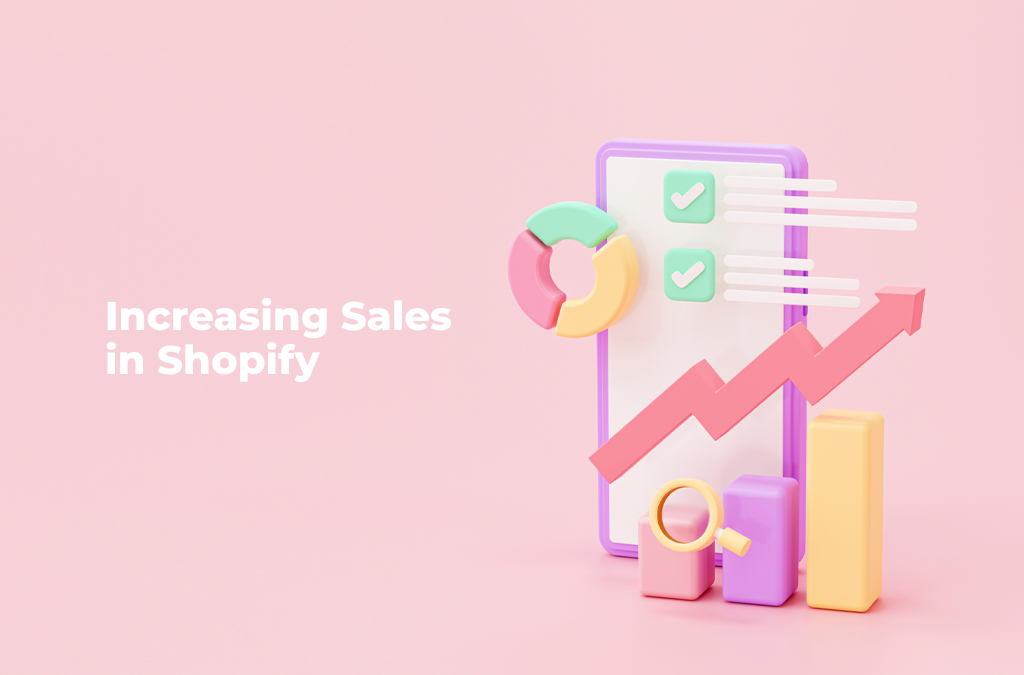
Google Analytics is a free web analytics platform that you can use on your website to track various metrics such as traffic, clicks, conversions, bounces, time on page, and more. This free tool provides invaluable insights that help business owners run and manage successful online stores.
Setting up Google Analytics in the Shopify store will take you quite a bit of time:
- Sign up for a Google Analytics account if you haven’t already.
- Create a new web page view in Google Analytics.
- In the Shopify store, go to “Online Store” -> “Preferences” -> “Google Analytics”.
- In the Google Analytics section, enter your Google Analytics Tracking ID in the “Google Analytics Tracking ID” field.
- Select an option to set up eCommerce tracking. To do this, enable “Use Enhanced eCommerce” and “Use Enhanced eCommerce Data Layer”.
- Save your changes and reload your Shopify store for the changes to take effect.
Once you set up Google Analytics on your Shopify store, you can track many metrics such as visits, conversions, revenue, average check, and more. This will help you better understand your customers and improve your business.
How to add a Buy Now button to a product page in Shopify?
The “Buy Now” button on a website is one of the most important elements for attracting and retaining customers, especially if you have an online store. This button allows your customers to make purchases more quickly and conveniently, and also increases the likelihood that they will buy products on your site and not on a competitor’s site. What do you need to do?
- Log in to your Shopify account and select the “Store Online” section on the left navigation bar.
- Select the “Themes” section and then click on the “Customize Theme” button.
- Select the product page where you want to add a “Buy Now” button.
- Find the “Buttons” or “Actions” section and click on the “Add Button” button.
- Select “Buy” or “Buy Now” from the dropdown menu depending on the theme you are using.
- Customize button options such as text, color, and size.
- Save your changes and publish your product page.
Once you add a “Buy Now” button to your Shopify product page, your customers can easily buy products directly from the product page, which can increase conversions and improve user experience.
How do you add meta fields to Shopify products?
If we are talking about “meta fields” in the context of an online shop, then meta fields can be used to store additional information about the goods or services that are sold in the store. Meta fields help improve the usability of an online store and increase sales efficiency.
In Shopify, you can add meta fields for products using the “Additional Fields” feature. To do this, follow these steps:
- In the Shopify admin panel, go to the “Products” section.
- Select the product for which you want to add meta fields.
- Scroll down the page to the Additional Fields section.
- Click the “Add Field” button.
- Enter the name of the meta field in the “Field name” field.
- Enter a meta field value in the “Field value.
- Click the “Save” button.
You can add multiple meta fields for the same product by clicking the “Add Field” button and repeating steps 5-7 for each field.
Once meta fields are added, you can use them to create categories, filters, and search queries in your Shopify store. You can also use meta fields as additional information for your analytics and reporting.
How do I send my newsletter to Shopify?
The Shopify newsletter is a very useful tool for any online store. There are many reasons why stores send newsletters. Among them: retaining customers and attracting new ones, building loyalty, and increasing sales. If you want to customize it too, spend some time on this. To send a newsletter in Shopify, you can use the built-in Shopify Email tool, which allows you to create and send emails to your customers:
- Go to the “Marketing” section in your Shopify store admin panel.
- Click on the “Create campaign” button and select the type of campaign (for example, mailing or automated campaign).
- Select mailing recipients. You can select a group of clients, filter them by certain criteria, or add them manually.
- Create a letter template. You can choose one of the suggested templates or create your own using the built-in editor.
- Customize the content of the email. Add text, images, buttons, and links to your store pages.
- Set up shipping options. Select the send time, email subject, and preview.
- Review and test the campaign. Go to the preview page to make sure the email looks right and displays correctly on different devices.
- Submit a campaign. Click on the “Send” button and confirm the send.
After submitting a campaign, you can track its results in the “Reports” section of your Shopify store admin panel. There you can see statistics on opens, clicks, conversions, and other metrics that will help you evaluate the effectiveness of your newsletter and improve future campaigns.
How to create a short product link in Shopify?
You can create a short product link in Shopify using the Create link feature in the products section.
- Log in to your Shopify store admin panel.
- Go to the “Products” section.
- Find the product you want to create a short link for and click on it.
- In the upper right corner of the product page, you will find the “Create link” button. Click on it.
- In the window that appears, you can select the type of link you want to create. For example, you can create a link to a product page, a shopping cart, or a specific product variation.
- Once you have selected the type of link you want, click the Create link button.
- You will be given a short link to the selected product. You can copy this link and use it for advertising your product.
It is important to note that a short link to a product can be used both on your website and in social networks or advertising campaigns for the convenience of users when they go to the product page.
How do I add free products to Shopify?
You can add free items to Shopify using the Free Items feature.
- Log in to your Shopify store admin panel.
- Go to the “Products” section.
- Click the “Add Product” button.
- Enter a name and description for your free item.
- Set the price of the item to $0.00 or select the “Free” option in the “Price” section.
- Specify the rest of the product (if necessary) and other properties of the product, such as variants or images.
- Click the “Save” button to add the free item to your Shopify store.
You can also create a free product as a gift for another product that is sold in your store. To do this, you need to create a product variant that will be a gift and add it to the corresponding product.
- Log in to your Shopify store admin panel.
- Go to the “Products” section.
- Find the item to which you want to add a gift and click on it.
- In the “Variants” section, click on the “Add Variant” button.
- Enter a name for your gift in the Name field.
- Set the price of the item to $0.00 or select the “Free” option in the “Price” section.
- Click the “Save” button to add a gift to the selected product.
Now, when customers purchase an item that includes a gift, that gift will automatically be added to their shopping cart.
How do I link Instagram to Shopify?
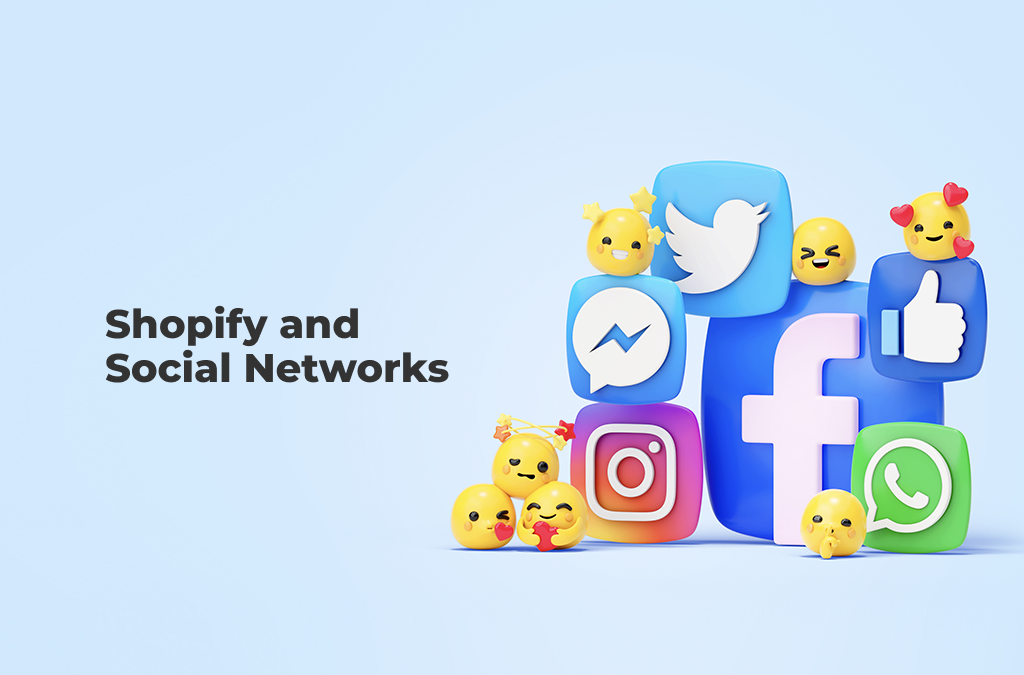
We’ve written about Social Commerce Trends in 2022. Social networks are still very important for the development of any online business.
Do you want your visitors to be more interested in your store? Use Instagram. It leads among the many social networks. Integrating your Shopify online store with Instagram opens another sales channel that shortens the customer’s path to purchase, increases the popularity of your store, attracts new visitors, and thereby increases sales. You can connect your Shopify account to Facebook and Instagram using the Facebook and Instagram app for Shopify. To link Instagram to your Shopify store, follow these steps:
- Log in to your Shopify account and select the “Store Online” section on the left navigation bar.
- In the “Online Store” section, select “Channel Sales”.
- Find the “Instagram” section and click on the “Add Channel” button.
- Enter your Instagram credentials and allow access to your Instagram account.
- Once you’ve verified access, the link between your Shopify store and your Instagram account will be established.
- Set up your store’s Instagram profile so users can see your products on Instagram.
- Create Instagram posts containing photos or videos of your products and link them to relevant product pages in your Shopify store.
If you’ve set up Instagram Shopping, your photos or videos will have tags that allow users to click on a product and go to the product’s page in the Shopify store to make a purchase.
By linking Instagram with your Shopify store, you can effectively sell your products using the popular social network and reach a larger audience.
How can I set up a Facebook pixel in my Shopify store?
Another FAQ in Shopify can be heard from newbies. The Facebook Pixel is a tool that helps Shopify store owners track user activity on their sites and use that information to optimize their Facebook ad campaigns. The Facebook pixel allows store owners to track conversions as well as identify the target audience most likely to make a purchase based on their actions on the site.
Once you’ve set up a Facebook pixel in your Shopify store, you’ll be able to get detailed information about how users interact with your site, how much time they spend on pages, what products they view, and what they add to their cart. This information can be used to create more effective Facebook ad campaigns that will be shown to users who are most likely to make a purchase.
To set up a Facebook pixel in your Shopify store, follow these steps:
- Create a Facebook pixel if you don’t already have one. This can be done in the “Events” section of your Facebook page’s “Events” menu. Follow the on-screen instructions to create a pixel and get its code.
- Sign in to your Shopify account and navigate to the “Online Store” section on the left navigation bar. Then select “Settings”.
- Click on the “Metrics” tab and then select “Add Metric”.
- Select “Facebook Pixel” from the list of metrics.
- Paste the Facebook pixel code into the appropriate field.
- Set up the events you want to track on your site. For example, you can track a page view, an item added to a cart, or a purchase completed.
- Save the settings and publish the changes to your site.
How do I add Tik Tok to Shopify?
At the moment, Shopify doesn’t support official TikTok integration, but there are several ways to add TikTok to your store:
- Use the Tik Tok app to create and promote videos about your products, then insert a link to your store in the video description. This will allow you to attract customers from Tik Tok to your website.
- Use Tik Tok to advertise your products. You can set up a Tik Tok ad campaign and drive traffic to your Shopify store.
- Install an app that will allow you to add Tik Tok videos to your site. For example, the Tik Tok Shopping Feed app lets you automatically add Tik Tok videos to product pages in your Shopify store.
- Add links to your Tik Tok account on your website. This will help you drive followers from Tik Tok to your page where they can learn more about your products.
No matter which method you choose, using Tik Tok can help you gain new customers and grow your business.
FAQ in Shopify. Conclusions
FAQ in Shopify is helpful as they help potential users get information about the platform quickly and easily. These questions and answers help you understand what Shopify is, what features it provides, how to use it, what features and integrations are available, and how much it costs to use.
Also, FAQs can help new users quickly resolve potential issues and get answers to questions they may have while using Shopify.
In addition, through FAQs, users can better understand how Shopify is right for their business and what features are available on different plans.
In addition to helping potential and new users learn about the platform, FAQ in Shopify can also be helpful in the following ways:
– As a guide to building a Shopify store. The FAQ in Shopify can be used as step-by-step instructions for creating and running an online store on the Shopify platform.
– As a marketing tool. Answers to frequently asked questions can be used as content for the “Frequently Asked Questions” page on the store’s website. This will help potential customers quickly find answers to their questions and ensure the Shopify platform’s convenience.
– As a source of feedback. FAQs can also help you find out what questions potential customers are most interested in and what problems they may encounter in the process of using Shopify. This can be useful for identifying customer needs and improving the Shopify platform.
– As a learning tool. The FAQ can be used as training material for new employees who will be using the Shopify platform in their work. They can quickly learn the platform’s main features and how to use it most effectively.
The best theme you can use to build your online store is Vendy Pro. It is ideal for selling any goods or services and will become your indispensable assistant for online business development. You can apply all FAQ in Shopify to this and other Shopify themes.