- In your PrestaShop admin panel go to Modules and Services -> Modules and Services. In the search field type TM Product Video Module to check if the module is installed and enabled:
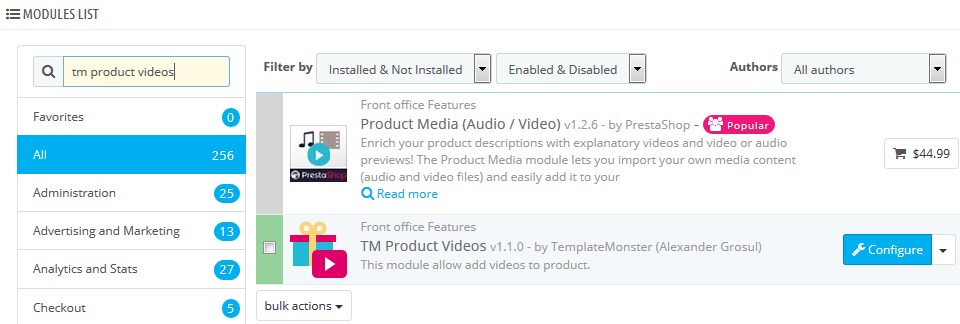
- Go to Catalog -> Products to add the product video:
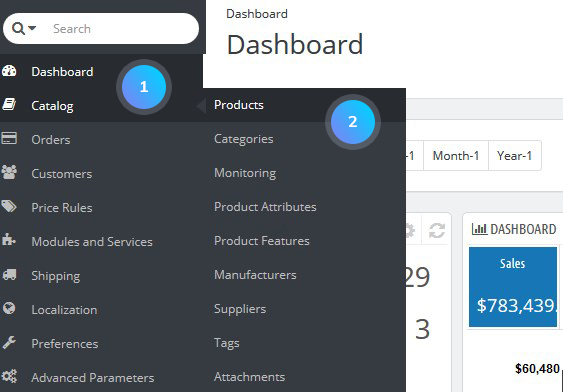
- Click on the needed product to Edit it:
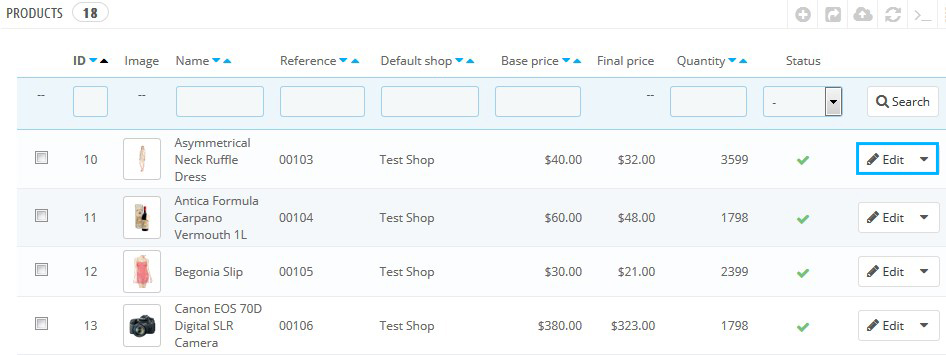
- Find TM Product Videos tab and add video link in the formats described below:
- if this is a YouTube video, click on Embed and copy the code between the quotes for
<iframe src="https://www.youtube.com/embed/HpOmF8v-Rqg”so you can paste it into the admin;
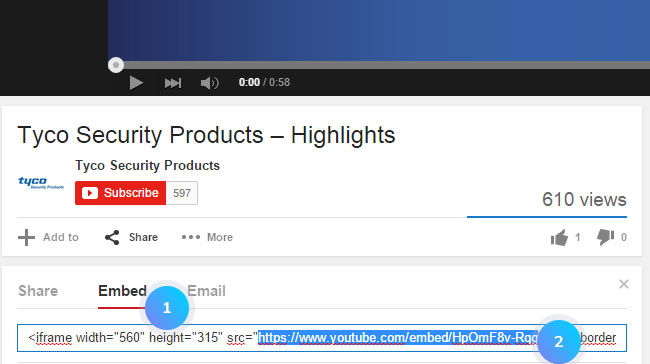
- if this is a Vimeo video, click on Share icon and in the Embed section copy the source code between the quotes for
<iframe src="https://player.vimeo.com/video/114134370″so you can paste it in the admin;
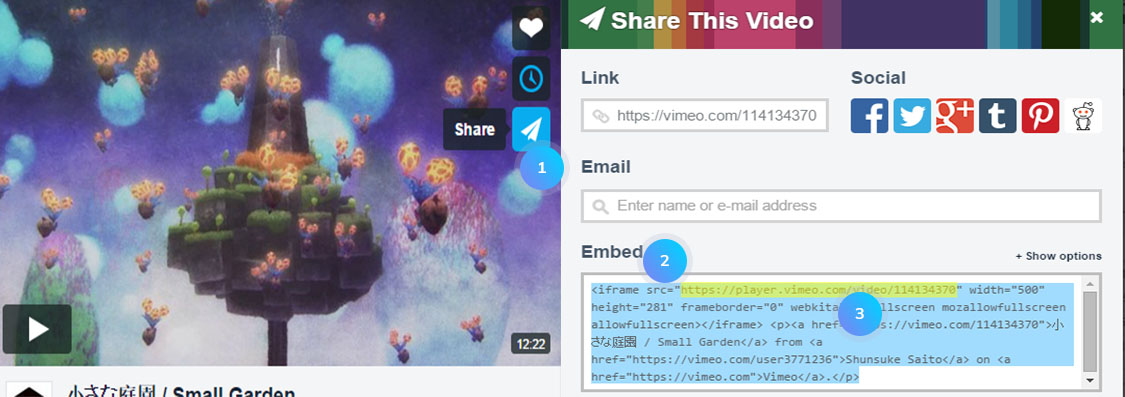
- embed the video in all the languages you have;
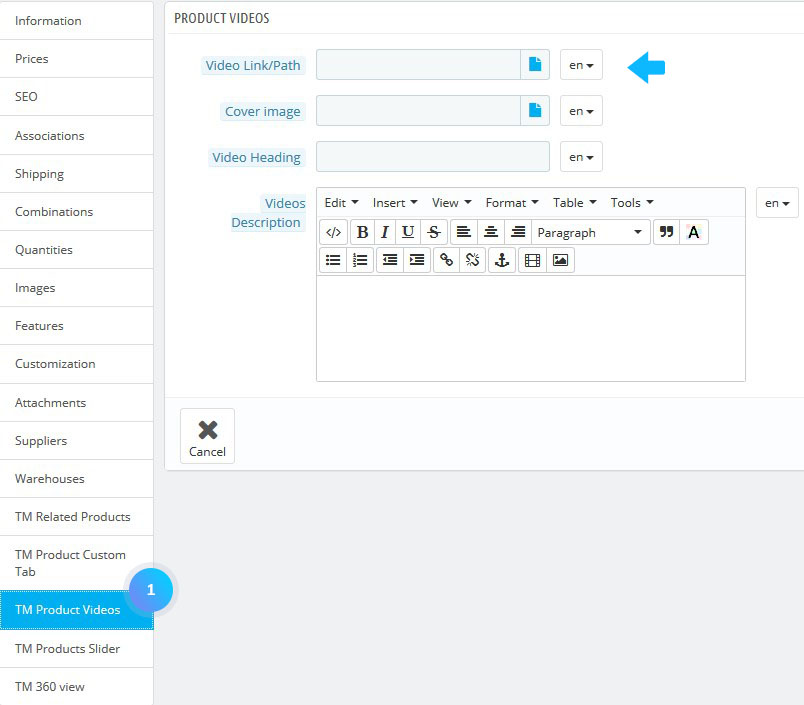
- if this is a YouTube video, click on Embed and copy the code between the quotes for
- Save changes, refresh the page and check the changes.
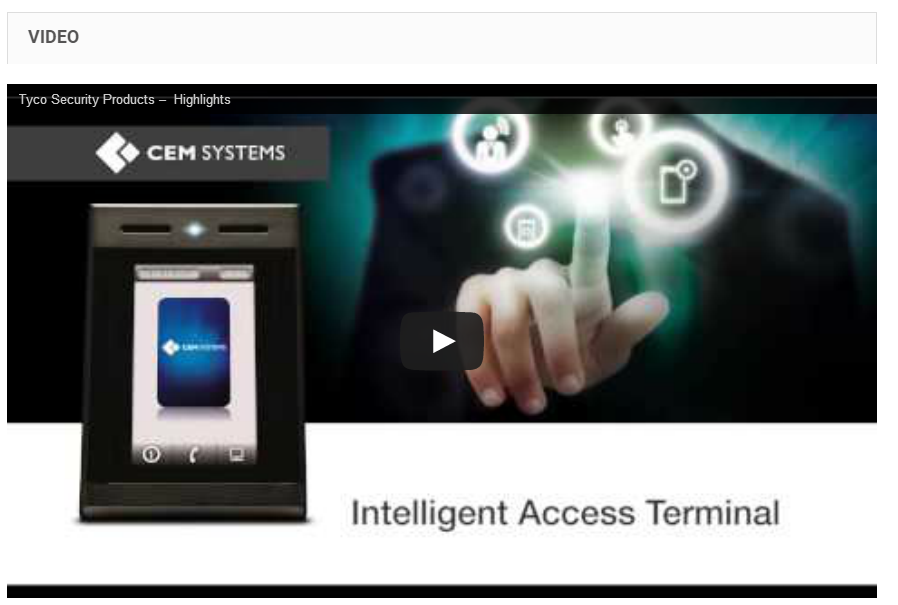
- You can:
- add more videos to your product;
- change their position by simply dragging them;
- edit;
- disable;
- delete the videos.
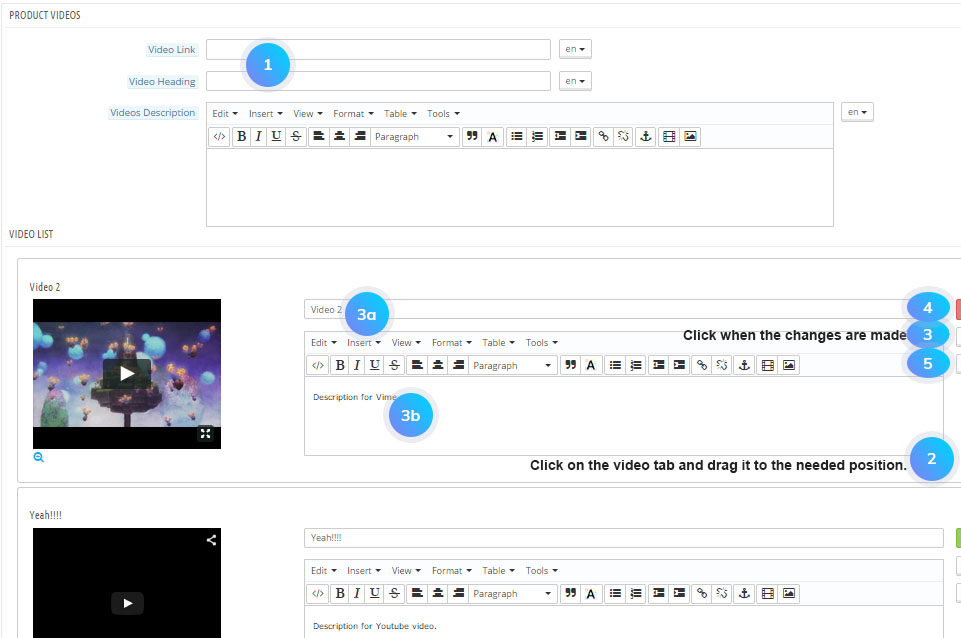
Hopefully, this tutorial was helpful for you.











