- You will get E-commerce software by PrestaShop TM notification in the footer after template installation. This text is defined by the CMS block module.
- In your PrestaShop admin panel go to Localization -> Translations section to edit the E-commerce software. In Modify Translations section select Installed Modules Translations type of translation, your theme, the language you would like to edit and click the Modify button:
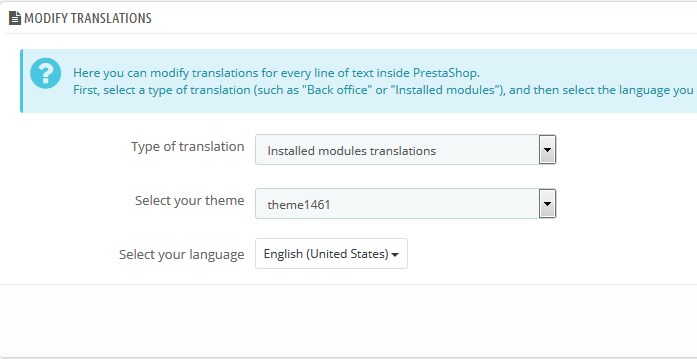
- Using Ctrl+F hotkeys, find [1]Ecommerce software by %s[/1] expression in the blockcms section. Change the translation and click the Save button:
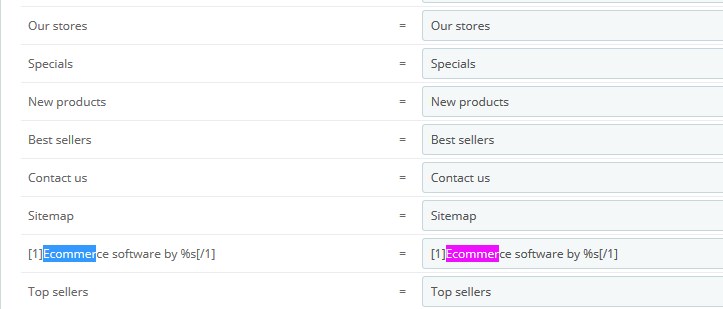
- To change PrestaShop™ title and notification URL, you will need to enter your FTP server using some FTP-client software (for instance, Total Commander, FileZilla, etc.).
- Open your PrestaShop installation directory, go to the themes\themeXXX\modules\blockcms\blockcms.tpl file (XXX is your theme number), upload it to your desktop and open it with your HTML/PHP editor (for example, Adobe Dreamweaver, Notepad++, etc).
- Look for the following code (line 104 approximately):
- Replace PrestaShop™ in code:
- Then change the code
- Save the changes and upload the modified file back to your server. Replace the original blockcms.tpl file.
- Refresh your website to see the changes.
[notice type=”warning”]NOTE: if you remove the %s symbol from translation, the copyright title (by default PrestaShop) will disappear. Leave [1]…[/1] tags if you want your footer copyright notification to be linked to some URL.
![]()
with your title like
![]()
to
where http://www.your-site.com is the required URL of your footer notification.
Hopefully, this tutorial was helpful for you.











