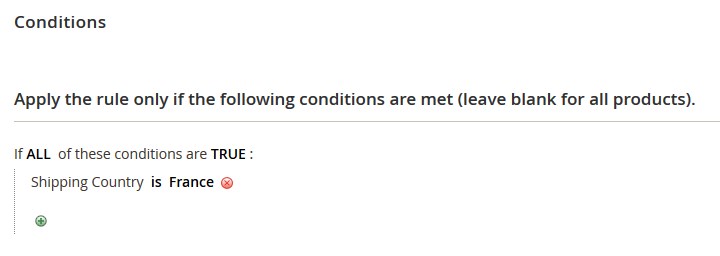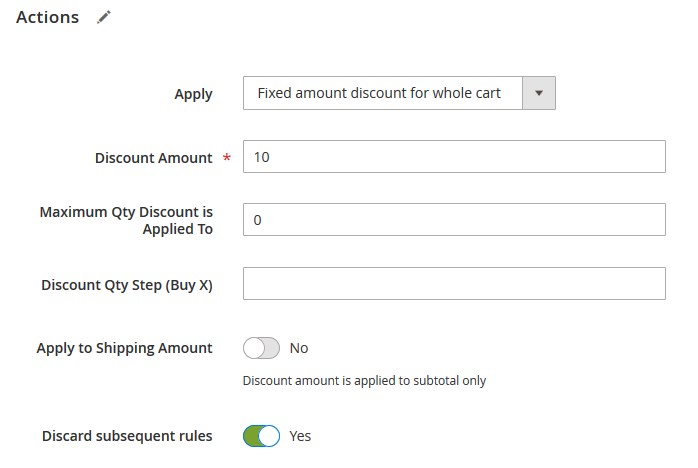To add a new Shopping Cart price rule, you need to do the following:
1. Login to your Magento admin panel.
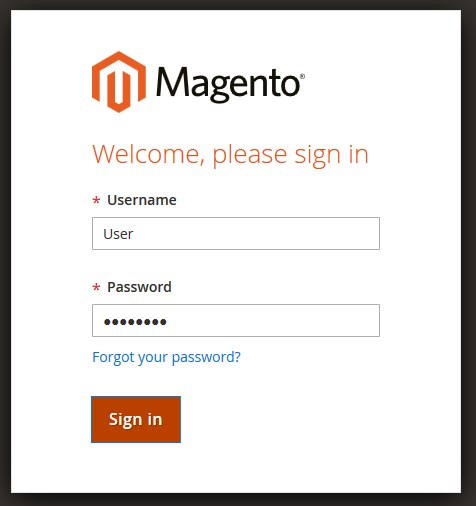
2. Navigate to Promotions > Shopping Cart Price Rules.

2. Click on the Add New Rule button on the top right corner.
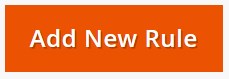
3. Under the Rule Information, give your rule a name and put some description if necessary.
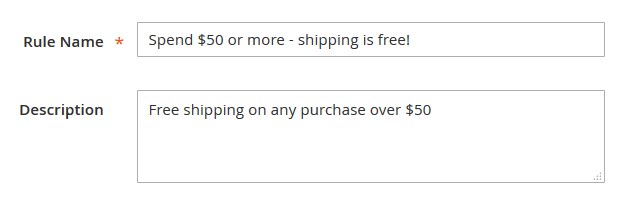
4. Select a Website for which the promotion should be activated.
5. Specify the customer group the discount applies to.
6. If the status Active is set to YES, the rule will go into activity immediately.
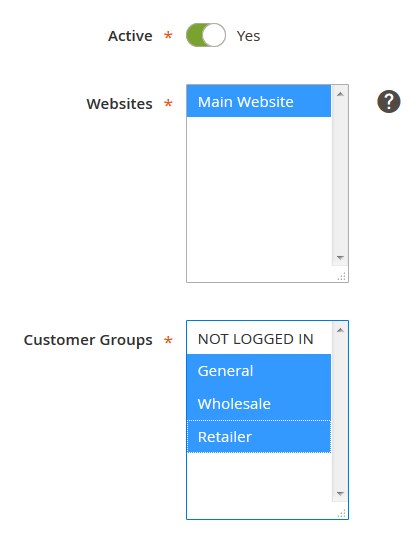
7. Magento allows Coupon Association with the promotion rule. To assign a coupon code to the rule, set Coupon option to “Specific Coupon”.
8. Use the calendar fields can be to set From and To date range for the discount.
9. Set the priority for the rule in relation to other Active cart rules. Number 1 is the highest priority.
10. Include the rule into the listings of Public RSS by setting option to YES.
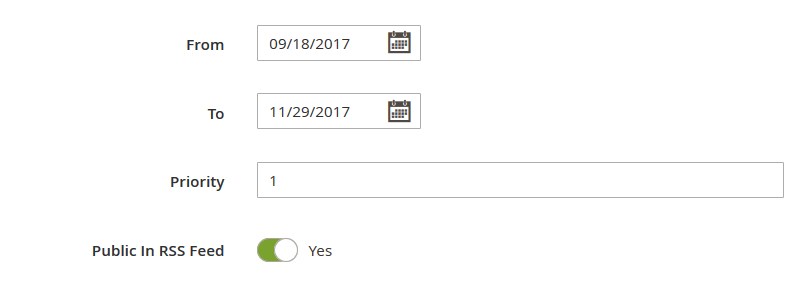
11. Click Save and Continue.
1. Get 5% Off When Shipping in France
➤ In this example, we want the rule to apply when the shipping destination is within the France.
Move to the Conditions tab.
1. Click Add, small “+” sign appearing on the left, the new field “Choose a condition to add” will show up prompting to complete a condition.
2. Select: If ALL of these conditions are TRUE: Shipping Country is New York.
Move to the Actions tab.
In this example, we want to apply a discount of 10% to the entire cart (including shipping amount).
1. Set the Apply option to Percent of product price discount.
2. Enter 5 in the Discount Amount text field.
3. Set the Apply to Shipping Amount option to Yes.
4. To stop processing other rules after this rule is applied, set Discard Subsequent Rules to Yes.
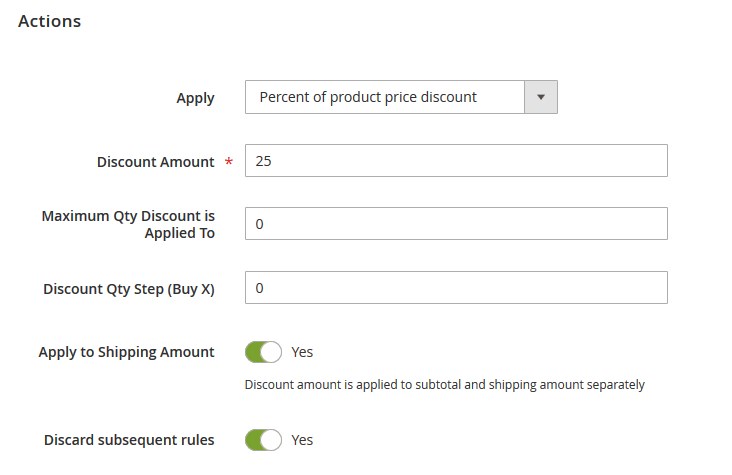
5. Save the settings.
2. Get 10% off on orders over $200
➤ In this example, we want the rule to apply on orders over $200.
Move to the Conditions tab.
Select: If ALL of these conditions are TRUE : Subtotal equals or greater than 200.
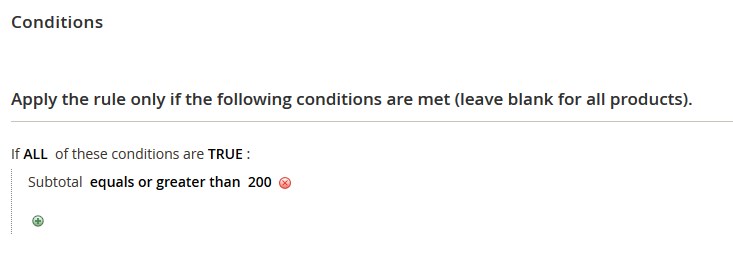
Move to the Actions tab.
1. Set Apply option to Fixed amount discount for whole cart.
2. Set Discount Amount to 10.
3. To stop processing other rules after this rule is applied, set Discard Subsequent Rules to Yes.
4. Save the settings.