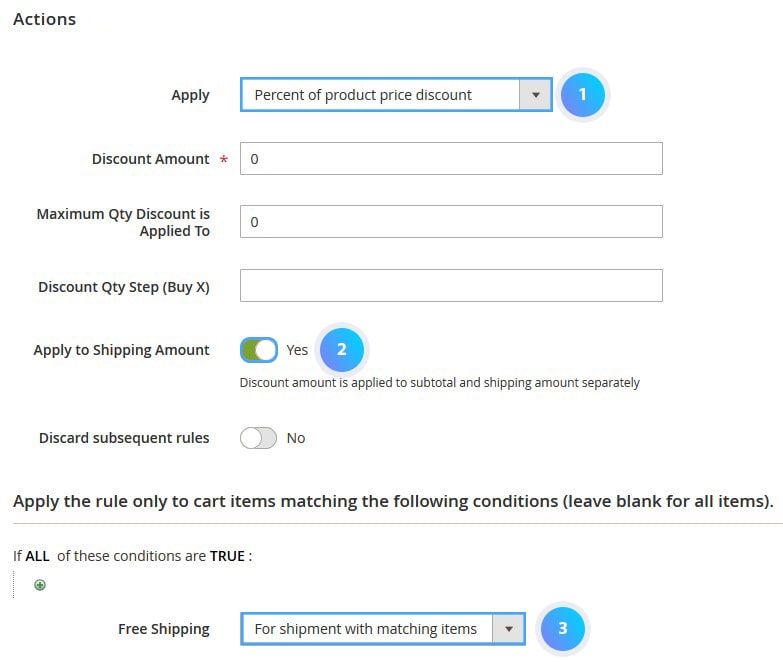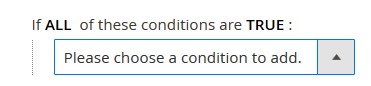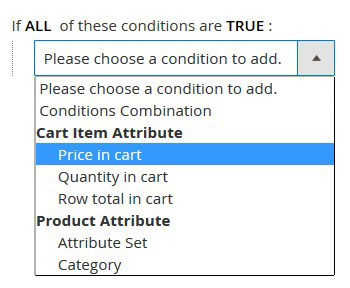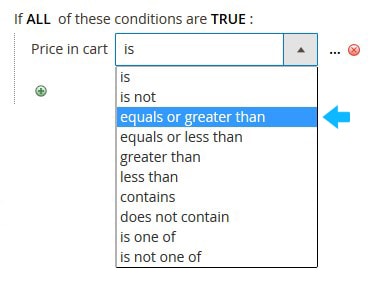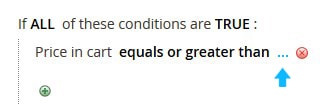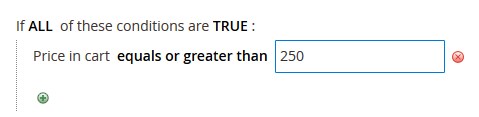Free Shipping is an effective eCommerce marketing strategy to encourage customers to buy your product. The Free Shipping promotion can be set using Shopping Cart Rule Magento 2 functionality, basing on conditions you specify.
Add New Shopping Cart Price Rule
➤ Log into your Magento Admin Panel, and go to the Marketing > Promotions > Cart Price Rules section.
Press the Add New Rule button.
Apply Free Shipping to Any Order
To apply the Free Shipping to ANY order, do the following:
Step 1. Go to the Rule Information tab.
- Enter the Name for the new rule and add some Description for the internal reference.
- To activate the rule set Active to Yes.
- Choose the Website(s) and the Customer Group(s) you want to apply the new rule to.
- We wont use the coupon for this rule. Set Coupon option to No Coupon.
Step 2. Expand the Actions tab.
- Set Apply option to “Percent of product price discount”.
- Enable the Apply to Shipping Amount option.
- Select “Shipping to For shipment with matching items” from the Free Shipping dropdown.
Step 3. Move to the Labels tab.
- Enter the text you want to display on the Frontend in the Default Rule Label for All Store Views option field and specify the label(s) for the Store View(s) (in case you have any) in the Default Rule Label for All Store Views option text field.
Step 4. Save the New Rule.
- Press the Save button.
Apply Free Shipping for Orders Over 250$ Amount
- Repeat step 1 and 2 from the instructions above.
- Now you need to add condition for the new promotion under the Apply the rule only to cart items matching the following conditions tab.
- Click Add, small “+” sign and the new field “Choose a condition to add” will appear.
- Choose “Price in cart” from the conditions’ dropdown.
- Click on “is” and change it to “equals or greater than”.
- Click on the “dots”.
- Enter 250 in the option textfield. This means the customers will get Free Shipping for an orders of 250$ or more (depending on the currency you use).
- Move to the Labels tab.
Enter the text you want to display on the Frontend in the Default Rule Label for All Store Views option field and specify the label(s) for the Store View(s) (in case you have any) in the Default Rule Label for All Store Views option text field.
- Press the Save button.
- Press the Save button.
Test the Rule
To ensure the rule works correctly, you should test it. Note, it may take some time before the new cart price rule become available.