Our team is ready to present you a new tutorial that will become an indispensable guide on creating a new page and adding it to the menu.
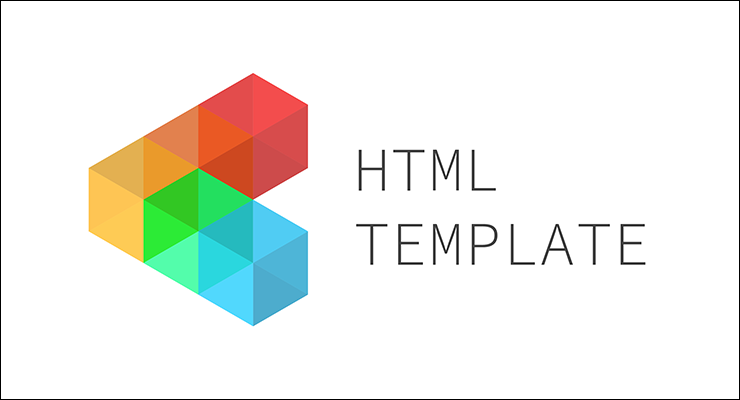
Pages are one of the most significant parts of a website — they provide structure and positioning of your custom content. You can add your page to the Navigation menu which helps users to find needed information and browse through different sections of your website.
You just need to perform the following steps in order to create a new page and add it to the menu:
- Firstly, we need to take certain page as a pattern, for example, ‘About Us’ page. Navigate to your website root folder via FTP or cPanel File Manager and open the About us page file, in our case it’s about-us.html. Copy the entire content and pass it into a newly created HTML file or just duplicate the existing file. We will rename our new example page to custom.html.
- Open the file you duplicated or created. Your main page content is between the Page content and Page Footers comments. Feel free to adjust it to your needs and add custom information to this custom.html page:
<!-- Page Content-->
your content
<!-- Page Footers--> - Now we need to add the custom.html page to the menu. Open the page which you would like to make the edits to. For example, open the index.html file to edit the Home page. Locate the code for the menu, in our case it looks like this one:
- Add the link for the custom.html page to the certain location in menu structure. Just insert this line of code inside of the needed
ulcontainer:where
#is your custom.html page name (URL). - Save your changes and check the results. The new menu item should appear on the index.html page now. Just repeat the steps of adding the menu item to all of your HTML files.
That’s all, now you know how to create a new page and add it to the menu.











