From this tutorial you can learn how to create slides using Revolution Slider plugin.
Creating a Single Slide
- Choose the slide you want to edit or add a new slide by clicking on Add Slide button.
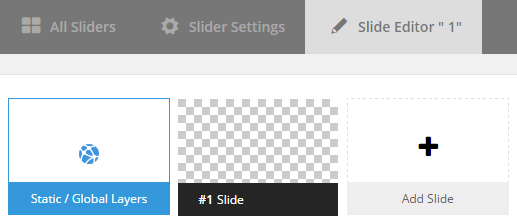
- A field allowing to create slides will open. It consists of different tabs and a slide area where you can customize the elements, move them, add and delete layers, etc.
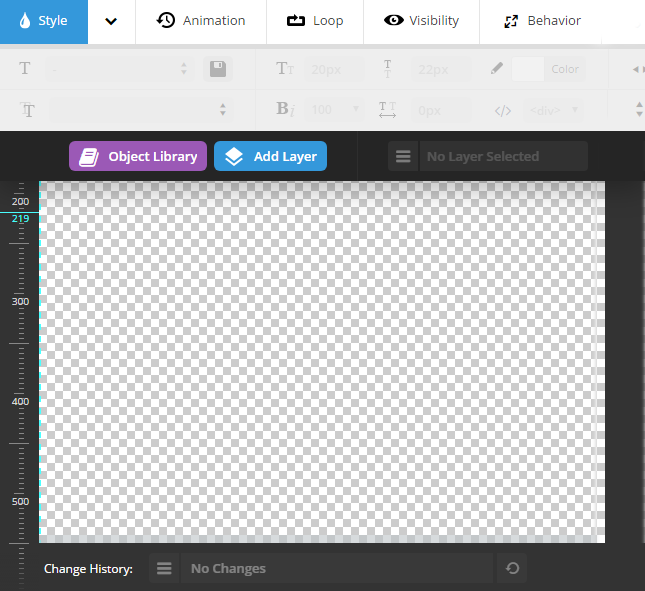
- The first tab contains Main Background settings. Here you can choose the source you want to use for a background (usually it is a media library, from where you can upload different images and videos). You can also set a color for a background.
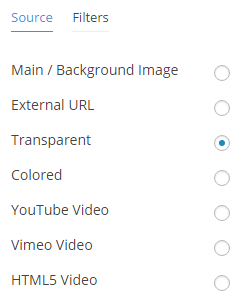
- In the General Settings tab, you can specify the delay time for a slider, navigation and other features concerning slide’s display method.
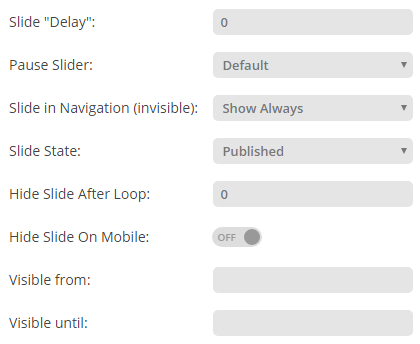
- In the Thumbnail tab, you may choose the image to be used as a thumbnail, and set its dimensions.
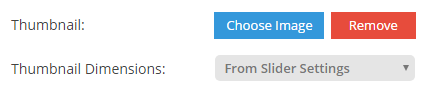
- Slide Animation tab contains the settings of slide’s animation. Here you can enable parallax effect, and choose different types of the slide’s transition.
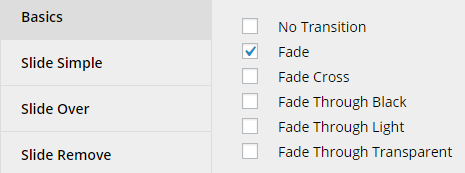
- Link & SEO tab helps you to add an URL link to the slide.
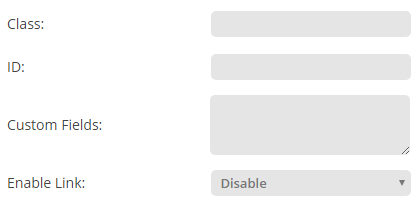
- In the Slide Info tab, you can input slide’s description.
- Nav overwrite tab offers you to change navigation elements’ colors.
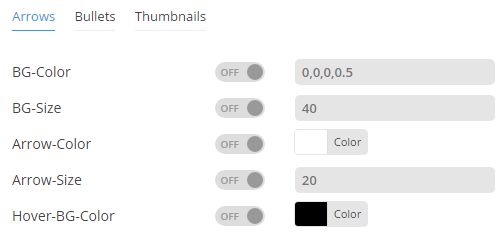
- When the first slide is created you need to save the changes, and then you can go ahead and customize another slide.
Now you know how to create slides using Revolution Slider plugin!












