You might need to change WordPress links format if you want to share your posts or sections with other website owners or bloggers, and need them to link your website articles.
From this tutorial you’ll learn how to create and change permanent links to your posts (permalinks).
Changing Permalinks
- First, login to WordPress Dashboard.
- Proceed to the Settings tab in the left column. Open Permalinks sub menu.
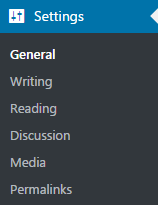
- Here you can change common settings of permalinks by choosing one of the variations of permalinks structure, or provide the custom structure for permalinks.
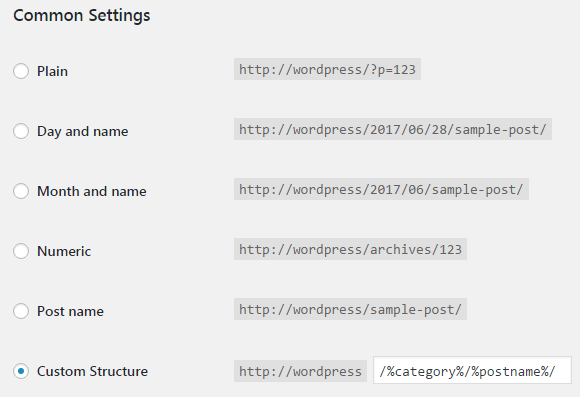
Permalink Tags
Let’s learn how to create the custom permalinks structure using special permalink tags.
- %year% — displays the year when the post was published, e. g. 2017.
- %monthnum% — shows the month of publishing the post, e. g. 06.
- %day% — displays the day of publishing, e. g. 28.
- %hour% — sets the hour of publishing, e. g. 13.
- %minute% — shows the minutes when the post was published, e. g. 34.
- %second% — this tag shows the second on which the post was published, e. g. 22.
- %post_id% — displays the unique identification for the post, e. g. 421.
- %postname% — shows the title of the post (the slug).
- %category% — sets the category name (slug).
- %tag% — shows the tag name (slug).
- %author% — displays the author information.
Mind, that you shouldn’t input your website’s URL link in the permalinks field. Use permalink tags instead.
This tutorial is based on Emanuella Dance School Responsive WordPress theme.











