From this tutorial you’ll learn how to update theme using Dashboard plugin.
Updating Theme
- First, log in to WordPress Dashboard and navigate to Plugins tab in the left column. Click on Installed Plugins and check if Dashboard plugin is installed and activated.
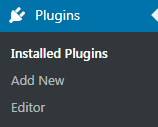
- Now we need to proceed to JetImpex tab in the left column of the Dashboard. Here find Updates sub menu.
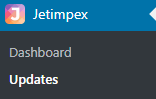
- Create a backup of your existing theme. To do this click on Backup Theme button. If you need to create a full backup of your website, feel free to read Creating Full Website Backup tutorial.
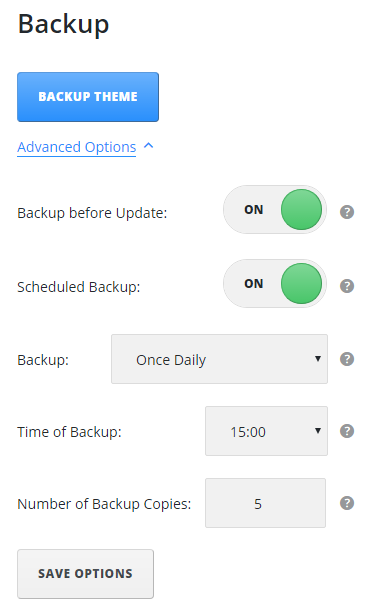
- Now you need to enter your Order ID in the required field and click Submit to start updating the theme. Then click on Update button.
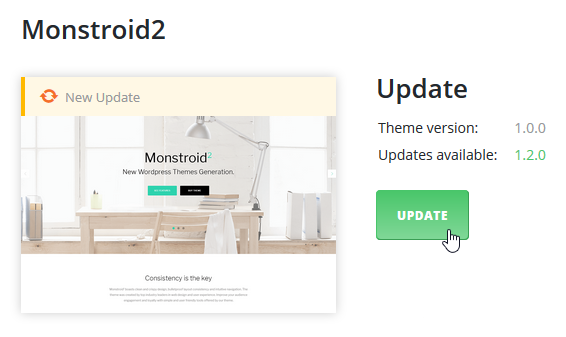
- When the update is complete, you’ll see the successful update notice at the top right side of the Dashboard screen.
This tutorial is based on Monstroid2 Multipurpose WordPress theme.











