From this tutorial you’ll find out how to get information about server and database. There are two ways of getting your server and database information. We’ll describe both.
Getting Server and Database Information Using WP Server Stats Plugin
- This method will suit you if PHP shell_exec() function is enabled on your server. Please, contact your hosting provider to ensure that this function is enabled before installing WP Server Stats plugin.
- First, let’s install WP Server Stats plugin. You can download it using this link. If you don’t know how to install plugins, please, feel free to proceed to reading Manual Plugins Installation tutorial. Install the plugin to your website. Then activate it.
- Now log in to your WordPress Dashboard and open WP Server Stats tab. You can locate it on the left of the WordPress Dashboard.
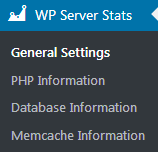
- Open General Settings tab to set values for such settings, as refresh interval, memcached server host, and port. You’ll also be able to enable using the IP-API Pro key.
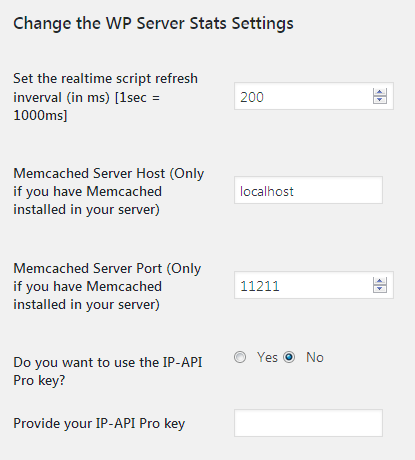
- In the PHP Information tab you’ll be able to view the detailed information about your server system, architecture, server API. You’ll also be able to learn about the PHP version you’re using and the location of the php.ini configuration file and other necessary PHP features.
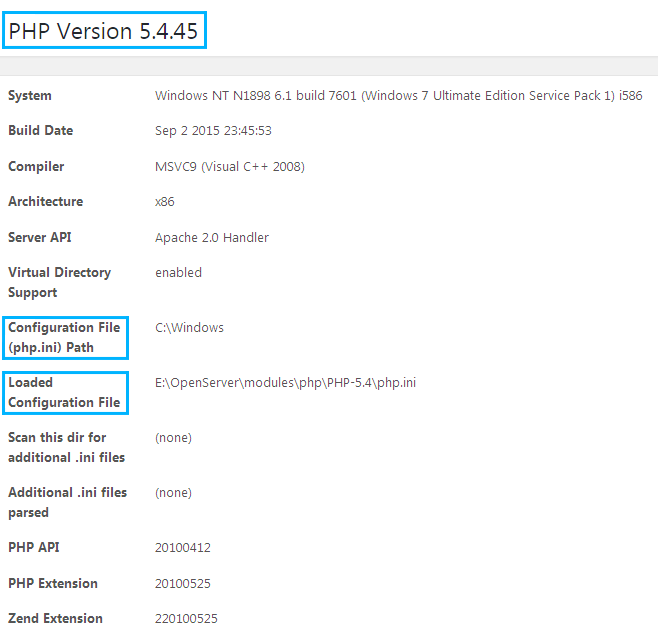
- Switch to Database Information tab to find out about database software, its version, maximum packet size, the maximum number of connections, and get access to advanced database information.
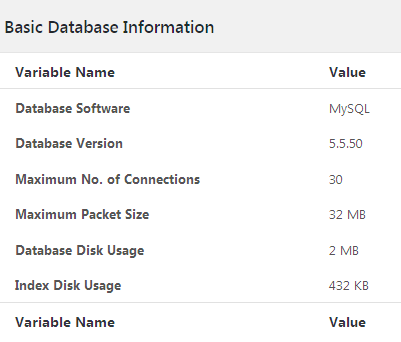
- Navigate to Memcache Information tab to get the detailed information about your memcache server.
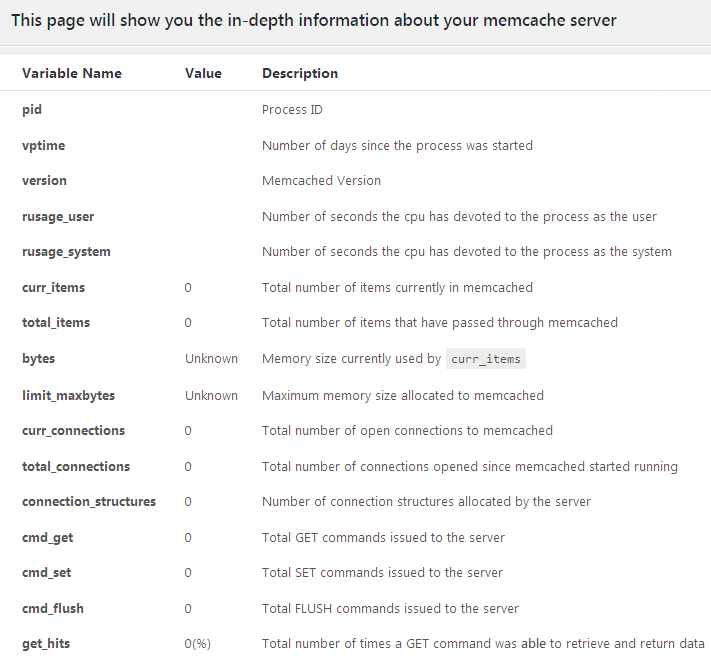
Getting Server and Database Information Using INFO.PHP File
To get the necessary information using the info.php file you’ll need to upload it to your hosting server root directory. Feel free to read How to Check Server PHP Version tutorial to learn how to use the info.php file. As a result, you’ll be able to view the php.ini file location, and check your current PHP version.












