What’s up, everyone? From this lesson, you’ll learn how to add a menu item description in WordPress.
Why website menus are important is clear, as in almost 99% of cases they are presented. The menu is the main navigation on a site. A well-built WordPress menu, that is also eye-pleasing and modern is a path to high conversions. Moreover, the default settings of WordPress menus simplify greatly the task of average users.
So, let’s get started!
Simple Steps to Add Menu Item Description
- First, log in to WordPress Dashboard. Navigate to Appearance > Menus tab on the left.
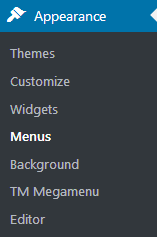
- Select a menu you need to edit at the top and click on Select button.
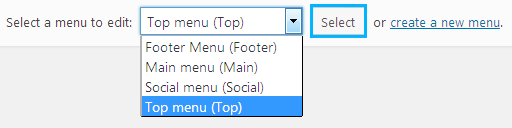
- In the Menu Structure block on the right click on one of the menu items. You’ll see Description field. Here you can input your custom menu item description.
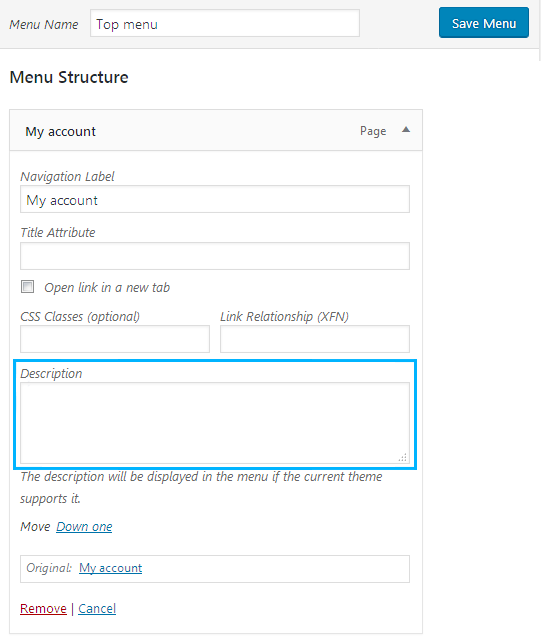
- In the case, you don’t have Description field, you need to enable it using Screen Options. Locate the Screen Options tab in the top right corner of the page and enable Description. You can learn more about menus screen options from How to Enable Advanced Menu Item Options tutorial.

- Click on Save Menu button to save the changes. Now you know how to add a description to menu items.
Wrapping It Up
A WordPress site is not only a modern but also a handy platform. Even a beginner is able to cope with the settings and functions of the WordPress website menu. You can easily create menus of any complexity, simple or multi-layered, consisting of several subsections.
There are several ways to customize your WordPress website menu. You can do this through the admin panel, as well as using plugins and shortcodes. Plus, a great number of WordPress themes are already supplied with menus you’ll like. With their help, you can correctly and with style increase the usability of your pages.
And today, we’ve shown you how to add menu item descriptions in WordPress steps-by-steps. Try this way in practice to get not only a unique menu but also a user-friendly menu.












