This tutorial will show how to find and edit any text in Shopify theme.
- To locate the text, inspect the element with Firebug or the default browser WEB Developer tool (press F12).In the tab that opens you will see the classes assigned to the tag that contains the text, which will give you the hint where it is set.
For example, in our case, it prompts that it is set in the showcase 1 which can be edited in Online Store > Themes > Customize > Custom blocks > Showcase position > Custom showcase block #1
- The text on the product/collection page will be edited in the respective product/collection section in Products > Products or Products > Collections tab of the admin panel.
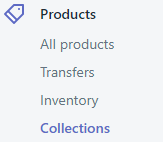
- To edit the static text likeFeatured Products, Sort by, Collections, etc., you should perform the following steps:
- Export the theme files in Online Store > Themes > Actions > Download theme file. It will be emailed to your Shopify login email automatically
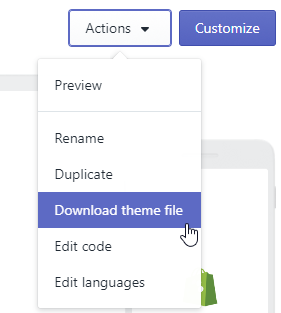
- After downloading the theme to the computer, unzip its archive, and look for the needed code:
- With Total Commander using Alt F7 keyboard combination entering it to the Find text field
or - Open any file with Notepad++, press Ctrl F, enter the needed text, select the downloaded theme folder location on the computer to the Directory field and press Enter:
- With Total Commander using Alt F7 keyboard combination entering it to the Find text field
- You will see the files matching the keyword, open them one by one with any code editor to locate the needed one. Disregard .css.liquid files as only styles are set there.
- Having found the correct location, you can edit the files from the admin in Online Store >Themes > Actions > Edit Code.
 For example, to edit Featured Products, we should open Online Store >Themes > Actions > Edit Code, open Templates folder, and then index.liquid.
For example, to edit Featured Products, we should open Online Store >Themes > Actions > Edit Code, open Templates folder, and then index.liquid. - Be sure to save the changes.
- Export the theme files in Online Store > Themes > Actions > Download theme file. It will be emailed to your Shopify login email automatically
- If your theme is Shopify translation-ready, you can change text/translate any kind of titles using Theme translation feature. Perform the next steps to do it:
- Open admin section and navigate to Online Store -> Themes -> Actions -> Edit language.
- Currently, English is being used in our theme. You can change titles in appropriate sections of the current language.
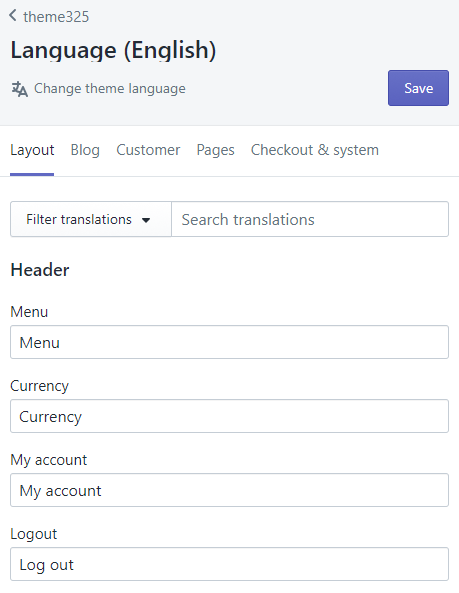
- Let’s change theme language. Click on Change theme language. There you can select one of the predefined languages. You can also select Other languages in order to add your language. In this case, you will need to add translations manually.
- We have selected French and Saved changes.
- We can see tabs with different sections. You can go ahead and check\modify translations for particular sections. Some items may not have translations. You can define them manually. Save changes and check your site.
- We have selected another language and changed the text. Please, perform the same actions to the rest sections like Custom blocks, slider, catalog etc.










