Upload theme to server directly
- Log into your cPanel dashboard and enter the File Manager (or use FTP connection).
- Go to your store’s root folder.
- Click on the themes/themeXXXX/ folder (XXXX in your theme number).
- Upload the themeXXX.zip file from ‘themeinstallator’ folder of the template you have purchased to themeXXXX folder.
- In your PrestaShop admin panel go to Preferences -> Themes. Click Add new theme button:

- In Import from FTP section upload your theme:
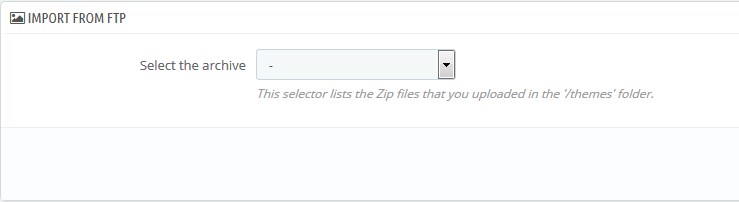
Most stores use the main domain, so the root folder would be public_html. If you are using a subfolder (e.g. example.com/shop) then you would look for public_html/shop.
Increase the PHP upload limits
- Log into the cPanel dashboard enter the File Manager (or use FTP connection).
- Go to your store’s root folder.
- If the upload_max_filesize is greater than post_max_size, you must increase post_max_size so that it is larger than upload_max_size. If the value of post_max_size is greater than memory_limit, you must increase the memory_limit so that it is larger than post_max_size.
- Save the changes.
Most stores use the main domain, so the root folder would be public_html. If you are using a subfolder (e.g. example.com/shop) then you would look for public_html/shop.
In php.ini file increase the PHP upload limits:
Hopefully, this tutorial was helpful for you.











