JX Product Custom Tab module allows creating an additional tab on the product page for displaying additional information.
- In your PrestaShop admin panel go to Modules -> Modules and Services section. Find JX Product Custom Tab module and check if it is installed. Click the Configure button to manage the module.
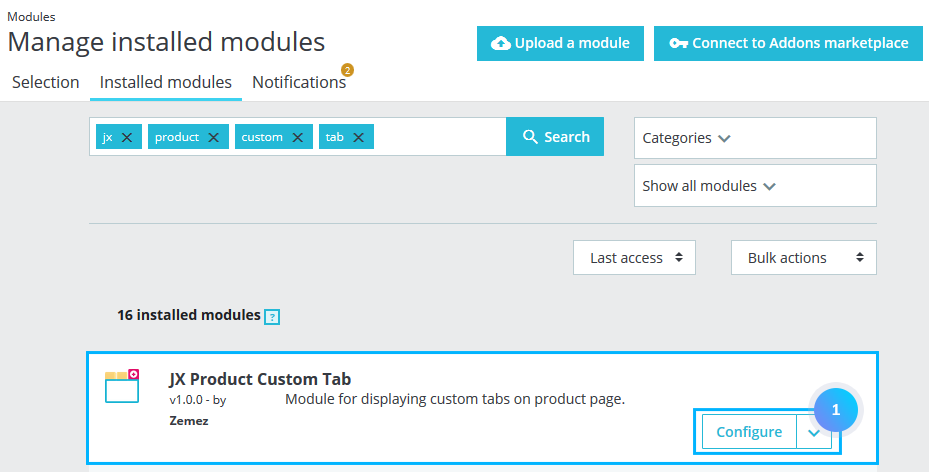
- Click “Add new” button.
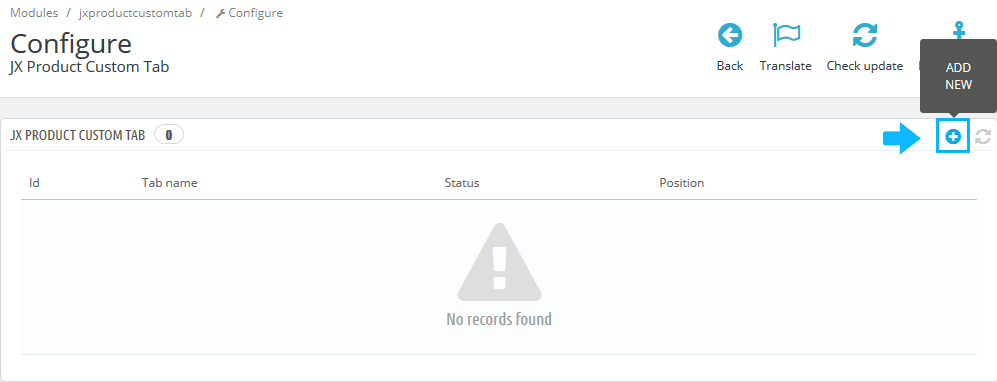
- Fill in the following settings. Obligatory specify the Tab Heading. Select a Category for which the tab will be displayed and choose the Product (s) below.
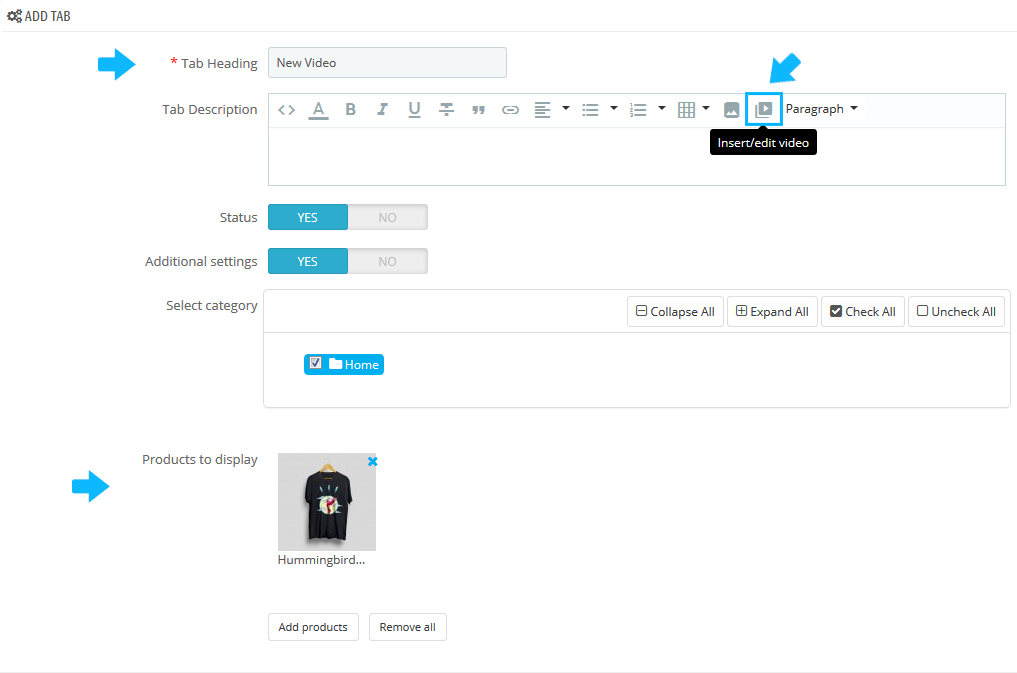
- Open your YouTube video, click on the Share button.
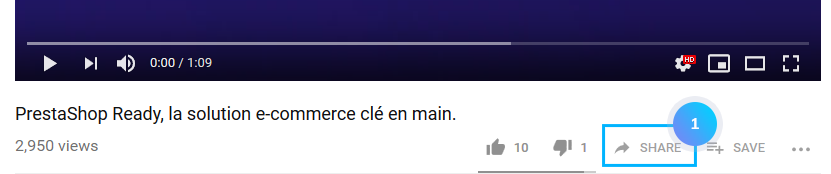
- Click on Embed and copy the code.
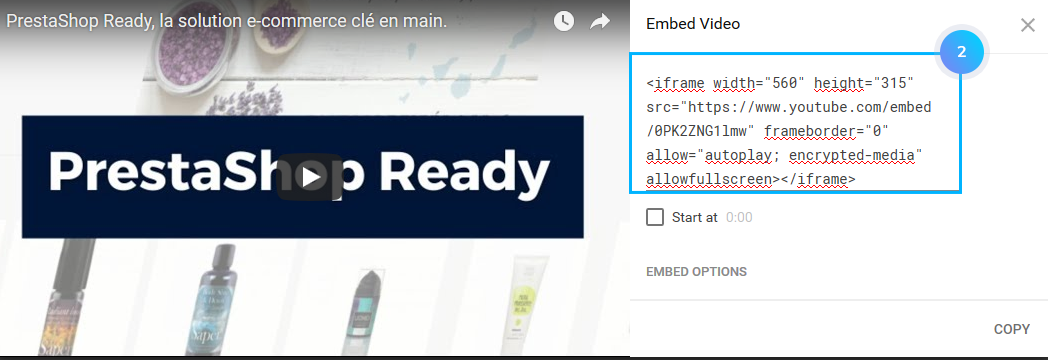
- In the modules configuration settings, in the Tab Description section, click Insert/edit video button to add the video. Choose Embed tab and paste the code. Click the Ok button to save the changes.
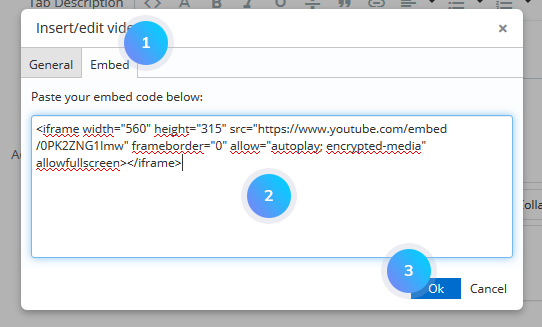
- You have successfully added the video to the Product Page with the help of JX Product Custom Tab module. Refresh the page to see the changes.
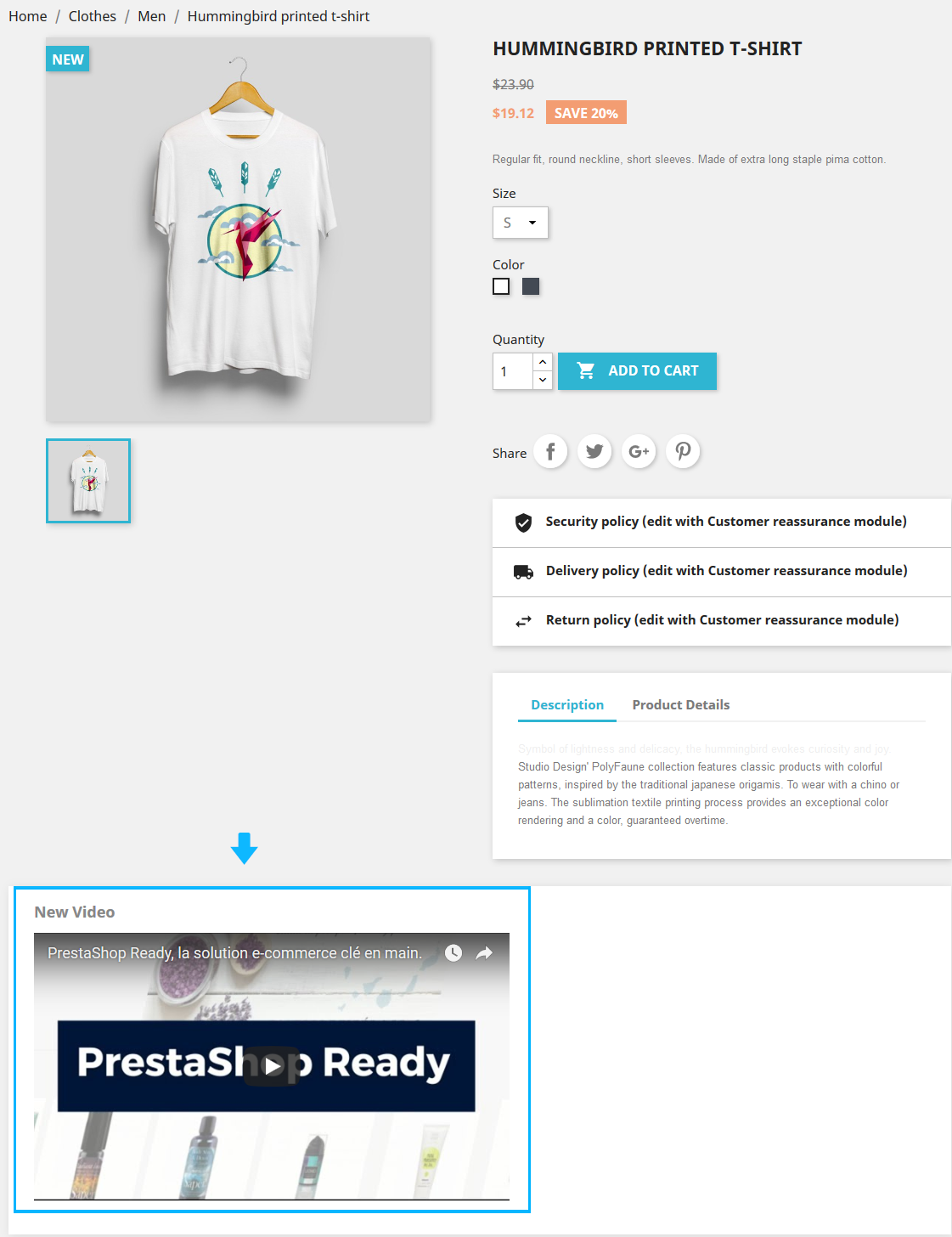
You can also add the video to the needed product directly.
- Go to Catalog -> Products section.
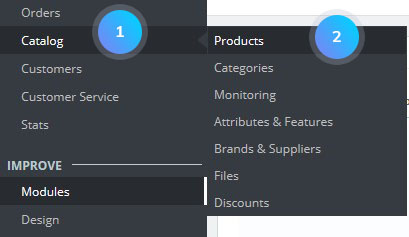
- Find the product you want to add the video to and click the Edit button next to it.

- Choose the Modules tab, find JX Product Custom Tab module and click the Configure button.
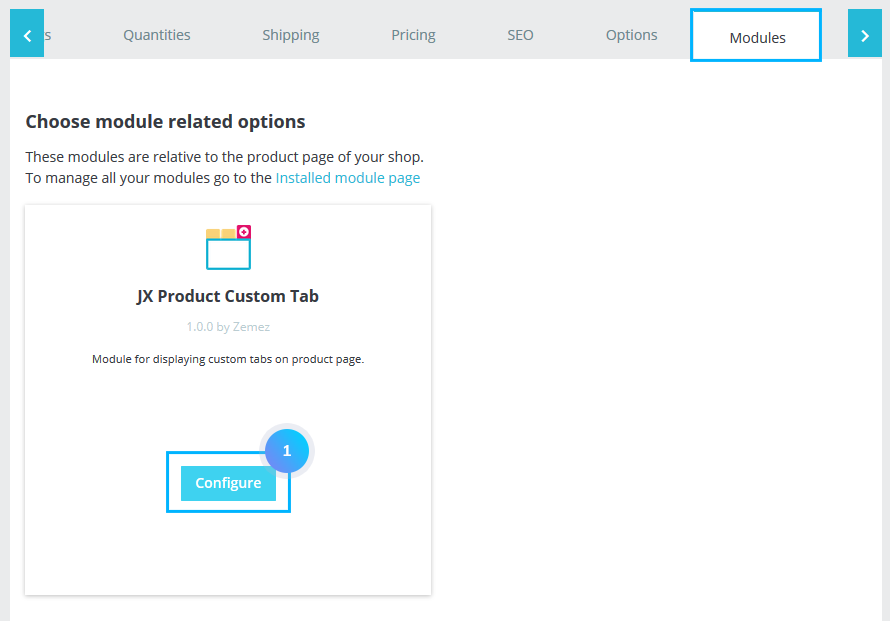
- Click Insert/edit video button in the Tab Description section, and paste there the embed code. Fill in, also, Tab Heading section and click Add item button at the bottom. Save the changes.
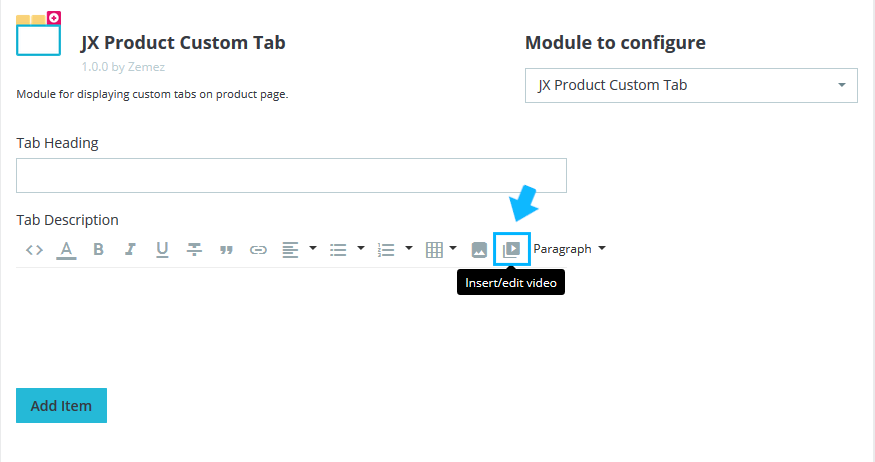
- Refresh your Product Page to see the changes.
Hopefully, this tutorial was helpful for you.











