- In your PrestaShop admin panel go to Catalog-> Products section:
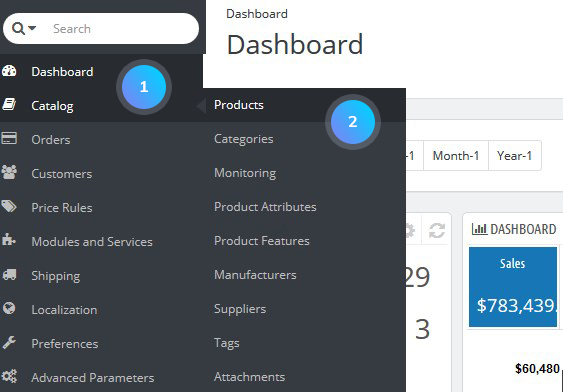
- Click the Edit button near the product you want to add the attribute to:
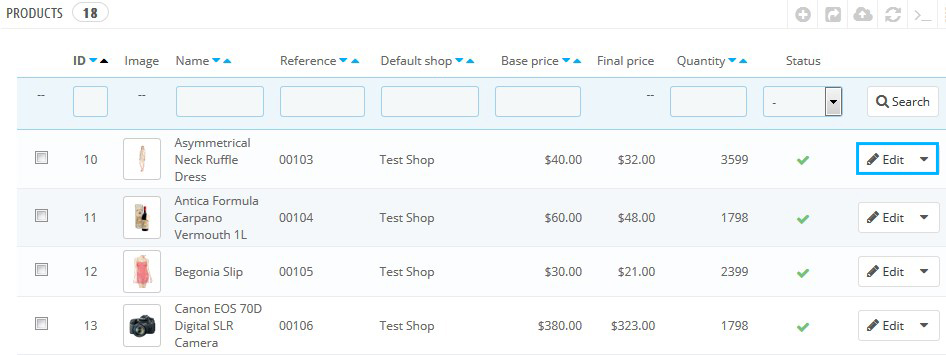
- Click the Combination tab on the left:
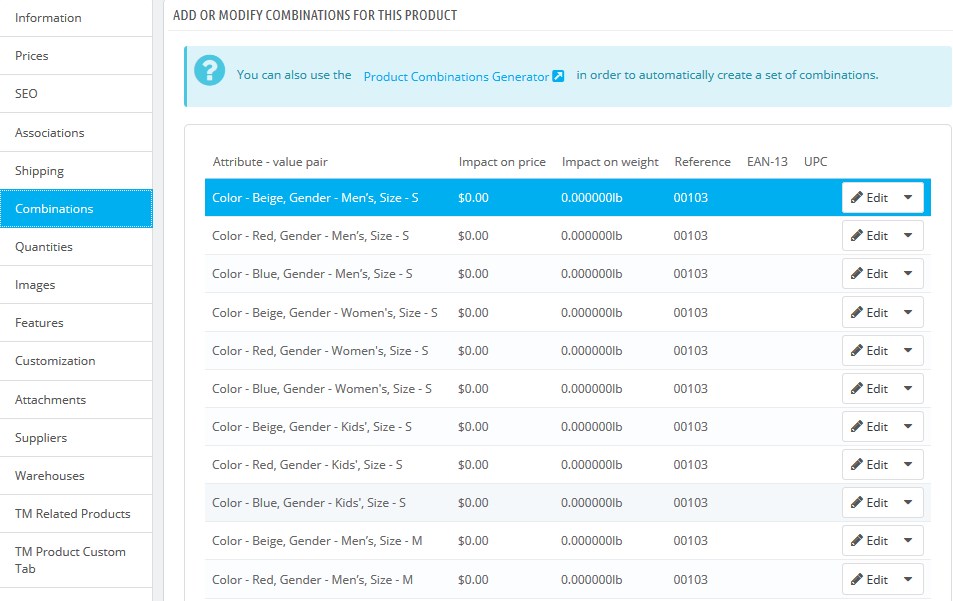
There are two ways to add combinations to your product:
Automatic Method
- To generate all of the combinations and possibilities automatically, click Product Combinations generator:
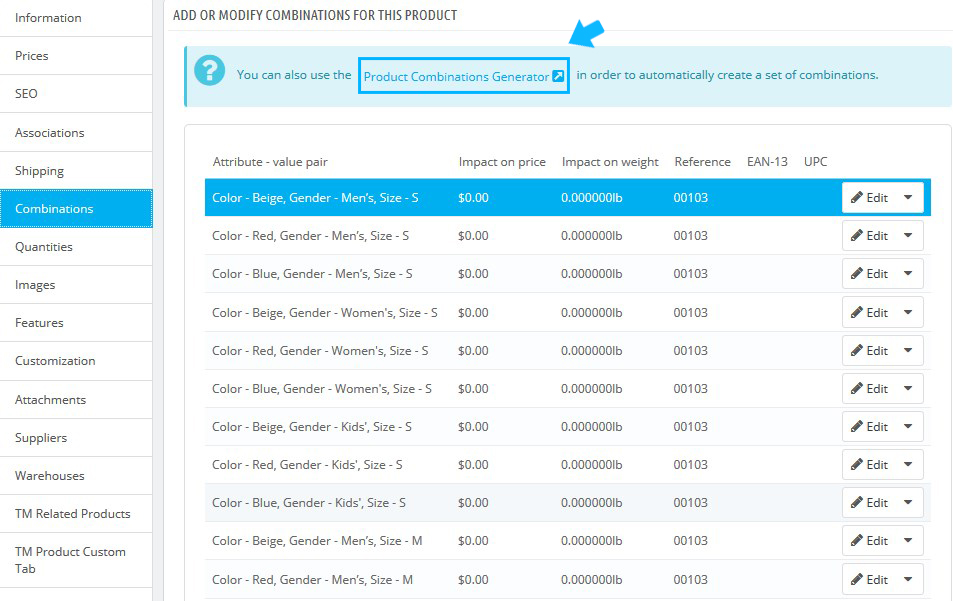
- To add an attribute value to a combination, click on it (hold Ctrl to select more than one at a time). Click the Add button at the bottom to confirm the action:
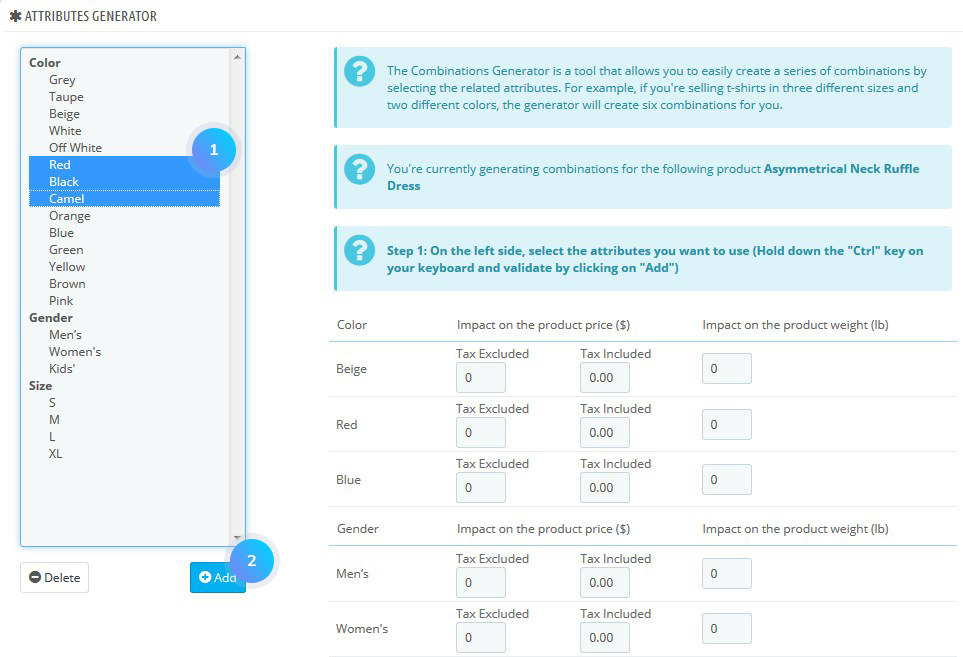
- You can change the price/weight of the value. Select a default quantity (it is supposed to be the same for every combination) and default reference if you need it. To save the changes, click Generate These Combinations button:
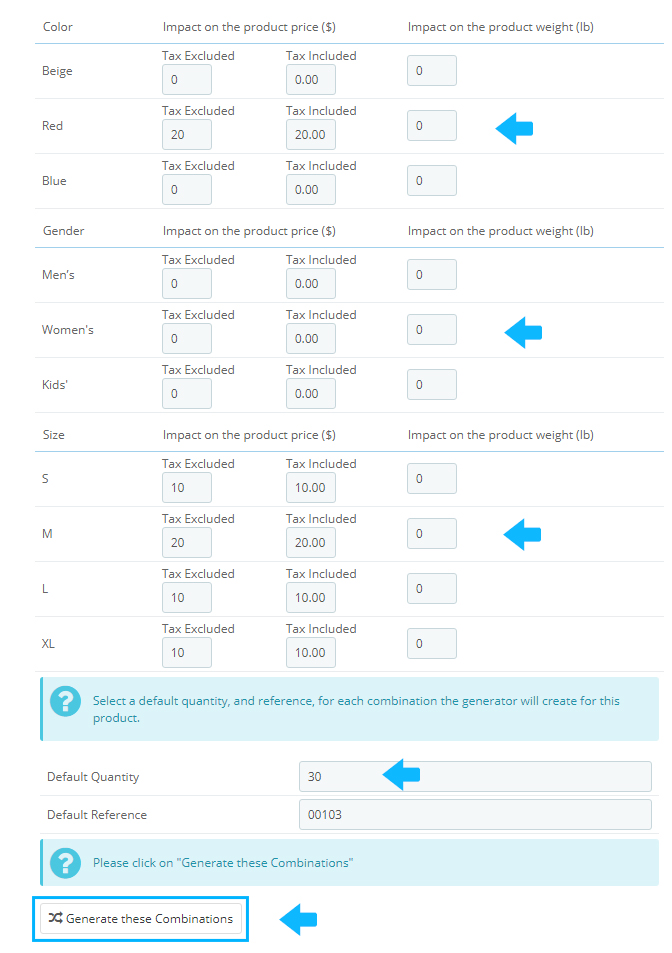
- If you want to remove all generated combinations, you can click Edit button and select Delete. You can also make the selected combination as the default one:
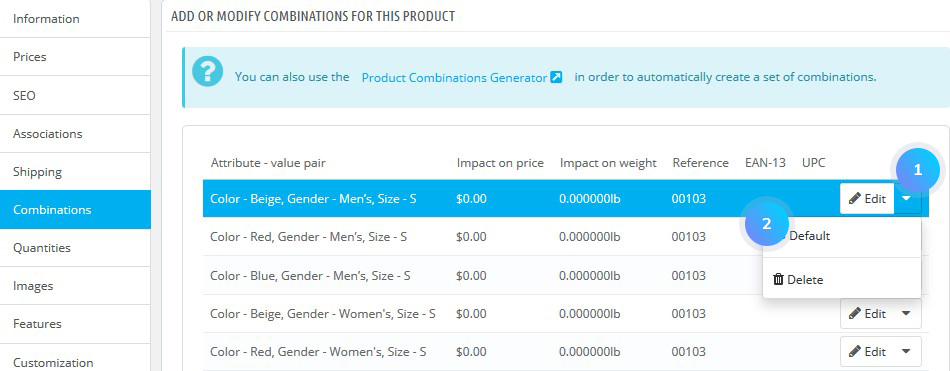
Manual Method
- To add a new combination, click the New Combination button at the bottom of the page:
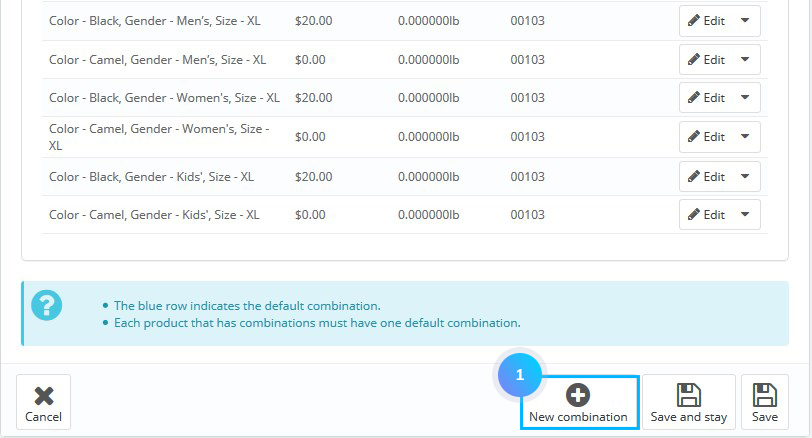
- On the next page, from the Attribute drop-down menu, you can choose a group of attributes. From the Value drop-down menu choose the attribute value that you would like to include. Click the Add button:
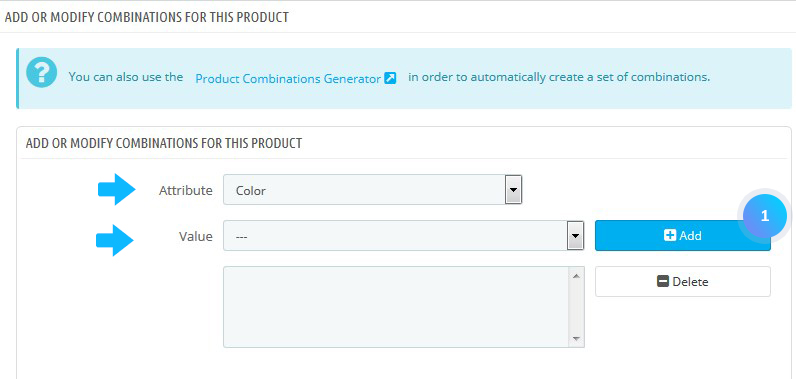
- You can also set the following settings:
- EAN-13 and/or UPC barcode – indicate the combinations reference;
- Wholesale price – the field is useful if the original price of the product changes because this is a combination;
- Impact on price/weight/unit price – choose the appropriate drop-down menu, select “Increase” or “Reduction” depending on the context, and fill the field that appears with the value of that impact;
- Minimum quantity – set the number of items to be sold in bulk.
- Available date – set the available date when this product is out of stock;
- Image – select the images that are linked to the original product;
- Default – check this box if you want the current combination to actually be the main product.
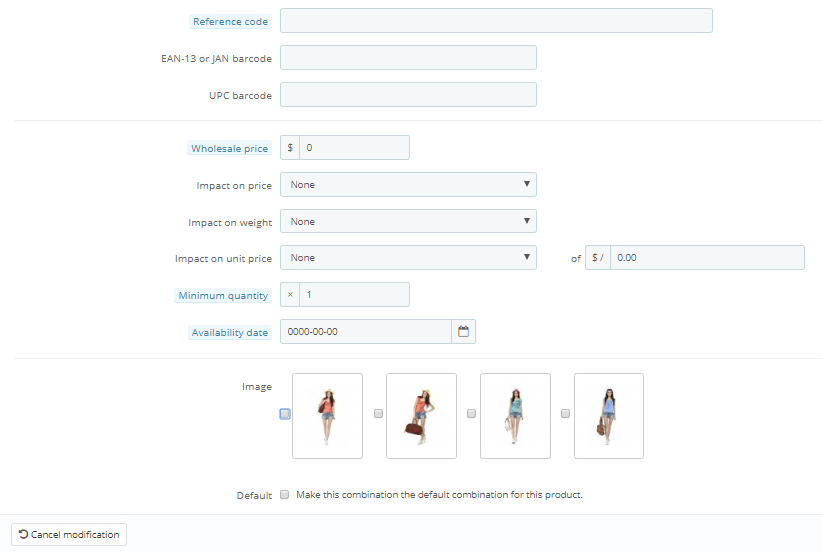
- Click the Quantities tab on the left to set the desired number of product items with the created attribute to appear in stock:
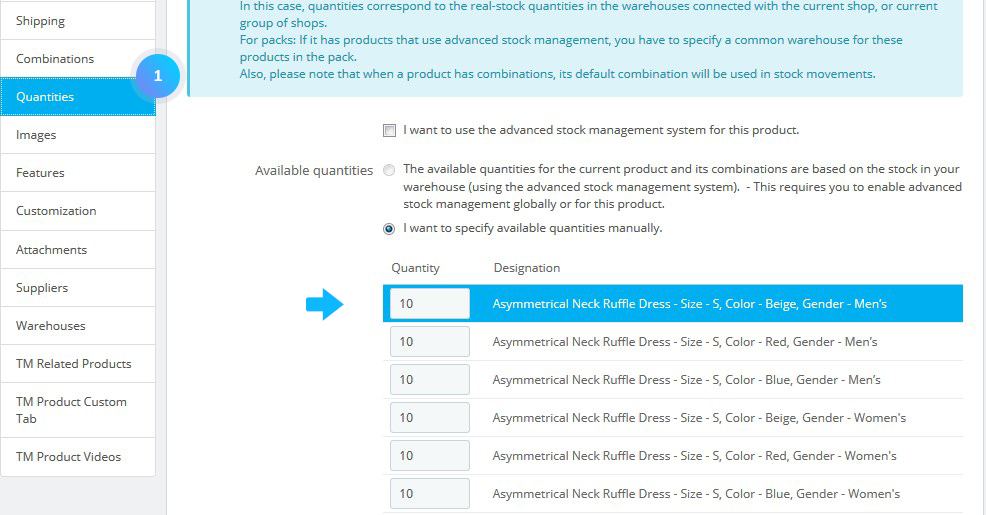
- Refresh your website to see the changes. Your combination will appear in the attributes list.
You can add as many attribute-value as it necessary for one combination. You can add only one combination per type of the attribute.
Hopefully, this tutorial was helpful for you.











