New products
By default, all products you add are considered to be New. To change the number of New products displayed on the homepage, you will need to change settings in New products module.
- In your PrestaShop admin panel go to Modules and Sevices -> Modules and Services. In the search field type “New products” to find a module. Click the Configure button to manage it:
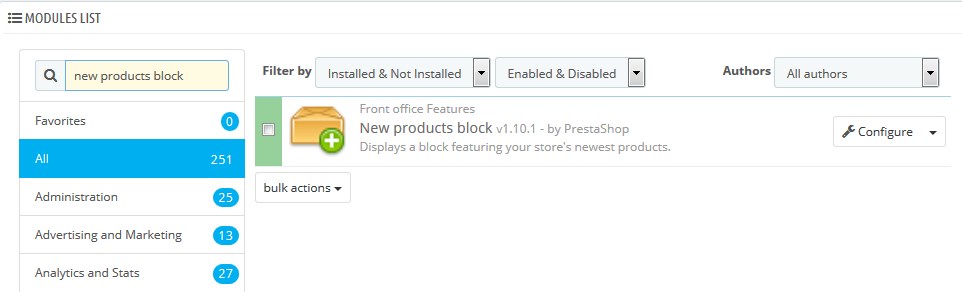
- Here, you can set the number of products to display and choose if the block should show up if there are no new products:
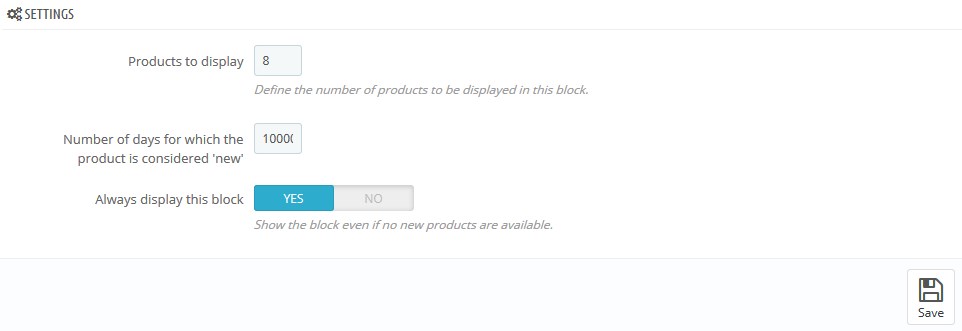
- You may change the number of days during which your products are considered as “New” in Preferences -> Products section:
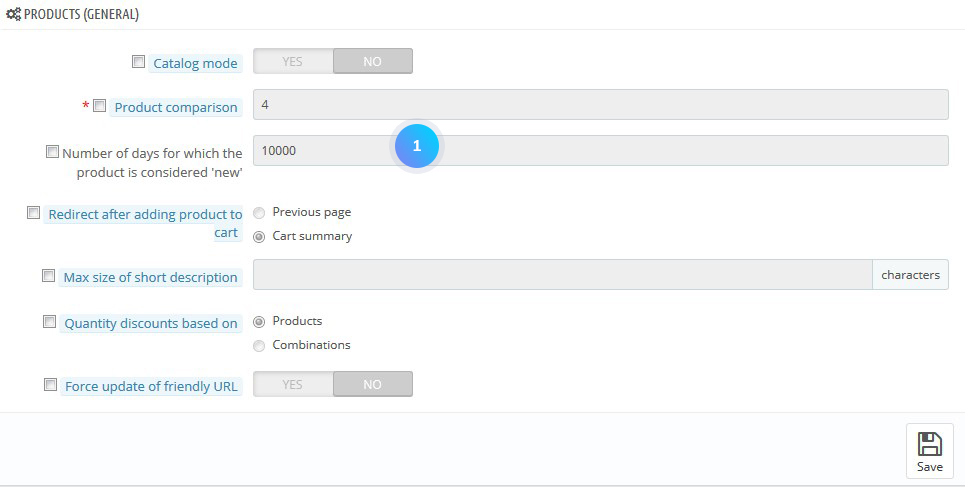
Featured product
- To make the product Featured, go to Catalog – Products and in Associations field add it to the Home category as this category is used for Featured products module.
- Go to Modules and Services -> Modules and Services. In the search field type “Featured products on the homepage” to find a module. Click the Configure button to manage it:
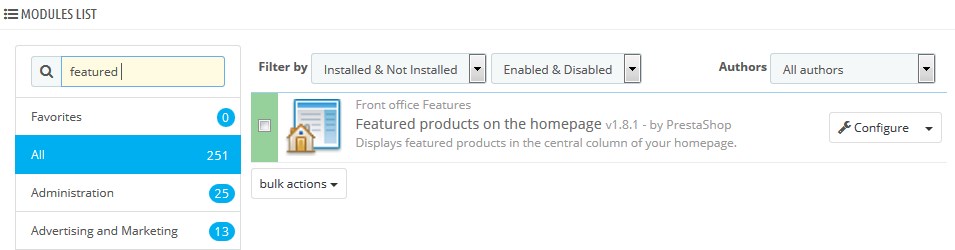
- Here, you can define a number of products shown in featured module settings:
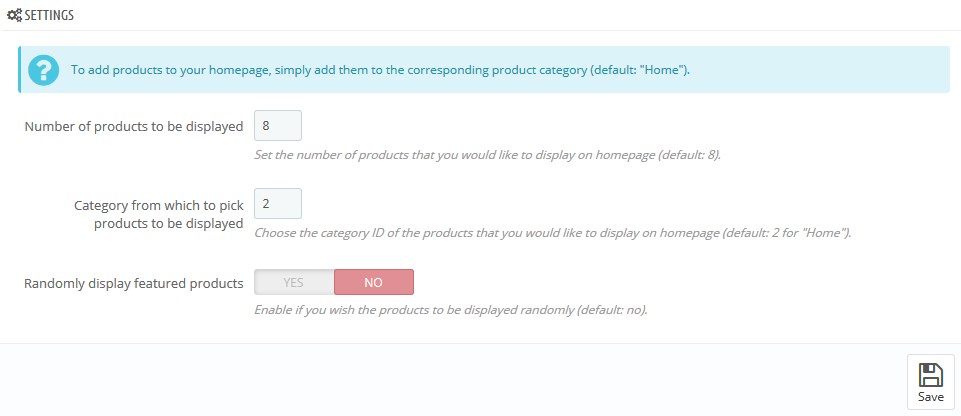
Special product
- To add a product to the Special module, you need to add a discount for the product. So, the product will be shown in Specials module.
- Go to Catalog -> Products section. Choose the Prices tab and in the Specific Prices section Add a new specific price:
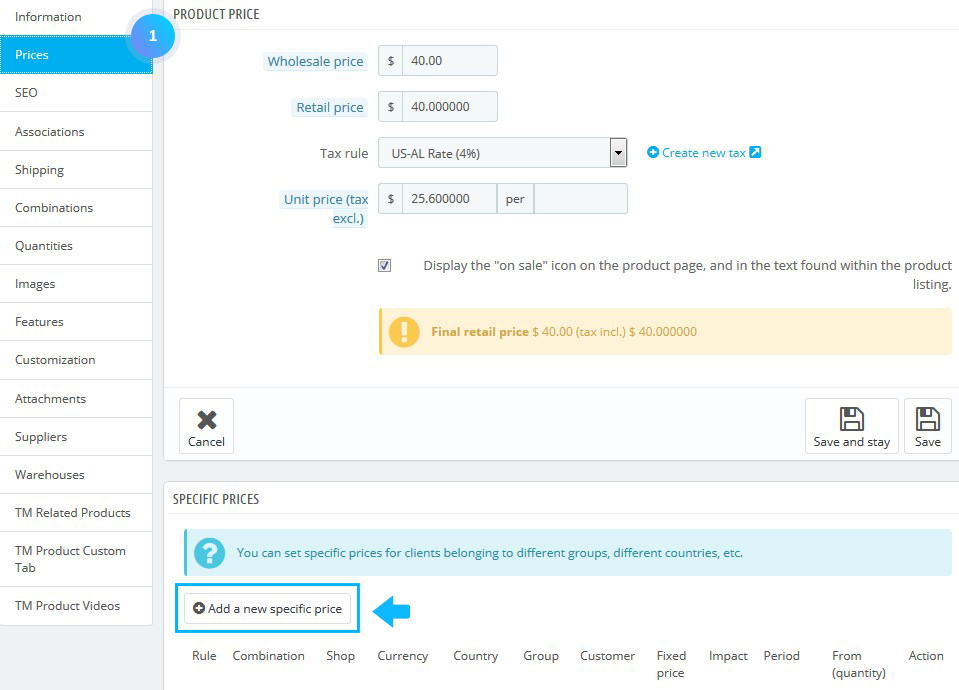
- Now, you can check the module settings. Go to Modules and Services -> Modules and Services. In the search field type “Specials block” to find a module. Click the Configure button to manage it:
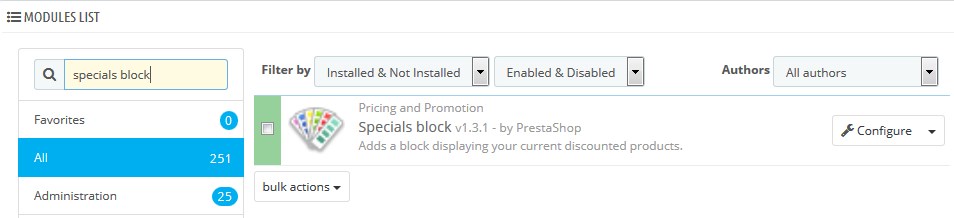
- Here, you can set a number of cached files and select if the module should show up even if there are no Special products:
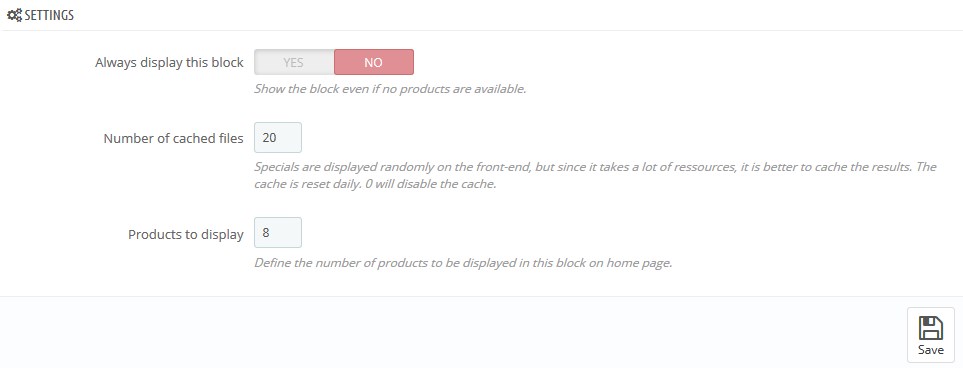
Hopefully, this tutorial was helpful for you.











