- In your PrestaShop admin panel go to Catalog -> Products section:
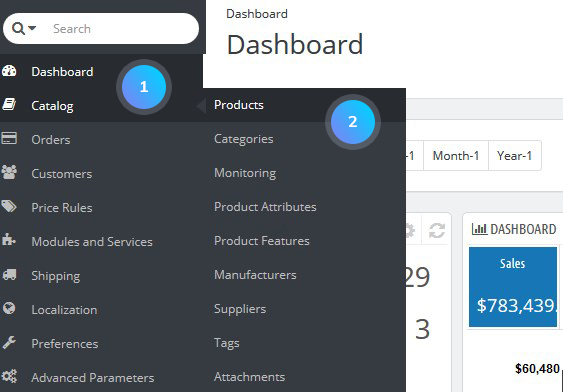
- Find the product you want to edit and click the Edit button:
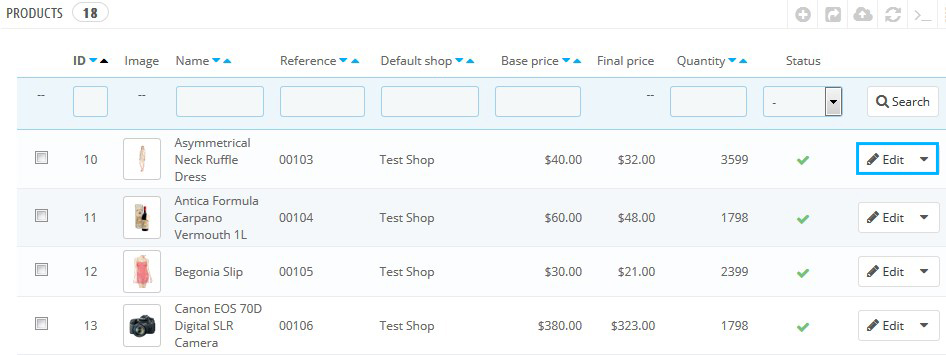
- In the Quantities tab, you can see the available product quantities:
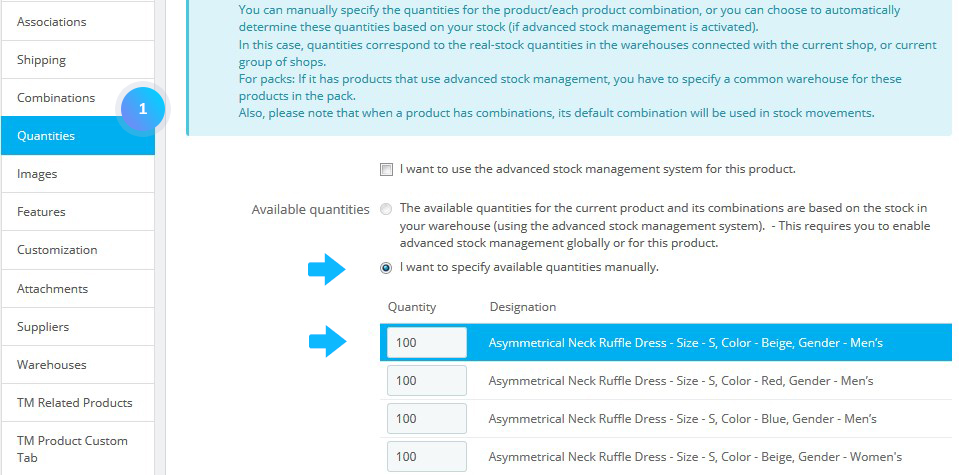
- In the Warehouses tab available warehouses for the product storage are displayed. The tab does not have quantities listed but you can check/uncheck the warehouse assignment:
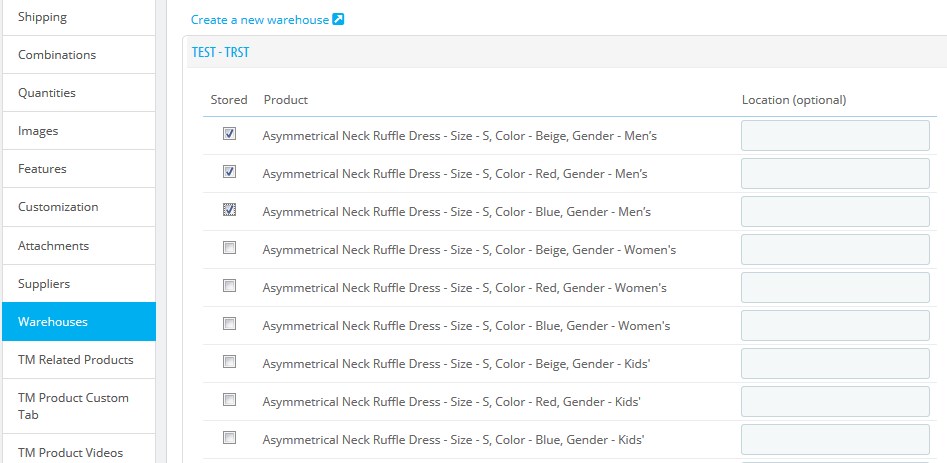
- Go to Preferences -> Products section:
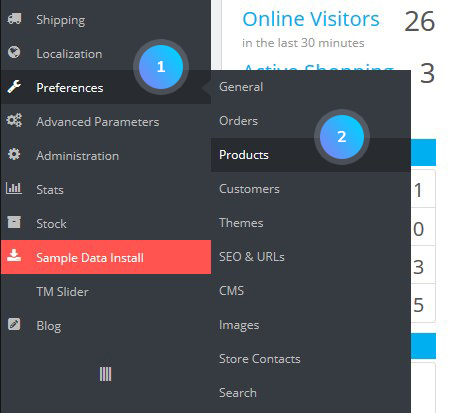
- In Product page section you can set the following options:
- Display available quantities on the product page – enable/disable the inventory display on the site;
- Display remaining quantities when the quantity is lower than – set your number for frontend display:
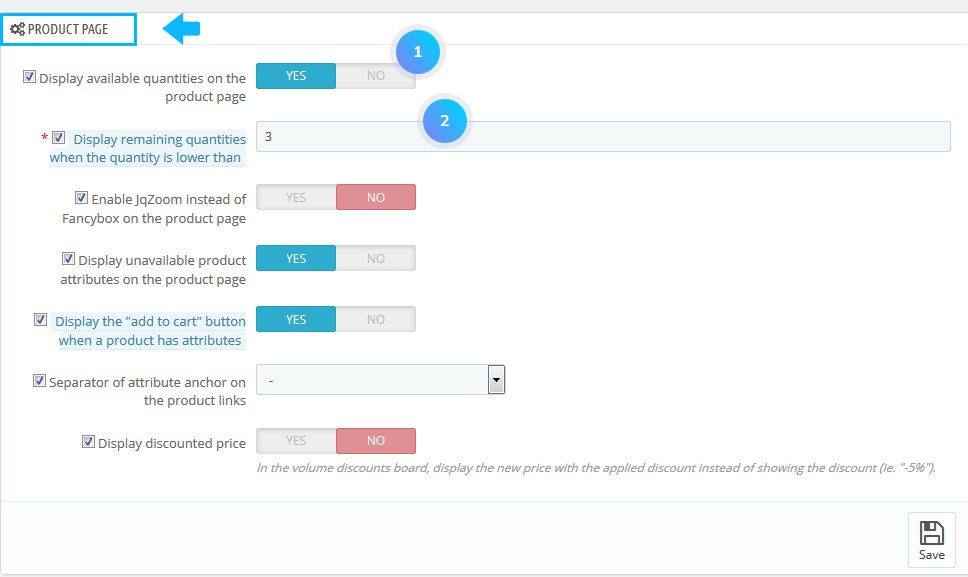
- In Product Stock section such settings can be managed:
- Allow ordering of out-of-stock products – enable/disable;
- Enable stock management – enable/disable;
- Enable advanced stock management – allows you to manage physical stock, warehouses and supply orders in a new Stock menu;
- New products use advanced stock management – enable/disable;
- Default warehouse on new products – automatically set a default warehouse when new product is created:
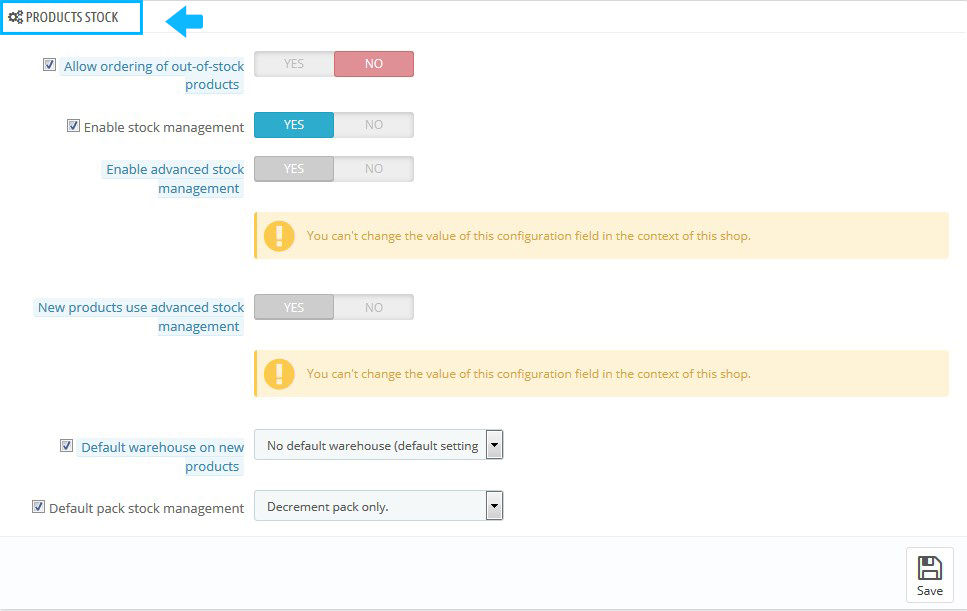
- If you have Advanced Stock Management enabled, you can also manage inventory in Stock -> Stock Management.
Hopefully, this tutorial was helpful for you.











