Our support team is ready to present you a new tutorial that will become an indispensable guide on how to deal with ‘Oops! Something went wrong. This page didn’t load Google Maps correctly. See the JavaScript console for technical details‘ error in Website templates.
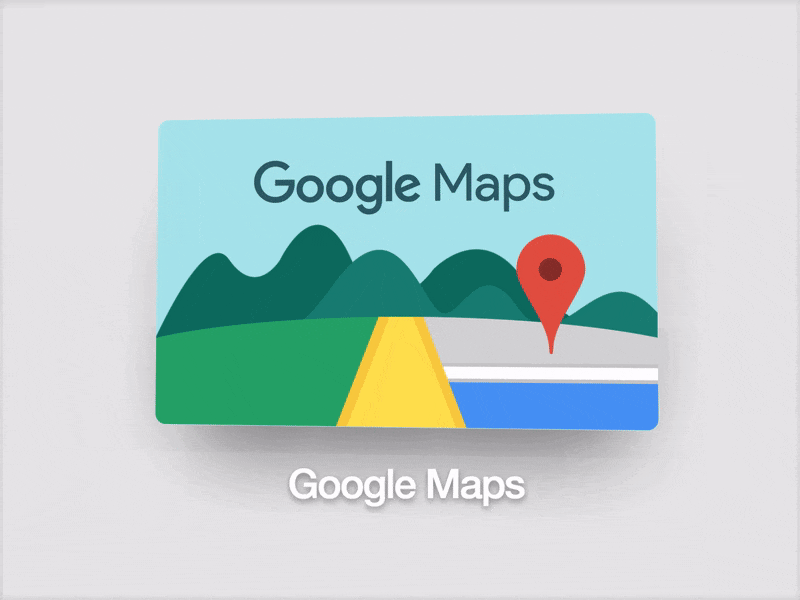
Since June 2016, Google maps require a special Google maps Javascript API (browser) key. You have to generate and set this key in order to display Google Maps on your site. Make sure to have a Google account to create a key for Google Maps Javascript API.
You just need to perform the following steps to get and set this API key:
- Get your personal Google API key at the following page: https://developers.google.com/maps/documentation/javascript/get-api-key. Press Get a key → Select or Create Project → Enable API button, copy your key to clipboard and click on Finish button.
- Open the
js/script.jsfile on your server and locate the Google map script, it should look like this:or like this:
- Add “key” parameter/value to the URL, so that your line of code looks like this:
or like this:
Where API_KEY_VALUE is your newly created API key.
- Refresh your website. Google Map works properly now.
This is the end of the tutorial. Now you know how to deal with not working Google maps (due to API Key) issue in Website Templates.











