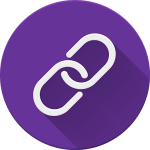 In this tutorial, we will learn how to manage image links in Multipurpose HTML templates.
In this tutorial, we will learn how to manage image links in Multipurpose HTML templates.
It may happen that you want to add new links to images on your website.
Let’s learn how to do that.
To add a link to the image itself, please, do the following:
- Open the corresponding *.html file of the page you are editing with any text editor (Notepad++, Sublime Text etc.).
- Use the CTR+F/CMND+F key (Windows OS/Mac OS) to find the desired section in the file.
- For example, an image is added with following code:
- Now let’s link the item image to a custom URL.
- Look for the
<img>tag and add the link to it, so that it looks as follows: - Save the file and upload it to the server, replacing the original file, to see the changes.
- Refresh the page on your website, you can see the first item image is linked now.
To remove a link from an image, please do the following:
- Open the corresponding .html file of the page you are editing with any text editor (Notepad++, Sublime Text 2 etc.).
- Use the CTR+F/CMND+F key (Windows OS/Mac OS) to find the desired section in the file.
- For example, link is added to the image with following code:
- Now let’s remove the link from this code.
- Look for the
<a>tag and remove it, so it looks as follows: - Save the file and upload it to the server, replacing the original file, to see the changes.
- Refresh the page on your website, you can see that image is not linked now.
This is the end of the tutorial. Now you know how to manage image links in Multipurpose HTML templates.











