Faceted Search module is a default PrestaShop module that displays a block with the layered navigation filters. It enables the customer to define combined criteria to filter category products, little by little providing more details in order to reduce the number of displayed products. This is a great tool for customers who know the details of what they want (color, condition, price range) but are unsure how to find it.
- In your PrestaShop admin panel go to Modules -> Modules and Services section, choose Installed modules tab and type in the Search field “Faceted Search” to find the module.
- If the module is not installed, click the Install button. When the module is installed, click the Configure button.
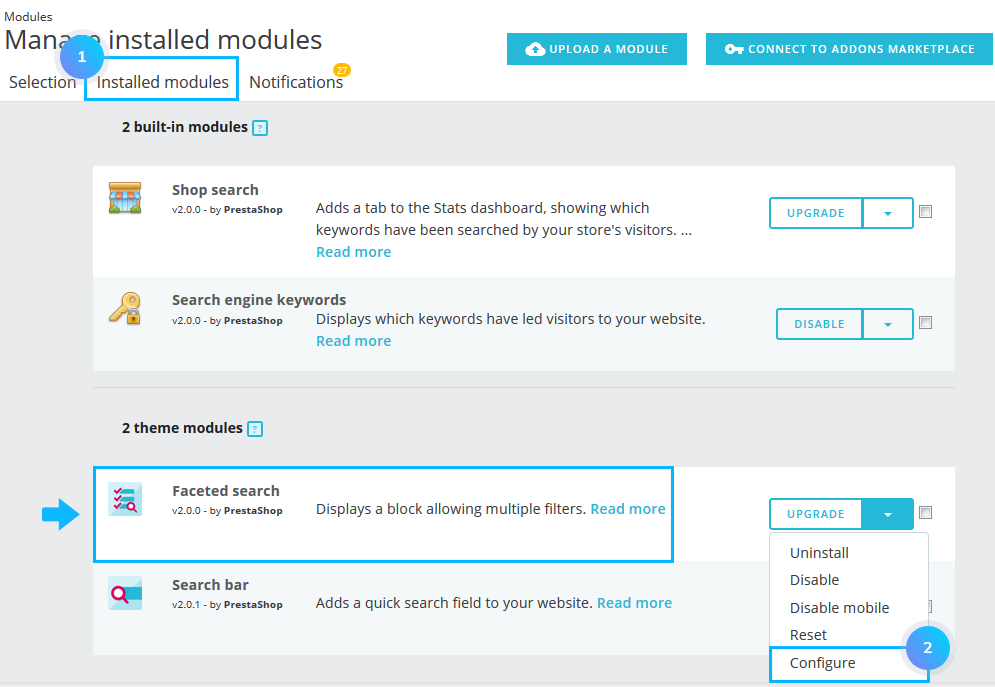
Indexes and Caches
- To work properly, Faceted Search must be kept up-to-date with your latest products, product attributes, and all product prices. That’s why it is necessary to re-index the data.
- Index all missing prices – only adds to the index the prices that were not indexed before.
- Rebuild entire price index – adds to the index all the prices, whether they were already indexed before or not.
- Build attribute index – adds to the index all the product attributes.
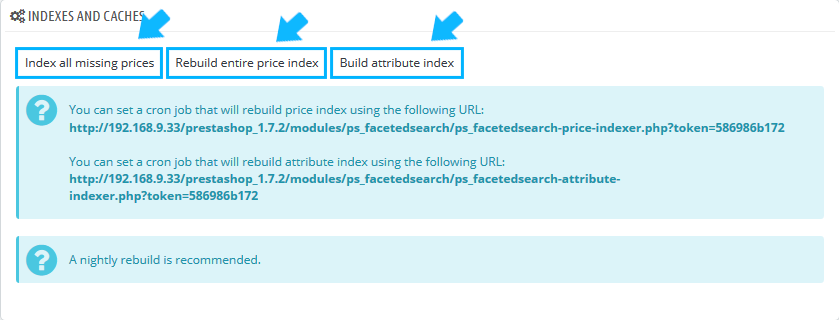 [notice type=”warning”]Note: it is necessary to update your indexes every time your products’ data changes.
[notice type=”warning”]Note: it is necessary to update your indexes every time your products’ data changes.
Filters Templates
- You can use the existing Filter template if you have it or add a new one. To create a new filter template, click Add new template button.
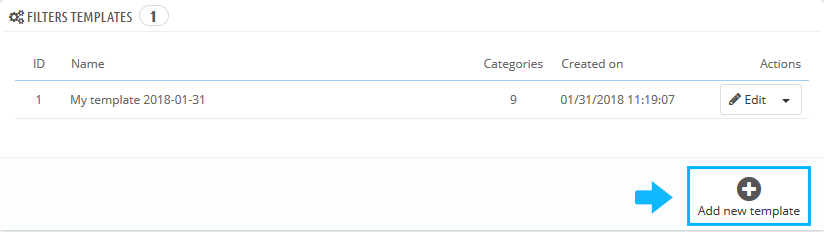
- The configuration page will appear. Set there the new filter title into the Template name field, choose the categories for which the filter will appear in the Categories used for this template.
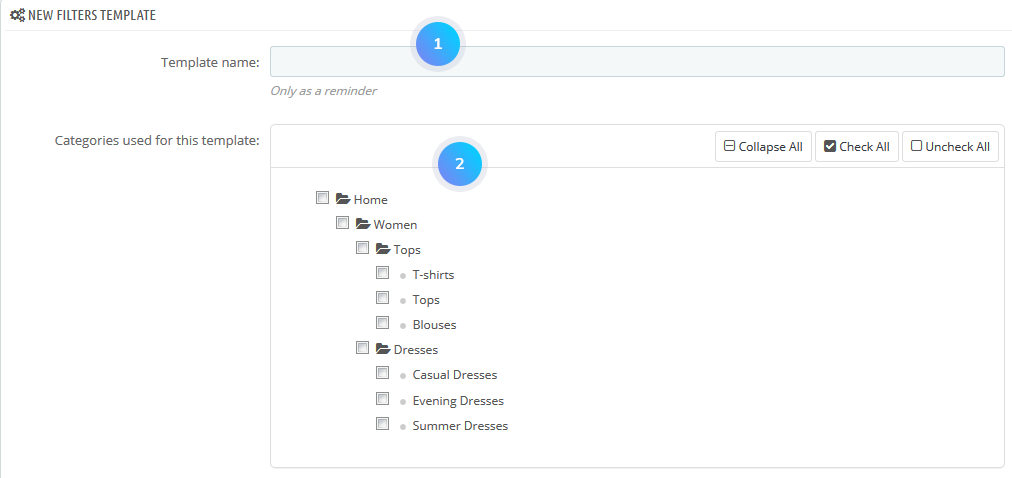
- You may enable/disable the appropriate filters in the Filters section and they will be added to your filter template.Each filter has corresponding options. You can select the suitable style for each filter (Checkbox, Radio button or Drop-down list). You can also set the limit value of items.
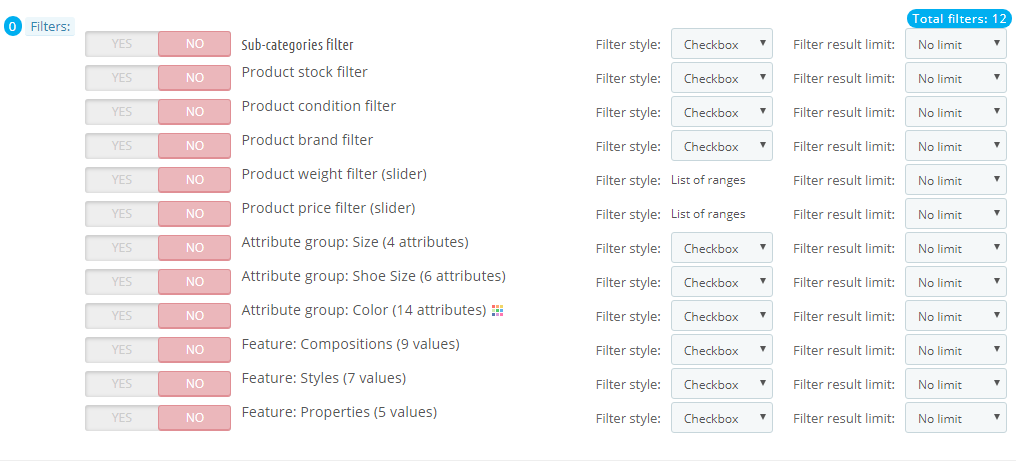
- Click the Save button.
Configuration
- You can set the additional module configuration settings in the Configuration section below:
- Show the number of matching products – hide filter values when no product is matching or show their number.
- Show products from subcategories – show/hide the products from subcategories.
- Category filter depth (0 for no limits, 1 by default) – define the category filter depth.
- Use tax to filter price – enable/disable the tax to the filter price.
- Use rounding to filter price – enable/disable rounding to filter price option.
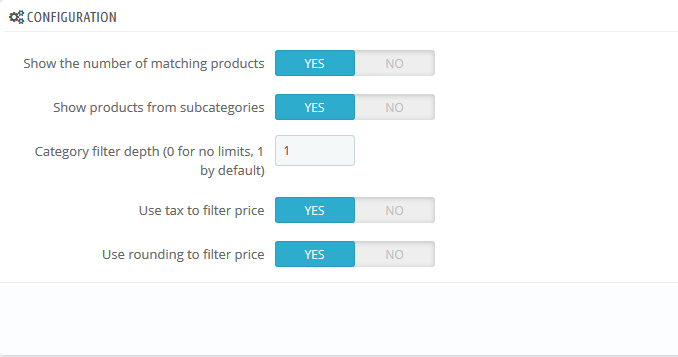
- Click the Save button to save the changes.
Hopefully, this tutorial was helpful for you.











