Google announced some changes to the Google Maps APIs authentication and usage limits.
Usage of the Google Maps APIs now requires a key. If you are using the Google Maps API on localhost or your domain was not active prior to June 22nd, 2016, it will require a key going forward. This is why such error occurs: 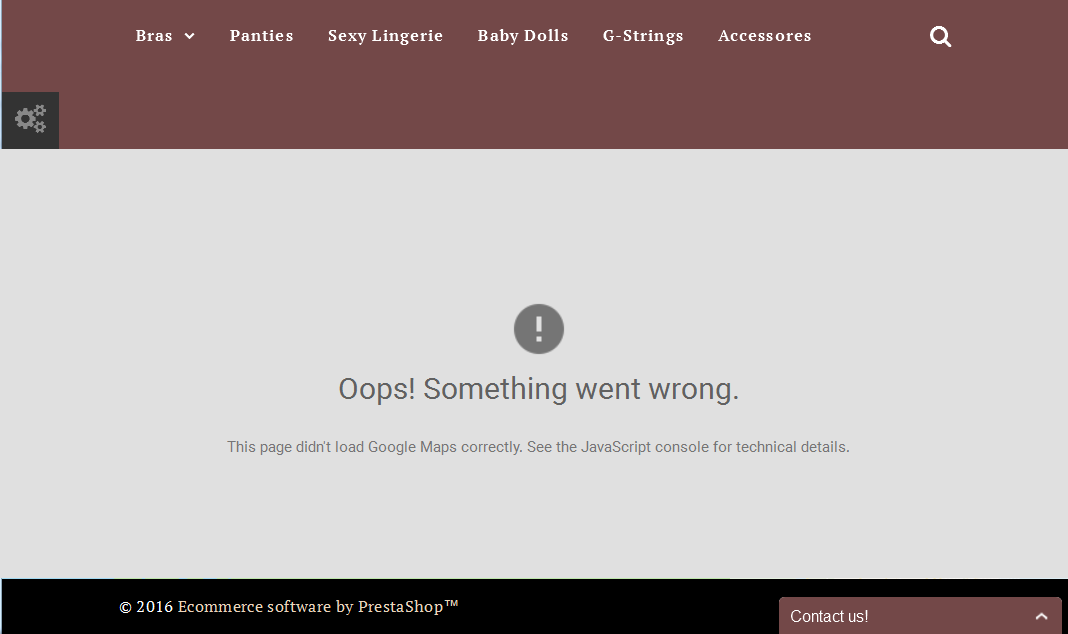
- Go to Get API Key website and create an authentication key by clicking the Get a Key button:

- Choose Create a project option and click Continue:
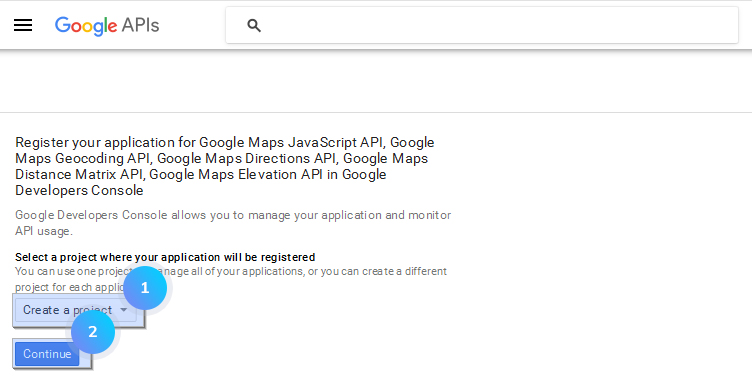
- Specify the required credentials: Name, Website URL and click Create button:
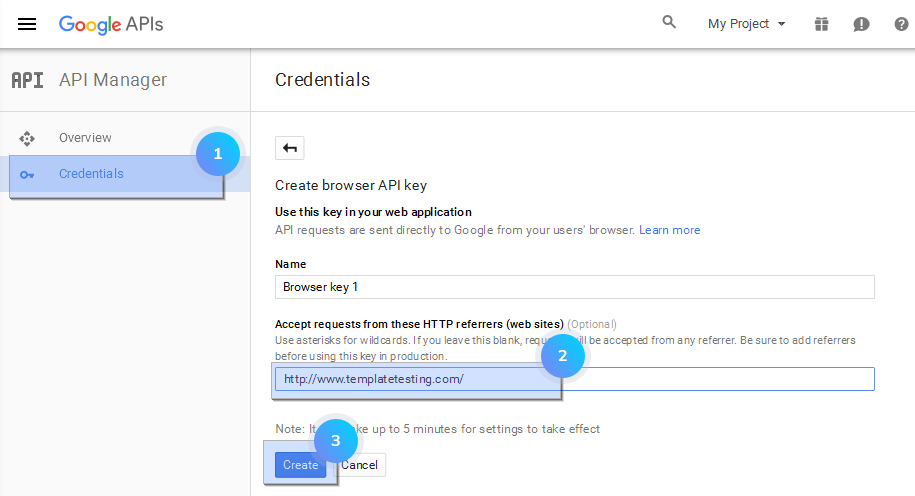
- Copy your new API Key:
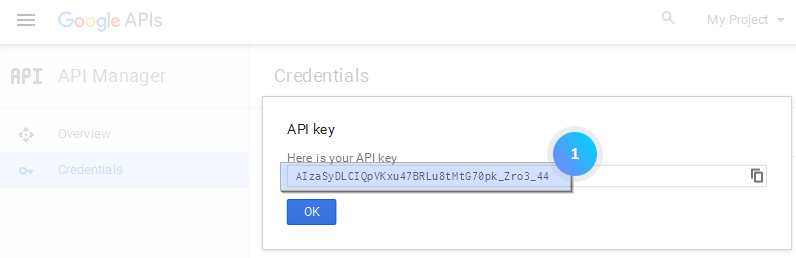
- In your PrestaShop admin panel go to Modules and Services -> Modules and Services. Find TM Google Map module. Click the Configure button:
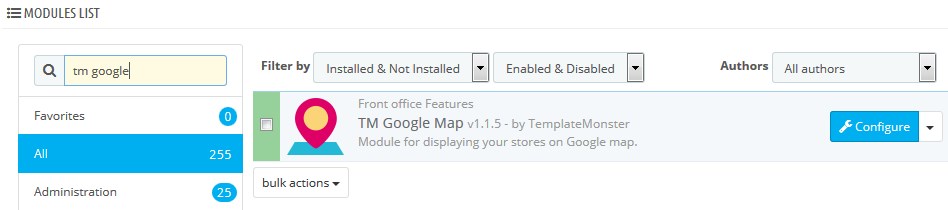
- Insert your Google API Key into the required field. Save the changes:
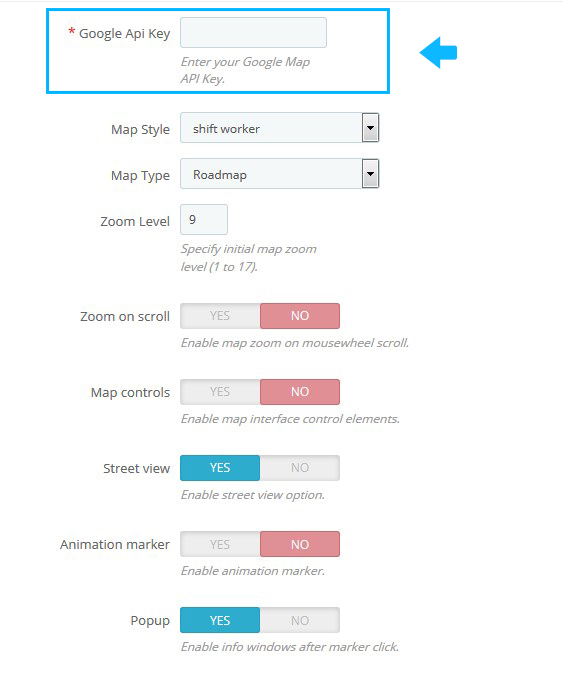
- Refresh your website to see the changes.
Hopefully, this tutorial was helpful for you.











